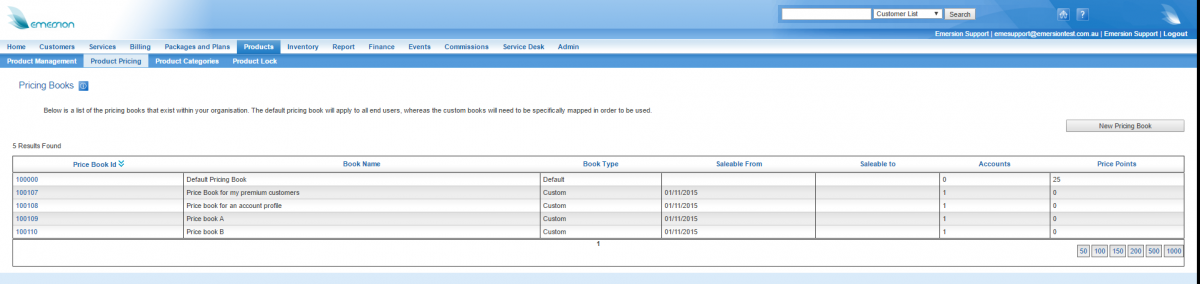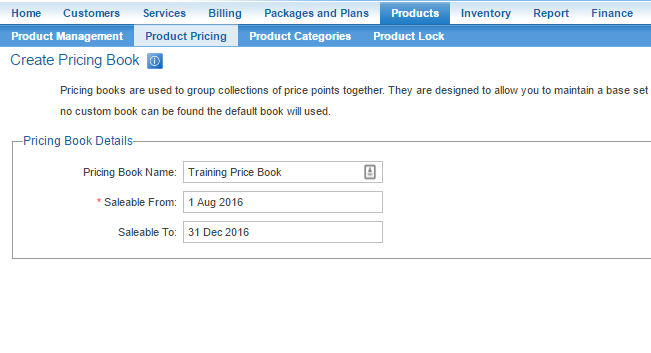Difference between revisions of "Products/Pricing/Price Books"
(→Overview) |
(→Overview) |
||
| (10 intermediate revisions by the same user not shown) | |||
| Line 1: | Line 1: | ||
| + | {{DISPLAYTITLE:Price Books}} | ||
=Overview= | =Overview= | ||
| − | + | Pricing books are used to group collections of [[Products/Pricing/Price_Points|price points]] together and are the mechanism by which service providers can apply different pricing and pricing behaviour to the same products across different customers. | |
| + | |||
| + | They are designed to allow you to maintain a base set of prices for your customer base, and on a per account basis push these down to your child accounts. The system will first look for a custom book at the child account level and if there are multiple active books the lowest price will be chosen. In the event that no custom price book can be found, the default price book will used. | ||
| + | |||
| + | Cumulus will allow users to set the ''Saleable To'' date of a price that occurs later than the ''Saleable To'' date of the price book. Despite this, the ''Saleable to'' date of the ''price book'' will always take precedence, and in in the case of this occurring, the ''Saleable To'' date of the price point is invalid and will be ignored. | ||
| + | |||
| + | == The Default Price Book == | ||
| + | |||
| + | All service provider accounts contain a '''default price book'''. If there is no price in the default price book for a product, the product will not be available for sale when attempting a [[Products/Purchases|Product Purchase]]. | ||
| + | |||
| + | As the name suggests, the default price book should contain the default price for all products. | ||
| + | |||
| + | During the sale (purchase) process, the system will look for the correct price to charge the customer in accordance with [[Products/Pricing#Product_Pricing_Hierarchy|a set of predefined rules]]. If the system cannot find a price in a custom price books mapped to a [[Account_Management/Customer_Screen/Product_Pricing|customer account]], [[Account_Management/Account_Groups#Map_a_Custom_Price_Book_to_an_Account_Group|account group]] or account profile, it will look for the price in the default price book. | ||
| + | |||
| + | The Default Price Book also cannot have a start or end date defined. | ||
| − | |||
| − | |||
[[File: Price-book-main-screen.png|1200px|The Price Books Main Screen]] | [[File: Price-book-main-screen.png|1200px|The Price Books Main Screen]] | ||
| + | |||
| + | The price books main screen lists all price books and includes: | ||
| + | |||
| + | the id of the price book | ||
| + | the name and type | ||
| + | the '''Saleable from''' and '''Saleable to''' dates | ||
| + | the number of [[price points]] inside the book | ||
| + | the number of accounts that use the price book. | ||
| + | |||
| + | == Custom Price Books == | ||
| + | Service providers can utilise an unlimited number of custom price books. A custom price book will be required whenever the price for a product varies for a customer, or group of customer accounts. | ||
| + | |||
| + | A custom price book can be associated with: | ||
| + | |||
| + | * a single customer account - prices in the price book apply only to the account. | ||
| + | * an account group - prices in the price book apply to accounts only in the nominated account group. | ||
| + | * an account profile - prices in the price book apply to accounts matching the account profile. | ||
| + | |||
| + | If an account has multiple active price books associated to them via any of the above associations, the lowest price will apply. | ||
| + | |||
| + | Have a [[Products/Pricing#Case_Studies|look at these case study examples]] to assist your understanding of how the system retrieves a price for various case scenarios. | ||
| + | |||
| + | == Create a Custom Price book == | ||
| + | |||
| + | Follow the steps below to create a price book. | ||
| + | |||
| + | '''Nav: Products > Product Pricing''' | ||
| + | |||
| + | # Click the '''New Pricing Book''' button. The user will be taken to the ''Create Pricing Book'' page. | ||
| + | # Give the new pricing book a name in the '''Pricing Book Name''' field. | ||
| + | # Enter a '''Saleable From''' date. This is the date that the price book - and as a side-effect, the [[Products/Pricing/Price_Points|price points]] inside it - will apply from. If you want the price book to be active immediately, enter the current date. | ||
| + | # If you want to set an end date for the price book, provide that in the '''Saleable To''' date field. | ||
| + | # Press the '''Save''' button. | ||
| + | |||
| + | A confirmation message will confirm the creation of the new price book and the user will be taken back to the price books main screen. | ||
| + | |||
| + | [[file: Price-book-new.png||Adding a new price book]] | ||
| + | |||
| + | == The Price Book Screen == | ||
| + | |||
| + | From the Price Books main screen, open a price book by clicking its ID. | ||
| + | |||
| + | [[file: Price-book-open.png|1200px|The view of the Default price book showing the list of price points contained inside]] | ||
| + | |||
| + | Upon opening a price book, users will see the following sub tabs; | ||
| + | |||
| + | ;Pricing Points | ||
| + | Users can see a list of existing price points, and add new ones. | ||
| + | |||
| + | |||
| + | ;Mapped Accounts | ||
| + | View what customer accounts are using this price book to obtain a price. | ||
| + | |||
| + | |||
| + | ;Mapped Account Groups | ||
| + | View what account groups are using this price book to obtain a price. | ||
| + | |||
| + | |||
| + | ;Mapped Account Profiles | ||
| + | View what account profiles are using this price book to obtain a price. | ||
| + | |||
| + | '''''Important! The default price book does not need to be mapped to any account, account group or account profile in order to be used. The default price book will be used by the system to find a price if no custom books exist, or the customer is not associated with either directly or indirectly.''''' | ||
| + | |||
| + | == Add a Price Point == | ||
| + | |||
| + | Price points are covered extensively [[Products/Pricing/Price_Points|in the Price Points section]], including how they are added. | ||
| + | |||
| + | == Mapping an Account to a Price Book == | ||
| + | |||
| + | To map an account to a price book, users must go to the [[Account Management/Customer Screen/Product_Pricing|Product Pricing ]] tab of the Account. | ||
| + | |||
| + | [[Account Management/Customer Screen/Product_Pricing|Click here for the instructions]]. | ||
| + | |||
| + | To unlink or disassociate an account from the price book: | ||
| + | |||
| + | # Click the '''unlink''' hyperlink | ||
| + | # Confirm the deletion of the mapping. | ||
| + | |||
| + | == Mapping an Account Group to a Price Book == | ||
| + | |||
| + | To map a price book to an account group, users need to navigate to the account group itself and map the price book from there. | ||
| + | |||
| + | [[Account_Management/Account_Groups#Map_a_Custom_Price_Book_to_an_Account_Group|Click here for the instructions]] | ||
| + | |||
| + | = See Also = | ||
| + | * [[Products/Pricing/Price_Points|Price Points]] | ||
| + | * [[Account_Management/Customer_Screen/Purchase|View a customer's Product Purchase history]] | ||
Latest revision as of 13:14, 24 June 2016
Contents
Overview
Pricing books are used to group collections of price points together and are the mechanism by which service providers can apply different pricing and pricing behaviour to the same products across different customers.
They are designed to allow you to maintain a base set of prices for your customer base, and on a per account basis push these down to your child accounts. The system will first look for a custom book at the child account level and if there are multiple active books the lowest price will be chosen. In the event that no custom price book can be found, the default price book will used.
Cumulus will allow users to set the Saleable To date of a price that occurs later than the Saleable To date of the price book. Despite this, the Saleable to date of the price book will always take precedence, and in in the case of this occurring, the Saleable To date of the price point is invalid and will be ignored.
The Default Price Book
All service provider accounts contain a default price book. If there is no price in the default price book for a product, the product will not be available for sale when attempting a Product Purchase.
As the name suggests, the default price book should contain the default price for all products.
During the sale (purchase) process, the system will look for the correct price to charge the customer in accordance with a set of predefined rules. If the system cannot find a price in a custom price books mapped to a customer account, account group or account profile, it will look for the price in the default price book.
The Default Price Book also cannot have a start or end date defined.
The price books main screen lists all price books and includes:
the id of the price book the name and type the Saleable from and Saleable to dates the number of price points inside the book the number of accounts that use the price book.
Custom Price Books
Service providers can utilise an unlimited number of custom price books. A custom price book will be required whenever the price for a product varies for a customer, or group of customer accounts.
A custom price book can be associated with:
- a single customer account - prices in the price book apply only to the account.
- an account group - prices in the price book apply to accounts only in the nominated account group.
- an account profile - prices in the price book apply to accounts matching the account profile.
If an account has multiple active price books associated to them via any of the above associations, the lowest price will apply.
Have a look at these case study examples to assist your understanding of how the system retrieves a price for various case scenarios.
Create a Custom Price book
Follow the steps below to create a price book.
Nav: Products > Product Pricing
- Click the New Pricing Book button. The user will be taken to the Create Pricing Book page.
- Give the new pricing book a name in the Pricing Book Name field.
- Enter a Saleable From date. This is the date that the price book - and as a side-effect, the price points inside it - will apply from. If you want the price book to be active immediately, enter the current date.
- If you want to set an end date for the price book, provide that in the Saleable To date field.
- Press the Save button.
A confirmation message will confirm the creation of the new price book and the user will be taken back to the price books main screen.
The Price Book Screen
From the Price Books main screen, open a price book by clicking its ID.
Upon opening a price book, users will see the following sub tabs;
- Pricing Points
Users can see a list of existing price points, and add new ones.
- Mapped Accounts
View what customer accounts are using this price book to obtain a price.
- Mapped Account Groups
View what account groups are using this price book to obtain a price.
- Mapped Account Profiles
View what account profiles are using this price book to obtain a price.
Important! The default price book does not need to be mapped to any account, account group or account profile in order to be used. The default price book will be used by the system to find a price if no custom books exist, or the customer is not associated with either directly or indirectly.
Add a Price Point
Price points are covered extensively in the Price Points section, including how they are added.
Mapping an Account to a Price Book
To map an account to a price book, users must go to the Product Pricing tab of the Account.
Click here for the instructions.
To unlink or disassociate an account from the price book:
- Click the unlink hyperlink
- Confirm the deletion of the mapping.
Mapping an Account Group to a Price Book
To map a price book to an account group, users need to navigate to the account group itself and map the price book from there.
Click here for the instructions