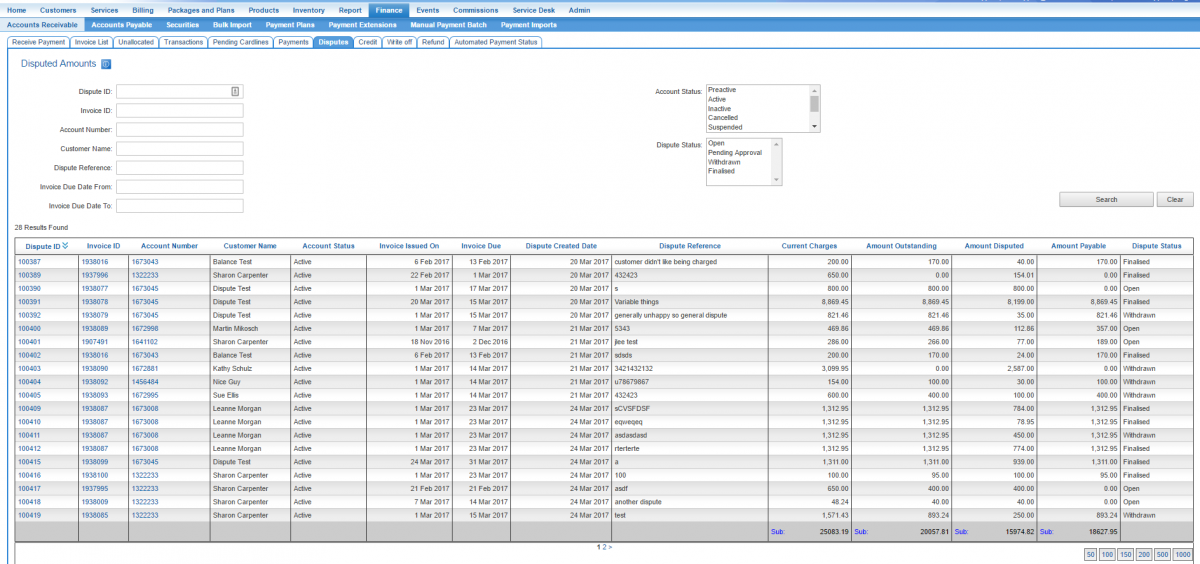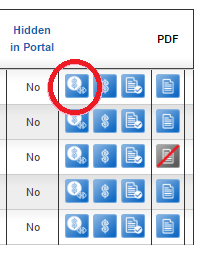Difference between revisions of "Disputes/Withdraw Dispute"
(Created page with "{{DISPLAYTITLE:Withdraw a Dispute}} = Overview = This page covers how to withdraw: * a single cardline within a dispute * the entire dispute In cases where the customer deci...") |
(→= Withdraw a Cardline) |
||
| Line 34: | Line 34: | ||
Users can withdraw the dispute on a single cardline only, or they can withdraw the entire dispute and close it. | Users can withdraw the dispute on a single cardline only, or they can withdraw the entire dispute and close it. | ||
| − | == Withdraw a Cardline = | + | == Withdraw a Cardline == |
To withdraw a single cardline: | To withdraw a single cardline: | ||
Latest revision as of 12:00, 15 May 2017
Overview
This page covers how to withdraw:
- a single cardline within a dispute
- the entire dispute
In cases where the customer decides not to proceed with the dispute, it can be withdrawn. If the customer wants to withdraw a general dispute, then users must withdraw the entire dispute, or change the disputed amount under the General Dispute section.
Users can access a dispute via following pathways:
1. The Disputes page. Shows all disputes that have occurred across your entire customer base. This page can be found under:
Nav: Finance > Accounts Receivable > Disputes
2. The Invoice List.
Nav: Finance > Invoice List
There are several activity icons on the left-hand side of the list. Click on the Disputes icon circled as circled. Rolling over the each icon will display a tool tip to guide the user in these icons.
3. The Customer.
Nav: Customer > Invoices
Click on the Disputes activity icon.
Withdrawal Options
Users can withdraw the dispute on a single cardline only, or they can withdraw the entire dispute and close it.
Withdraw a Cardline
To withdraw a single cardline:
- Click the Edit Dispute button to put the page into EDIT mode.
- Change the status of the relevant cardline(s) to Withdrawn.
- Press the Save button to save the changes.
Withdraw Dispute
To withdraw the entire dispute:
- Click the Withdraw Dispute button.
- Press the Save button to confirm the withdrawal.
Upon saving, the system will:
- update the status of the dispute to Withdrawn
- update each applicable cardline status to Withdrawn.
The dispute can not be modified once it has been withdrawn.