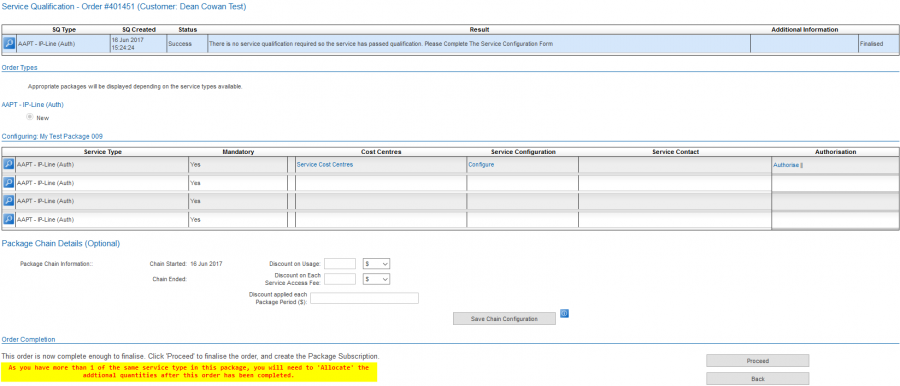Services/Orders/Troubleshooting Orders/03
From Emersion
Service Subscription Allocate
- Some Package Plans may be configured in such a way that a greater than 1 quantity of the same mandatory service plan (service type) has been linked and as such would require multiple SQ's in order to allow the package to be ordered successfully.
- The way this has currently been implemented means you will initially be required to SQ and Configure only 1 of the required services. In the example below you can see this in action. The order is now ready to proceed. (The highlighted text was manually added in this screenshot)
- The next step would be to continue with the order process by clicking Proceed and following the order wizard through to Finalise. You may now manage the package subscription directly by clicking on the package subscription link in the UI. (ie. The new Package Subscription can now be managed.)
- Click on the Un-allocated Service Subscriptions tab and you will see each service type, and the QTY represented as a line item. Click on Allocate. If an SQ is required, please perform an SQ. Once done, or if no SQ is required, click on Configure and follow the wizard to complete configuration to the end. This process effectively mimics a standard ordering process.
- Now simply repeat this allocations process until all services have been allocated. They can all be viewed from the Allocated Service Subscriptions tab.