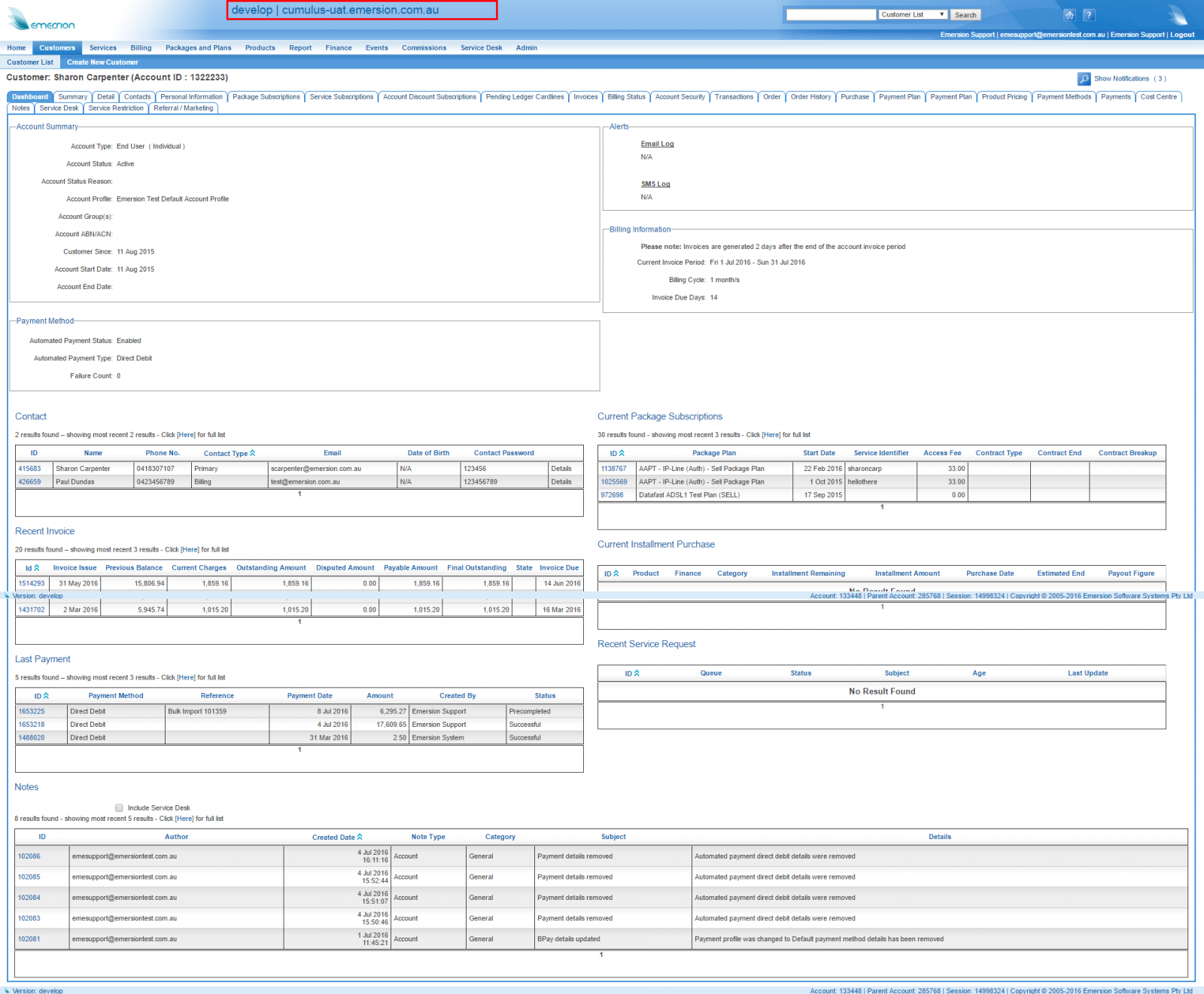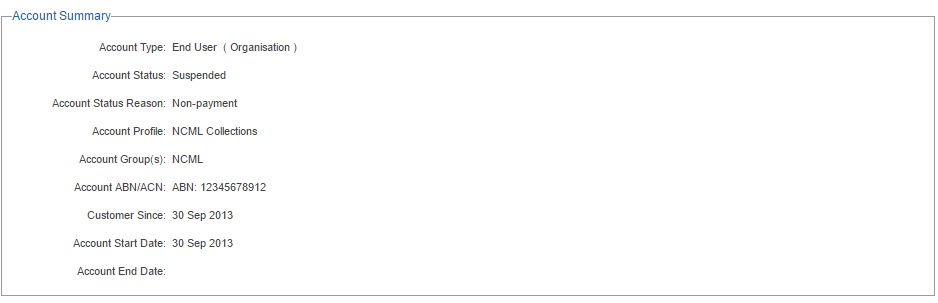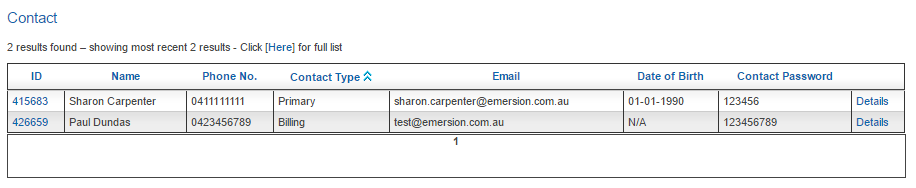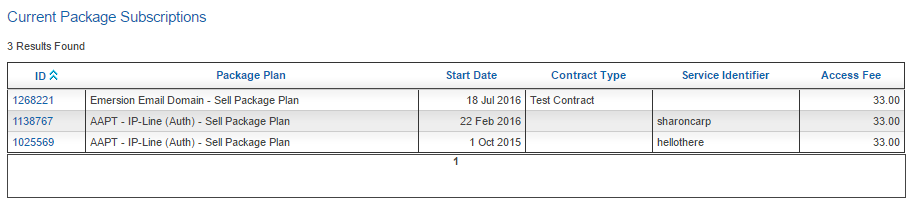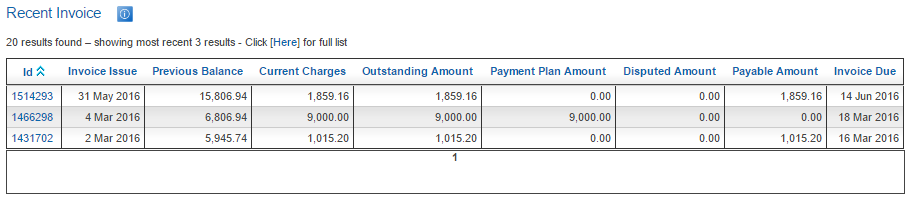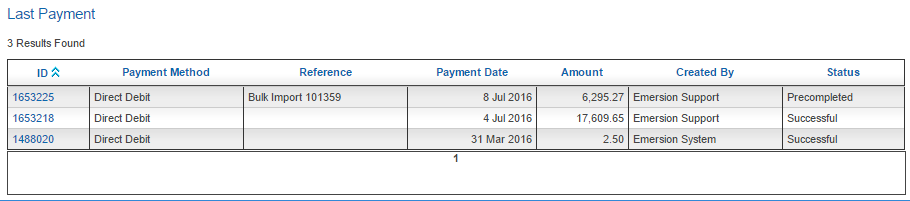Account Management/Customer Screen/Dashboard
Contents
Overview
To access this screen:
Nav: Customer > List
Click on the ID of a customer. Click the Dashboard tab.
The customer dashboard was designed around the needs of customer service staff who require quick access to information that can be used to solve the majority of customer enquiries at the first level.
The sections on this screen are as follows:
Account Summary
This section provides summary data.
Alerts
This section displays the last 3 usage notifications that were sent to the customer.
Payment Method
This section displays some basic information related to automated payments from the customer. To see more information and to adjust the customer's automated payment settings, go to the Customer > Payment Methods tab.
Billing Information
This section contains information pertaining to the customer's billing cycle and terms. To view more, or to change the settings for the customer, this can be done via the Customer > Detail section and sub tabs.
Contact
This section contains up to 3 contacts associated to the account.
The details link in the right column of the table is a hover link and will display the primary address of the contact.
Current Package Subscriptions
This section lists the most recent package subscriptions for the customer. If the customer has additional subscriptions, these can be seen on the Customer > Package Subscriptions tab.
Recent Invoice
This section presents the most recent 3 invoices that have been approved.
Clicking the here link above the table is equivalent to clicking the Invoices page under a customer.
Current Instalment Purchase
This section contains the 3 most recent instalment purchases for a customer. Further purchases can be seen via the Customer > Purchase tab.
Last Payment
Recent Service Request
Notes
This section spans both columns of the dashboard and displays the last 5 notes entered against the customer.
Clicking on the Here link takes the user to the Notes tab of the customer.
Click the ID of the note to view the content of the note.
If the service provider subscribes to the Service Desk module, there is an optional flag to include Service desk tickets in the list. Checking this box will instigate a refresh of this section and the list will be updated to include a ticket where relevant.