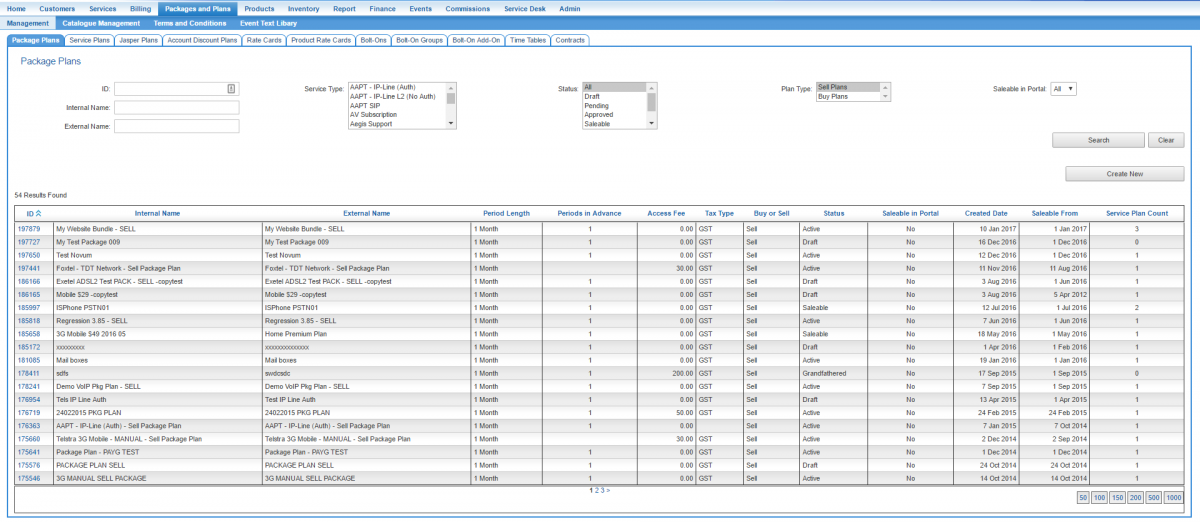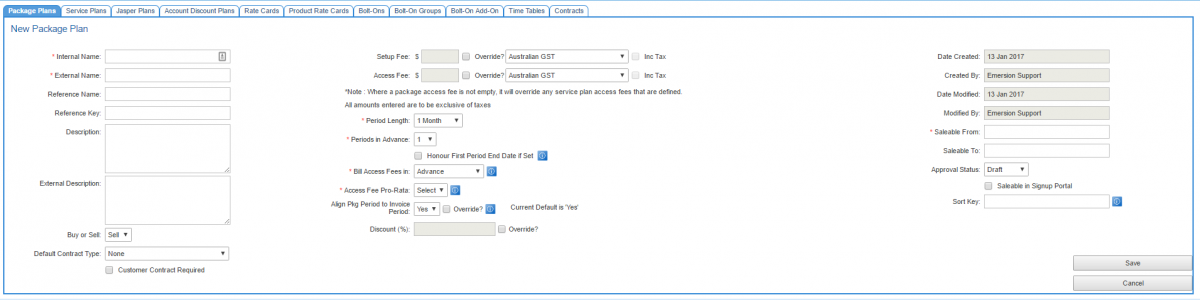PackagePlans/PackagePlans
Contents
Overview
A package plan is one of several billing objects used in Emersion.
This article covers how to create a package plan.
If you would like to understand what the package plan is and how it works with other Emersion billing objects, see our Introduction to Emersion's Billing Objects article.
Prerequisites
You can create a package plan on its own as an independent object. But it cannot be subscribed to by a customer until the following prerequisites are met:
- The service plan(s) are linked to the package plan.
- The service Plan(s) are in a saleable state.
- The plan has a product rate card linked that is in a saleable state
- Rate cards have at least 1 rate and are in a saleable state (for telephony plans only)
- The Data Billing tab has been configured (for data plans)
- Package Plans and service plans (both BUY and SELL) are all linked together.
This article's scope is limited to creating the package plan. Other articles cover the other steps above. See the links at the bottom of this page for assistance in these tasks.
Package Plan Searching
Package Plans are created and maintained in Cumulus via the following path
Nav: Packages and Plans > Management > Package Plans
When the page loads, the following screen will appear listing all package plans that have been created.
Create a Package plan
To create a new Package Plan, click the Create New button. The following page will be displayed.
There are 3 columns of settings. Complete all fields as required.
- Name
- The internal name for the Package. This name is only visible in Cumulus.
- External Name
- This is the External Name for the Package. This is what is printed on customer's invoices if ledger cardlines (eg Package Plan Access Fees), related to this Package, are created.
- Description
- An optional description for the Package. Internal use only
- Reference Name
- A way of providing a link to an External 3rd party. This could be represented as the name of a prior billing system if one existed. The field is entirely optional.
- Reference Key
- A way of providing a link to an External 3rd party. This may be the name of this plan, as it existed in the old system if this were the case. This field is entirely optional.
- Buy or Sell
- Indicates whether this is a Buy Plan or a Sell Plan. Please see the Buy and Sell Plans section above for further information.
- Default Contract Type
- Defines the default Contract that will be created when this Package is sold to downstream Customers. For a Contract to appear here, this Package must be part of a Contract Pool. Due to this, when initially creating a Package Plan, only the default Option, 'None' will be available. For more information on contract types & their configuration, please click here.
- Customer Contract Required
- Indicates whether a mandatory physical customer contract document must be uploaded during the Order Confirmation & Finalise page. If this is enabled, you MUST upload a physical customer contract. If disabled, it is not mandatory to upload a physical customer contract. Not to be confused with 'Default Contract Type' above which refers to the contract instance that is created when an order is completed.
Package Plan Fee Setup
- Setup Fee
- The fee charged when a Subscription of this Package is created.
- Access Fee
- A Rental or Service fee generated each period for the life of the Package Subscription.
Please be aware of both the Override tick boxes and also the note: Where a package access fee is not empty, it will override any service plan access fees that are defined. It's possible to define a Setup Fee and an Access Fee at both the Package Plan and Service Plan level. If either the Access Fee or Setup Fee (or both) are empty, with the Override button unchecked, the system will create the Access Fees based on the attached Service Plans.
If the override button is ticked but no value is entered, please note that $0 will be saved (so effectively, you are creating a $0 plan).
- Period Length
- The Period length defines how far in advance (or arrears) the system will generate access fees. It also defines how frequently the access fees are created.
- Periods in Advance
- determines how many PERIODS in advance the system should generate Access Fees. By default, it's set to 1. In other words, generate the access fee for a period when that period starts. In a real world example, if you have a Package that bills monthly and the date is 01/03/2011, it will generate access fees for 01/03/2011 to 31/03/2011 on 01/03/2011.If you set that value to 2 on a plan whose period length is 1 month, it would generate access fees for the period 01/04/2011 to 30/04/2011 on 01/03/2011. This works irrespective of the period length, so if you have 6 or 12 months periods on a Package with a 'Periods in Advance' setting of anything higher than 1, your customers will receive Package Access Fees well in advance of the current Period.
- Enable package subscription access fee overrides
- Checking this flag enables subscribers to the plan to be given a different package plan access fee than the default access fee. This fee override is applied at the package subscription for the customer. A default package plan access fee must be set for any override to be applied. This flag cannot override service plan fees.
- Honour First Period End Date if Set
- This setting permits a user (who is granted the relevant power) to set the end date of the first package subscription period when the package is activated during the Semi manual provisioning phase. This is designed for service providers who wish to control both the start date of the service (service activation date) and control when the first period will lapse separately. It requires a subscription to the feature Set first period end date. If you would like to enquire regarding this feature, please raise a sales ticket in the Emerson Support Portal.
- Bill Access Fees in
- Specifies if you are billing access fees in arrears or in advance.
- Bill in Advance
- Specifies how far into the future you are going to create cardlines.
- To clarify the difference between Periods in Advance and Bill in Advance, it can be thought of in the following way. Periods in Advance refers to how many periods you are going to bill when the cardline is generated. Bill in Advance is when you are going to bill. In other words, Periods in Advance refers to the volume of periods you are going to bill, and Bill in Advance refers to how far in advance, or "when", you are going to bill these periods.
For example, imagine you have:
In this example, today is the 1st of April, and the subscription is to start on the 1st of May. In this case what will happen is that because you are billing access fees 2 months in advance, the cardline will be generated today, on the 1st of April, not on the 1st of May. In addition, because you are billing 2 periods in advance, both periods 3 months in length each, the cardlines generated will cover the next *six* months in advance.
- Pro Rata
- Determines whether or not the first set of Access Fees generated for this plan will be pro-rated. The 'Pro Rata' setting will also determine whether Period adjustment credits will be produced in the event that the period is adjusted for any reason. Period adjustment will generally be due to a package cancellation effective as of mid period.
- Align Pkg Period to Invoice Period
- This flag will align any newly created package subscriptions to this package plan to the underlying account invoice period of the given customer. This will ensure all access fees and usage fees are aligned to when an invoice is rendered. It is important to note that overriding this setting at this point may conflict with the account level setting Align Pkgs to Account, producing undesirable billing results. You must be certain you wish to over ride this setting when creating a new package plan. This setting may also impact the ability of the
For example, a package bundle comprising month-to-month billing for an ADSL service and web hosting. These services will align to the underlying account invoice period nicely, as they are billed monthly. However if the package plan also contains a Domain Registration service (for 1 year, 2 years, or 3 years), it is not desirable for this to be aligned to the customer's account invoice period.
- Created date
- The date the service plan was initially created.
- Created by
- Displays the user who created the plan.
- Date modified
- Displays the date when the last modification was made to the service plan.
- Modified by
- Displays the name of the user who last updated the service plan's.
- Saleable from
- The date from which the plan is or was available to order.
- Saleable to
- After this date passes, a plan is unavailable to the orders screens.
- Approval status
- Status of the plan.
- Draft - Initial state for when the plan is being set up.
- Pending - The plan has been set up but needs review and is not ready for sale.
- Approved - The plan has been approved and is ready for sale.
- Saleable - the plan is able to be sold
- Grandfathered - the plan is no longer used. There maybe customers with active subscriptions on this plan, but it cannot be sold.
- Saleable in Signup Portal
- Enable to allow this package plan to be visible in the End User Signup Portal.