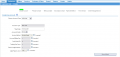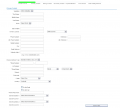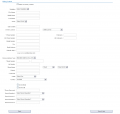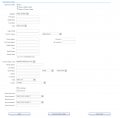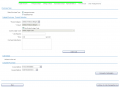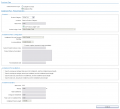Difference between revisions of "Account/AccountCreation"
(→Account Billing Day) |
(→Definitions) |
||
| Line 18: | Line 18: | ||
===== Choose Account Type ===== | ===== Choose Account Type ===== | ||
| − | :Wholesalers cannot create End User accounts. As a result, the only option available is '''Organisation'''. | + | :Wholesalers cannot create End User accounts or Agent accounts. As a result, the only option available is '''Organisation'''. |
| + | Agents and Retail Service Providers can choose from '''Organisation''' and '''Individual'''. | ||
===== Account Type ===== | ===== Account Type ===== | ||
| Line 27: | Line 28: | ||
===== Account Profile ===== | ===== Account Profile ===== | ||
| − | :Account Profiles are a very important aspect of the Emersion system if you wish an account to be acted upon by our [[SystemEvents|System Events]] system. You will | + | :Account Profiles are a very important aspect of the Emersion system if you wish an account to be acted upon by our [[SystemEvents|System Events]] system. You will have at least 1 default account profile. If you have multiple account profiles, choose the appropriate account profile from the list available. An account can only be linked to a single account profile. |
| − | |||
===== Account Invoice Template ===== | ===== Account Invoice Template ===== | ||
| − | :All | + | :All accounts must be allocated an invoice template. There is also the possibility that you have configured multiple templates for different customers. This drop down list allows you to select which invoice layout will be used for the newly created account. |
===== Account Billing Day ===== | ===== Account Billing Day ===== | ||
| Line 38: | Line 38: | ||
This can be set globally by the service provider, and overridden for a given customer. | This can be set globally by the service provider, and overridden for a given customer. | ||
| − | ===== Credit Limit | + | ===== Credit Limit ===== |
:This is a credit limit for the account. It is used by the system in a variety of ways, such as (but not limited to): | :This is a credit limit for the account. It is used by the system in a variety of ways, such as (but not limited to): | ||
| Line 45: | Line 45: | ||
* The automated suspension feature. | * The automated suspension feature. | ||
| − | + | This can be set globally by the service provider, and overridden for a given customer. | |
| − | |||
| − | ===== Period Length Months | + | ===== Trading Due Days ===== |
| + | :This setting controls how many days after an invoice has been generated it will fall due. E.g. If the customer's invoice is due 7 days after it is generated, enter "7". If the customer's invoice is due 14 days after the issue date, enter "14". | ||
| + | |||
| + | ===== Period Length Months ===== | ||
:The amount of time that passes between invoice periods. | :The amount of time that passes between invoice periods. | ||
:''Example: If you set the '''Account Billing Day''' to 1 & the '''Period Length Months''' to 1, the customer will receive an invoice on the 3rd of every month (2 days after the close of the invoice period)'' | :''Example: If you set the '''Account Billing Day''' to 1 & the '''Period Length Months''' to 1, the customer will receive an invoice on the 3rd of every month (2 days after the close of the invoice period)'' | ||
| − | ===== Align Pkgs to Acct | + | ===== Align Pkgs to Acct ===== |
:This flag will align any newly created packages to the underlying account invoice period for the given customer. This will ensure all access fees and usage fees are aligned to when an invoice is rendered. Note: This attribute is not mandatory. | :This flag will align any newly created packages to the underlying account invoice period for the given customer. This will ensure all access fees and usage fees are aligned to when an invoice is rendered. Note: This attribute is not mandatory. | ||
| − | :It is important to note that some packages specifically will not want this setting turned on. For instance, you might have ADSL bundles which are aligned to the underlying account invoice period, but then you might sell a Domain Registration, which | + | :It is important to note that some packages specifically will not want this setting turned on. For instance, you might have ADSL bundles which are aligned to the underlying account invoice period, but then you might sell a Domain Registration, which may be for 1 year, 2 years, or 3 years, and should not get aligned to the customer's account invoice period. |
| − | ===== Phone Number ===== | + | ===== Phone Number fields ===== |
| − | + | ; At least one phone number must be provided. | |
===== Fax Number ===== | ===== Fax Number ===== | ||
| − | :A standard fax number. | + | :A standard fax number. |
===== Email Address ===== | ===== Email Address ===== | ||
| − | :A standard email address. | + | :A standard email address for the account. At least one email address must be provided. |
===== Website ===== | ===== Website ===== | ||
:A standard URL. Will be attached to the account's organisation details. | :A standard URL. Will be attached to the account's organisation details. | ||
| − | |||
== Wizard Steps == | == Wizard Steps == | ||
Revision as of 11:34, 25 February 2016
Contents
Introduction
Creating customers is done via the a simple-to-use wizard-like interface.
This article focuses on creating End User customers. While the process is similar for other types of accounts, firlds and steps may vary for other account types. If you want to know how to create retail service providers, non-retail billers, Agents or other types of accounts, go here and select from the relevant list of account types.
To create a new customer:
Nav: Customer > Create Customer to start the wizard.
The wizard will follow a series of steps to assist you with creating an account, entering required and optional information.
The information and fields presented in the wizard are different depending on whether you are creating an Organisation or Individual account.
Definitions
Important field definitions are listed below. If you don't understand what these fields mean, please contact Support for clarification...
Choose Account Type
- Wholesalers cannot create End User accounts or Agent accounts. As a result, the only option available is Organisation.
Agents and Retail Service Providers can choose from Organisation and Individual.
Account Type
- As per above, you can only create a Service Provider.
Start Date
- This date is very important. You need to provide the earliest account start date as possible. This date will be the very first opening date of the account's first account invoice period. As services are able to be backdated, you need to ensure the account start date pre-dates the earliest service start date.
Account Profile
- Account Profiles are a very important aspect of the Emersion system if you wish an account to be acted upon by our System Events system. You will have at least 1 default account profile. If you have multiple account profiles, choose the appropriate account profile from the list available. An account can only be linked to a single account profile.
Account Invoice Template
- All accounts must be allocated an invoice template. There is also the possibility that you have configured multiple templates for different customers. This drop down list allows you to select which invoice layout will be used for the newly created account.
Account Billing Day
- The actual day, within the month, that the customer invoice period will begin.
This can be set globally by the service provider, and overridden for a given customer.
Credit Limit
- This is a credit limit for the account. It is used by the system in a variety of ways, such as (but not limited to):
- Notification (Events) to the service provider or customer when the credit limit is exceeded.
- The auto top-Up feature.
- The automated suspension feature.
This can be set globally by the service provider, and overridden for a given customer.
Trading Due Days
- This setting controls how many days after an invoice has been generated it will fall due. E.g. If the customer's invoice is due 7 days after it is generated, enter "7". If the customer's invoice is due 14 days after the issue date, enter "14".
Period Length Months
- The amount of time that passes between invoice periods.
- Example: If you set the Account Billing Day to 1 & the Period Length Months to 1, the customer will receive an invoice on the 3rd of every month (2 days after the close of the invoice period)
Align Pkgs to Acct
- This flag will align any newly created packages to the underlying account invoice period for the given customer. This will ensure all access fees and usage fees are aligned to when an invoice is rendered. Note: This attribute is not mandatory.
- It is important to note that some packages specifically will not want this setting turned on. For instance, you might have ADSL bundles which are aligned to the underlying account invoice period, but then you might sell a Domain Registration, which may be for 1 year, 2 years, or 3 years, and should not get aligned to the customer's account invoice period.
Phone Number fields
- At least one phone number must be provided.
Fax Number
- A standard fax number.
Email Address
- A standard email address for the account. At least one email address must be provided.
Website
- A standard URL. Will be attached to the account's organisation details.
Wizard Steps
Create Account
Primary Contact
Primary Contact is a mandatory entity that is attached to the new account you are creating.
The process for creating Primary Contact details has not changed.
Billing Contact
Billing Contact is a mandatory entity that is attached to the new account you are creating.
The process for creating Billing Contact details has not changed.
Secondary Contact
Secondary Contact is NOT a mandatory entity that is attached to the new account you are creating.
The process for creating Secondary Contact details has not changed.
Payment Method
(Retail SP's only)
Point of Sale
(Retail SP's only)
See Point of Sale for further details
Order Package / Service
(Retail SP's only)
See New Order