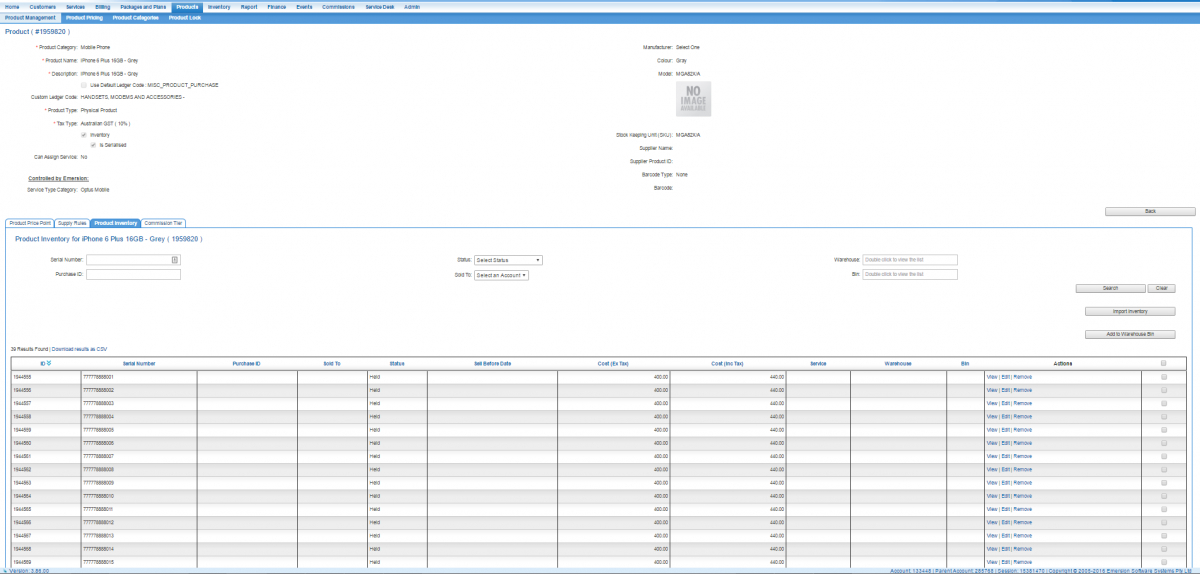Difference between revisions of "Products/Serialised Products"
(→Making the SIMs available to your Retail Service Provider) |
|||
| (11 intermediate revisions by 2 users not shown) | |||
| Line 1: | Line 1: | ||
| + | = Overview = | ||
| − | + | Products can be flagged as serialised in Emersion. Serialised products are designed to work with an inventory, where ''product instances'' are individually tracked and managed. Product instances are identified by a serial number. A Imagine 50 Samsung TVs you need to sell. They all have the same model number and colour. There is nothing different between them except for the serial number. Each of those 50 TVs is a ''product instance'', and it is possible for service providers to know which product instance has been sold to which customer and which others remain in stock. | |
| + | Non-serialised products have no inventory. There is no product instance tracking. Only serialised products can be sold via an [[Products/Purchases/Instalment Plans|instalment plan]]. | ||
| − | + | [[file: Product-with-inventory.png|1200px|An iPhone 6S 16GB product with product instances loaded into the inventory, ready to be sold.]] | |
| − | = | + | =Importing Product Instances into the Product Inventory= |
| − | + | Once a serialised [[Products/Create_Product|product has been created]], the next step is to upload the individual product instances into the inventory. This needs to be done before the product can be sold to your retail service provider (if you're a wholesaler) or an end user (if you are a retail service provider). With Product instances available in the inventory, users can select one, or many, from the inventory when selling the item. | |
| − | |||
| − | |||
| − | |||
| − | [[ | + | To do this, you will need to use the [[Data_Import/Import_Inventory | Product Inventory bulk upload facility]] in Cumulus. |
| − | + | Watch our short video tutorial that demonstrates this process. | |
| − | |||
| − | + | <mediaplayer MWPlayerConfig="MyCustomConfig" height="400" width="600">http://wiki.emersion.com/wiki/media/importinventory.mp4</mediaplayer> | |
| − | + | =See Also= | |
| − | + | [[Products/Serialised_Products/Selling|Selling Serialised Products]] | |
| − | |||
| − | |||
| − | |||
| − | |||
| − | |||
| − | |||
| − | |||
| − | |||
| − | |||
| − | |||
| − | |||
| − | |||
| − | |||
| − | |||
| − | |||
| − | |||
| − | [[ | ||
| − | |||
| − | |||
| − | |||
| − | |||
| − | |||
| − | |||
| − | |||
| − | |||
| − | |||
| − | |||
| − | |||
| − | |||
| − | |||
| − | |||
| − | |||
| − | |||
| − | |||
| − | |||
| − | |||
| − | |||
| − | |||
| − | |||
| − | |||
| − | |||
| − | |||
| − | |||
| − | |||
| − | |||
| − | |||
| − | |||
| − | |||
| − | |||
| − | |||
| − | |||
| − | |||
| − | |||
| − | |||
Latest revision as of 16:52, 12 September 2018
Overview
Products can be flagged as serialised in Emersion. Serialised products are designed to work with an inventory, where product instances are individually tracked and managed. Product instances are identified by a serial number. A Imagine 50 Samsung TVs you need to sell. They all have the same model number and colour. There is nothing different between them except for the serial number. Each of those 50 TVs is a product instance, and it is possible for service providers to know which product instance has been sold to which customer and which others remain in stock.
Non-serialised products have no inventory. There is no product instance tracking. Only serialised products can be sold via an instalment plan.
Importing Product Instances into the Product Inventory
Once a serialised product has been created, the next step is to upload the individual product instances into the inventory. This needs to be done before the product can be sold to your retail service provider (if you're a wholesaler) or an end user (if you are a retail service provider). With Product instances available in the inventory, users can select one, or many, from the inventory when selling the item.
To do this, you will need to use the Product Inventory bulk upload facility in Cumulus.
Watch our short video tutorial that demonstrates this process.
The media player is loading...