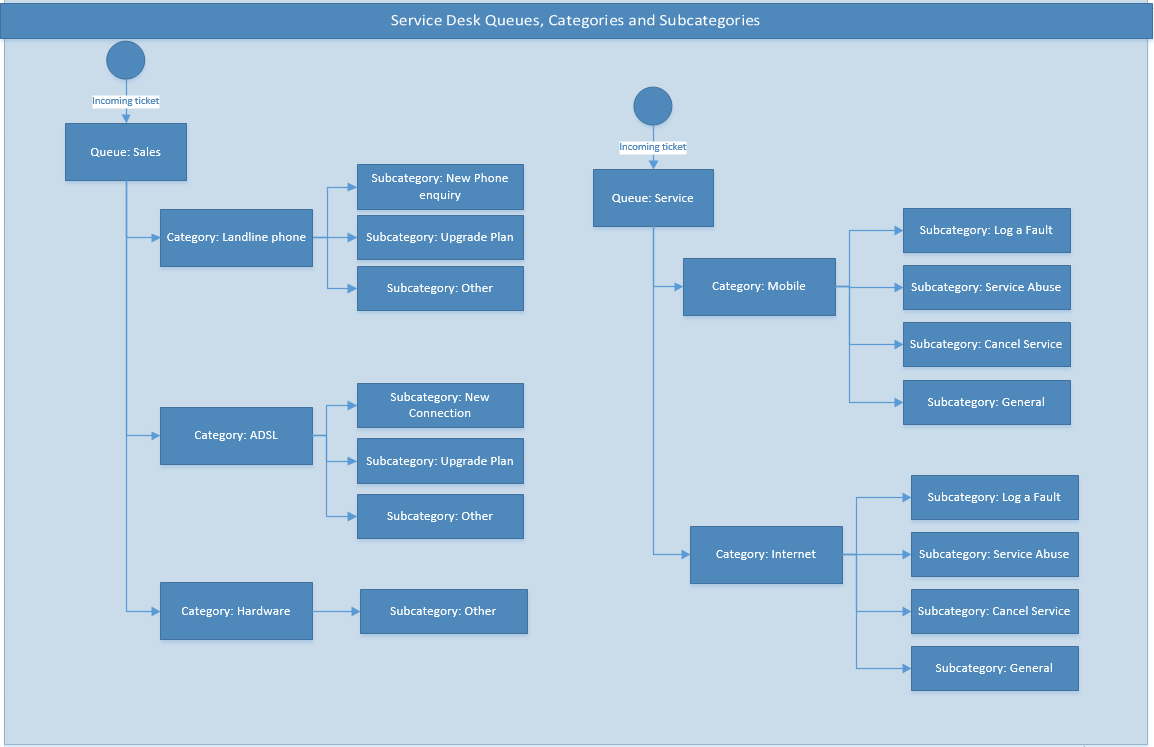Difference between revisions of "Service Desk/Queue Configuration"
(→See Also) |
m (added notes about inbound email prefix) |
||
| Line 56: | Line 56: | ||
Service providers can define and configure queues, categories and subcategories using the excel template below. Send your completed template to our customer service team via a support ticket. Please take extreme care when configuring your service desk. Once the queues, categories and subcategories are created, any alterations is considered a work request and is subject to fees. No queue structure changes will be made to queues, categories and subcategories once tickets are created against them. | Service providers can define and configure queues, categories and subcategories using the excel template below. Send your completed template to our customer service team via a support ticket. Please take extreme care when configuring your service desk. Once the queues, categories and subcategories are created, any alterations is considered a work request and is subject to fees. No queue structure changes will be made to queues, categories and subcategories once tickets are created against them. | ||
| + | |||
| + | If you are using inbound email and wish to have replies automatically add notes to an existing service desk ticket, the outgoing email subject MUST be prefixed in a [[Service_Desk/Outbound_Email#Create_the_Event_Template|special way]] such that the system knows the inbound email is a reply and should be added as a note. <br /> | ||
| + | The special prefix is only added to an outgoing email subject if the Note Ticket Queue has an "email prefix" value set. We recommend the use of a simple 3 character combination (for example: Support could use the prefix SUP, Accounts could use ACC, Provisioning could use PRO, etc). | ||
| + | |||
| + | Please let us know your choice if you wish to have an email prefix set against your Queue. | ||
[[media: Service-desk-queue-category-template v4.0.zip]] | [[media: Service-desk-queue-category-template v4.0.zip]] | ||
Revision as of 17:45, 18 October 2017
Contents
Overview
When the service desk module is first enabled, and before tickets can be created, service providers need to set up:
- Queues
- Categories
- Subcategories
Do you have a multi-tier environment? If your subscription to the service desk module includes Wholesale Service Desk, you will need queues, categories and subcategories for both Retail and Wholesale levels. You also require additional configuration steps to ensure service tickets can move through all tiers correctly. See this article to learn more about service desk for Wholesale Service Providers.
The rest of this section assumes a single tier, i.e. You have a Retail Service Provider account with an End User Portal.
Business Rules
The following business rules apply to the configuration of your service desk module:
- There must be at least one queue.
- Each queue must have at least one category
- Each category must have at least one subcategory
This diagram shows a typical structure of queues, categories and subcategories. It is intended to be used as a guide only. Service providers can set up as many queues, categories and sub categories as needed.
Queues
Each ticket must be allocated to a service desk queue. When a new ticket is created, this a mandatory field. When creating a new queue, you can:
- configure the queue to assign a default priority and urgency.
- configure a queue to be visible in the end user portal or not (Retail Service Desk Only)
- configure a queue to be visible to your downstream service provider or not (Wholesale Service Desk Only)
- Configure the type of queue it should be.
There are two queue types, each with their own underlying business rules.
- Basic
- TIO
Basic Queues
Most queues are configured to be basic queues. They operate without TIO business rules Emersion has implemented in the TIO queue.
TIO Queues
This is a specific queue type that is designed exclusively for service providers that need to manage TIO cases. Customised behaviour underpins this queue is different to basic queues.
TIO Account Flag
Accounts have a TIO flag to denote if a customer has a pending TIO complaint. The presence of an open TIO ticket for a customer will set this flag automatically. When the last TIO ticket for a customer has been closed, the flag will be automatically removed.
Debt Collection Management
The debt collection management events are configured to check for the existence of TIO tickets when they are triggered. Service Desk with a TIO queue is a prerequisite for this module.
Automated Account Suspension
The automated suspension and restriction module checks for the existence of TIO tickets before taking any action.
Categories and Subcategories
Categories and subcategories help service desk teams organise their tickets. Each ticket must be assigned to a category and a subcategory at the time it is created. Categories and subcategories can also be configured to be available to end user portal users or in Cumulus only.
Setting up Queues, Categories and Subcategories
Queues, categories and subcategories are set up for you by our Emersion customer service team when you subscribe to the module, or during your onboarding implementation project when you commence with Emersion.
Service providers can define and configure queues, categories and subcategories using the excel template below. Send your completed template to our customer service team via a support ticket. Please take extreme care when configuring your service desk. Once the queues, categories and subcategories are created, any alterations is considered a work request and is subject to fees. No queue structure changes will be made to queues, categories and subcategories once tickets are created against them.
If you are using inbound email and wish to have replies automatically add notes to an existing service desk ticket, the outgoing email subject MUST be prefixed in a special way such that the system knows the inbound email is a reply and should be added as a note.
The special prefix is only added to an outgoing email subject if the Note Ticket Queue has an "email prefix" value set. We recommend the use of a simple 3 character combination (for example: Support could use the prefix SUP, Accounts could use ACC, Provisioning could use PRO, etc).
Please let us know your choice if you wish to have an email prefix set against your Queue.
media: Service-desk-queue-category-template v4.0.zip