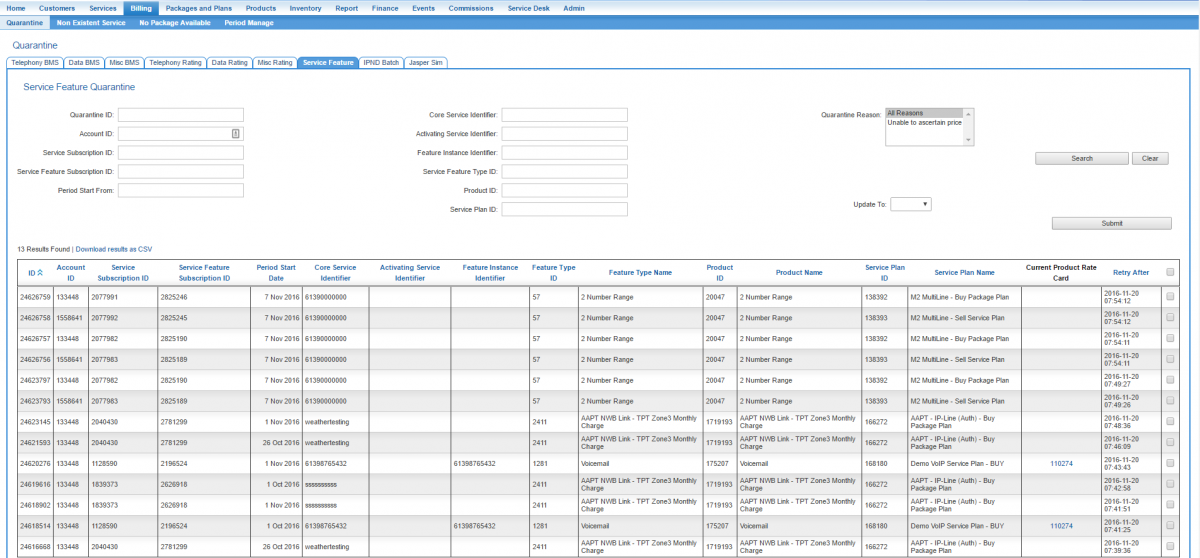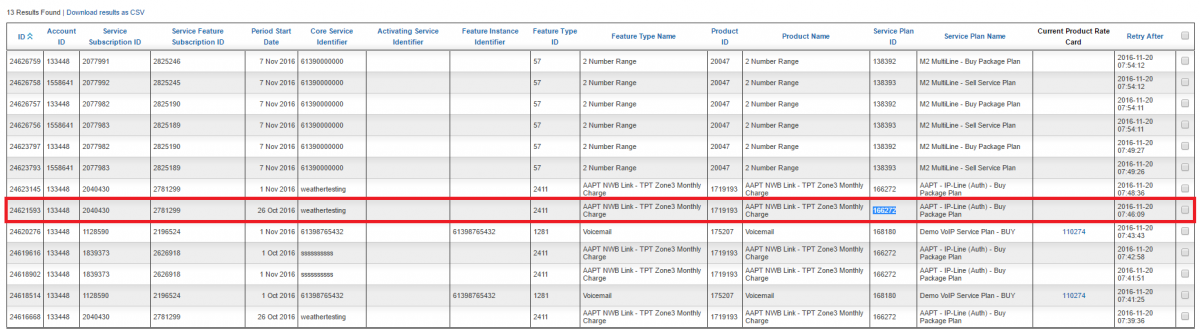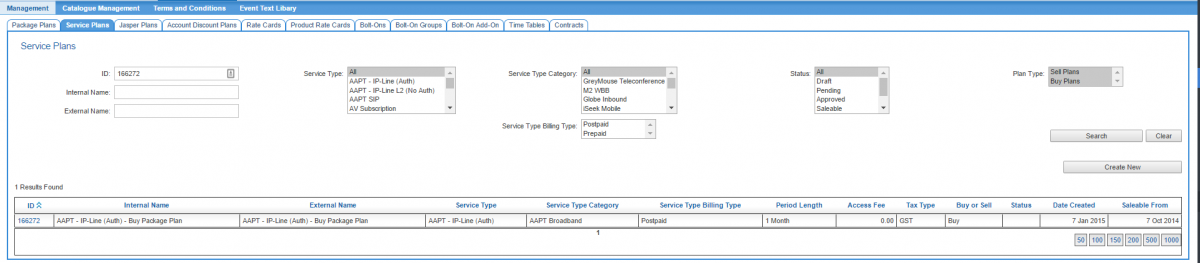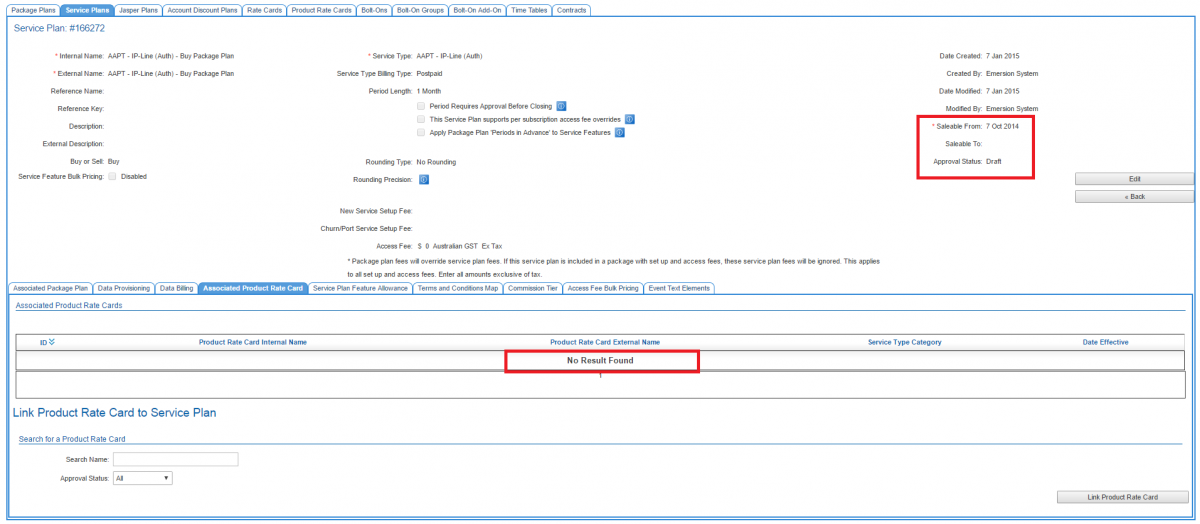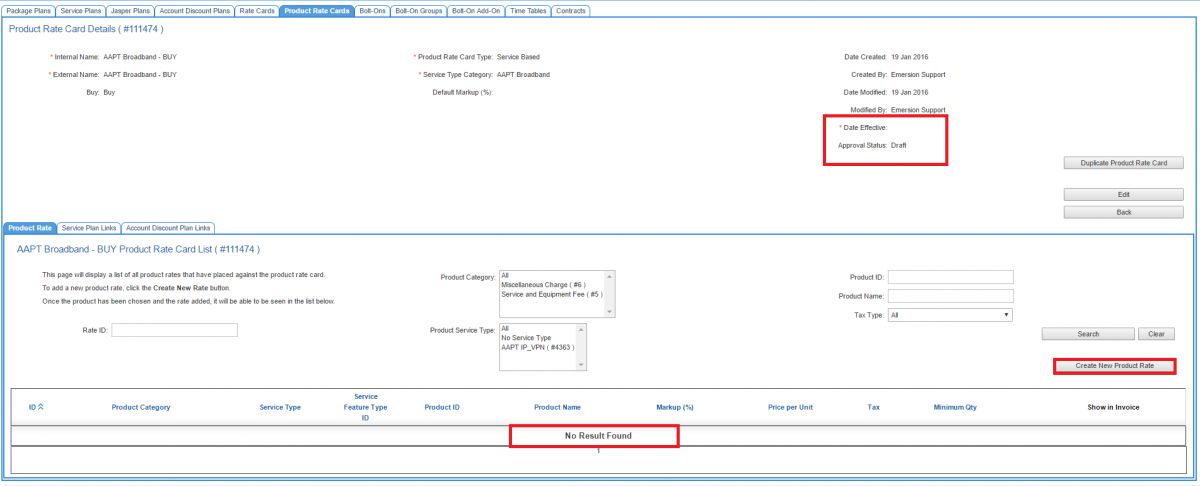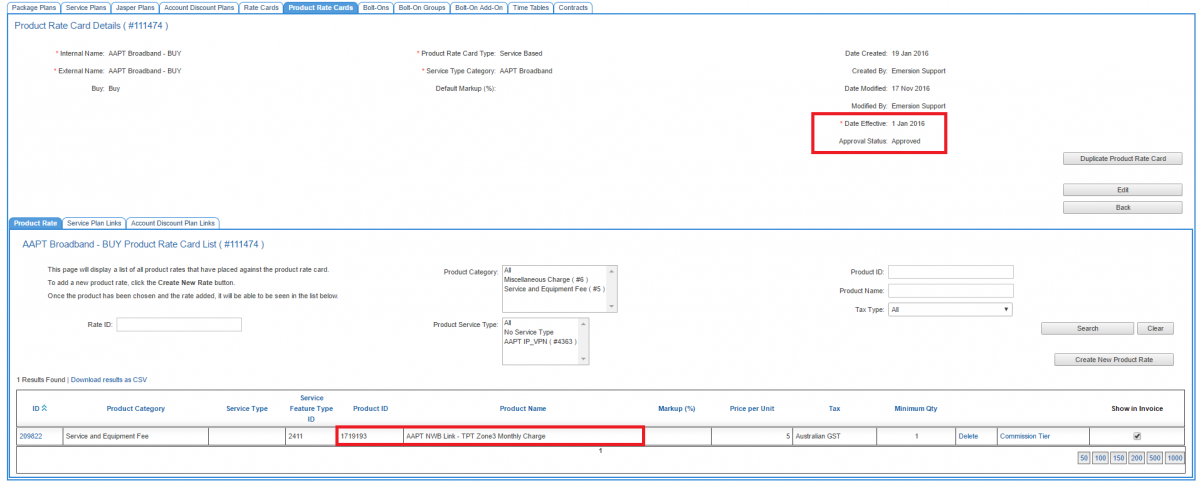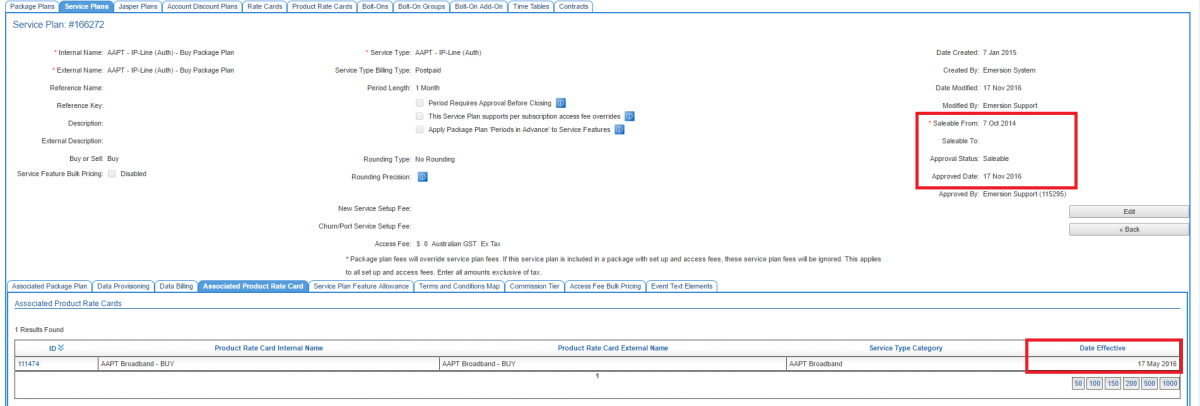Difference between revisions of "Quarantine/Service Feature Quarantine"
(→Resolution: Unable to ascertain price) |
|||
| Line 30: | Line 30: | ||
[[file: 01-record-for-cleanse.png|1200px|Record to be investigated and resolved]] | [[file: 01-record-for-cleanse.png|1200px|Record to be investigated and resolved]] | ||
| + | |||
Since there is no ID for the product rate card, we will use the service plan ID to view the service plan. We also want to note the Product ID. This will be used to add a rate to the product in the product rate card. | Since there is no ID for the product rate card, we will use the service plan ID to view the service plan. We also want to note the Product ID. This will be used to add a rate to the product in the product rate card. | ||
| Line 36: | Line 37: | ||
[[file: 02-find-service-plan.png|1200px|Search for the service plan]] | [[file: 02-find-service-plan.png|1200px|Search for the service plan]] | ||
| + | |||
Click the ID of the service plan to open and inspect it. Being that service feature prices are stored within Product Rate Cards, you will also want to review the '''Associated Product Rate Cards''' tab. | Click the ID of the service plan to open and inspect it. Being that service feature prices are stored within Product Rate Cards, you will also want to review the '''Associated Product Rate Cards''' tab. | ||
[[file: 03-inspect-service-plan.png|1200px|Inspect the service plan]] | [[file: 03-inspect-service-plan.png|1200px|Inspect the service plan]] | ||
| + | |||
There are two issues immediately evident that shows this service plan is not configured correctly. | There are two issues immediately evident that shows this service plan is not configured correctly. | ||
| Line 50: | Line 53: | ||
[[file: 04-inspect-prc.png|1200px|Inspect the product rate card]] | [[file: 04-inspect-prc.png|1200px|Inspect the product rate card]] | ||
| + | |||
Upon inspection, this product rate card: | Upon inspection, this product rate card: | ||
| Line 67: | Line 71: | ||
[[file: 05-adjusted-prc.png|1200px|Adjusted product rate card with the price for the service feature]] | [[file: 05-adjusted-prc.png|1200px|Adjusted product rate card with the price for the service feature]] | ||
| + | |||
Here is the service plan updated to have the product rate card associated and now in a usable status. Note that when associating the product rate card ensure the ''Date Effective'' date covers the date the usage was received. If the usage was received before this date, Emersion's rating system cannot process the usage and it will fall back into quarantine. Usage that cannot be rated at all must be written off. | Here is the service plan updated to have the product rate card associated and now in a usable status. Note that when associating the product rate card ensure the ''Date Effective'' date covers the date the usage was received. If the usage was received before this date, Emersion's rating system cannot process the usage and it will fall back into quarantine. Usage that cannot be rated at all must be written off. | ||
[[file: 06-adjusted-service-plan.png|1200px|Adjusted service plan with product rate card]] | [[file: 06-adjusted-service-plan.png|1200px|Adjusted service plan with product rate card]] | ||
| + | |||
Once the adjustments have been made, users have one of two options: | Once the adjustments have been made, users have one of two options: | ||
Revision as of 14:53, 17 November 2016
Contents
Overview
The service feature quarantine page will report on service feature subscriptions which are currently unable to be billed because:
- a price cannot be found; or
- a product rate card is not assigned to the service plan related to the service feature or the service feature subscription period.
Unlike BMS and MISC usage where we are able to ascertain issues with records, service feature subscriptions are different in that they are recurring subscriptions versus an individual usage record. The differences mean that processing of the settings is different to that of usage.
The system will automatically try to process these records every 3 days. The next scheduled retry is displayed in the Retry After column. Repair the underlying issue, and the system will retry without the user having to manually 'cleanse' records from quarantine like with telephony or other usage. If users want the system to instigate a retry outside of the automatic schedule, the record can be flagged and removed from quarantine. In cases where manual removal occurs, the system will retry immediately.
To access this screen:
Nav: Billing > Quarantine > Service Feature
Manual Removing and Retrying
To manually remove a record from service feature quarantine:
- Check the box(es) on the far-right column of the table to flag the record.
- Select Remove from the Update To field.
- Press Submit.
Access Control
Access to the Service Feature Quarantine page can be controlled via the Service Feature Quarantine. Enabling this power will grant users full access to the page.
Resolution: Unable to ascertain price
This section contains an example of how to investigate and resolve issues where the reason is Unable to ascertain price. We will focus on this record from the screenshot above.
Since there is no ID for the product rate card, we will use the service plan ID to view the service plan. We also want to note the Product ID. This will be used to add a rate to the product in the product rate card.
Go to Packages and Plans > Management > Service Plans and find the service plan. Be sure to include both BUY and SELL plans in your search.
Click the ID of the service plan to open and inspect it. Being that service feature prices are stored within Product Rate Cards, you will also want to review the Associated Product Rate Cards tab.
There are two issues immediately evident that shows this service plan is not configured correctly.
- There is no Associated Product Rate Card. It is mandatory for all service plans to have a product rate card.
- The status of the service plan is Draft, despite having a saleable from date.
How this mis-configuration occured is out of scope of this article. This article will focus soley on resolving the problem so that the quarantined records can be processed.
As this is a BUY service plan for the AAPT IP-Line (Auth) service type, we will look for an appropriate BUY product rate card to link. In this scenario we will use the AAPT Broadband BUY product rate card pictured below.
Upon inspection, this product rate card:
- has no product rates in it. This is why the system could not find a price.
- is in a status of DRAFT.
In summary, to be able to remove from quarantine and retry pricing the service feature with success, the configuration must be corrected as follows;
- Ensuring that the product rate card has a price for the service feature.
- Setting the Date Effective date on the associated product rate card so that rating engine can process the usage. Usage received before the Date Effective date cannot be rated.
- Setting the product rate card is in a useable state.
- Associating the BUY product rate card to the service plan.
- Setting the service plan to saleable state.
When creating a new rate, use the Product ID from the Service Feature Quarantine page to easily search for the product that needs a price.
Here is the product rate card with updated configuration.
Here is the service plan updated to have the product rate card associated and now in a usable status. Note that when associating the product rate card ensure the Date Effective date covers the date the usage was received. If the usage was received before this date, Emersion's rating system cannot process the usage and it will fall back into quarantine. Usage that cannot be rated at all must be written off.
Once the adjustments have been made, users have one of two options:
- Wait for the system to automatically retry processing.
- Remove the record from quarantine which will push it back to Retry queue.