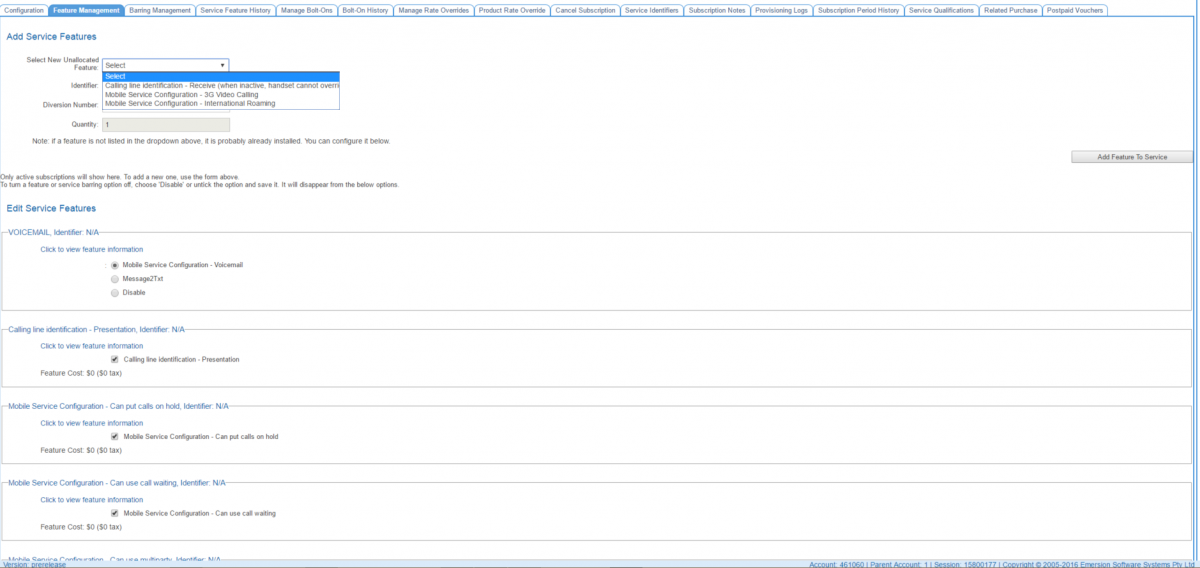Difference between revisions of "Account Management/Customer Screen/Service Subscriptions/Feature Management"
From Emersion
(→See Also) |
|||
| Line 14: | Line 14: | ||
Once a service feature is added to the subscription, it will appear in the ''Edit Service Feature'' section. The '''Click to view feature information''' link will show users a list subscription periods that have been created for the current service feature subscription. | Once a service feature is added to the subscription, it will appear in the ''Edit Service Feature'' section. The '''Click to view feature information''' link will show users a list subscription periods that have been created for the current service feature subscription. | ||
| − | = See Also = | + | <small>Small text</small>= See Also = |
* [[Account_Management/Customer_Screen/Service_Subscriptions|The Service Subscription tab]] | * [[Account_Management/Customer_Screen/Service_Subscriptions|The Service Subscription tab]] | ||
| + | * [[Account_Management/Customer_Screen/Service_Subscriptions/Service_Feature_History]] | ||
Revision as of 17:01, 11 November 2016
Overview
The Feature Management sub tab provides a way for users to enable and disable features for the service. The list of features available for a given service subscription will depend on the service type.
Enabling a feature
To enable a service feature:
- Choose which feature to enable by selecting it from the Select New Unallocated Feature drop down list.
- Enter an identifier. If billing for this feature is driven from a data feed, this identifier must match the identifier in the data feed in order for rating to process the service feature usage.
- If the quantity field is available, enter the number of features purchased.
Once a service feature is added to the subscription, it will appear in the Edit Service Feature section. The Click to view feature information link will show users a list subscription periods that have been created for the current service feature subscription.
Small text= See Also =