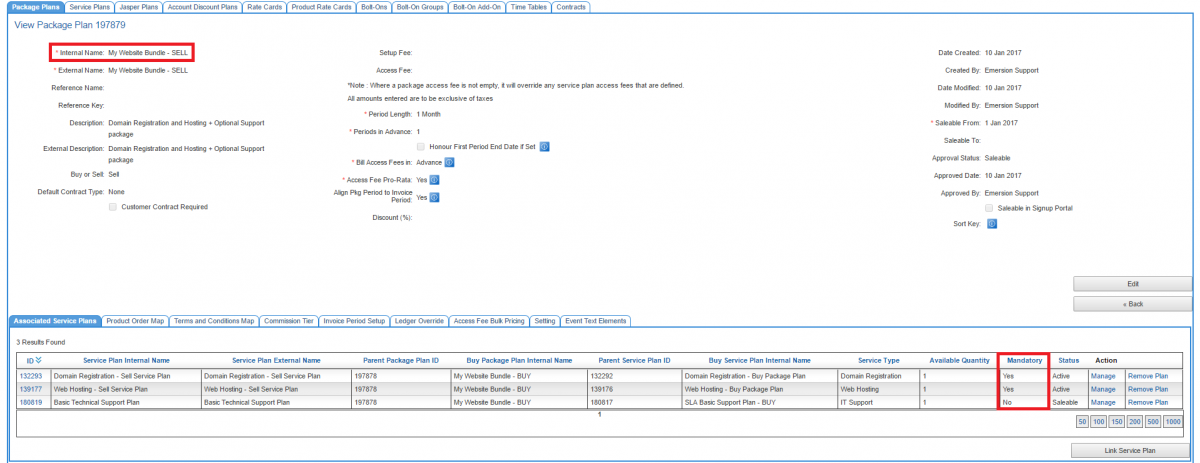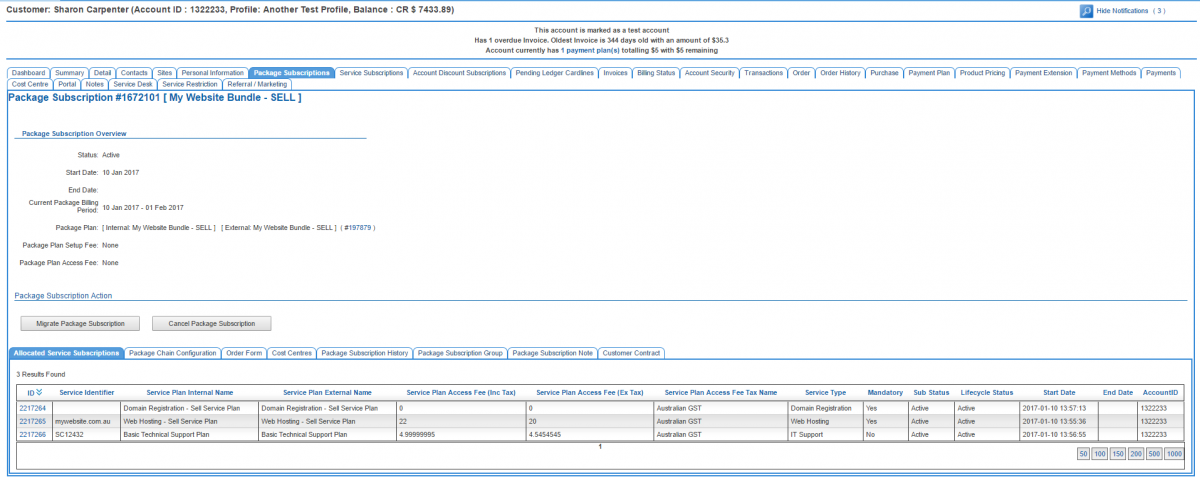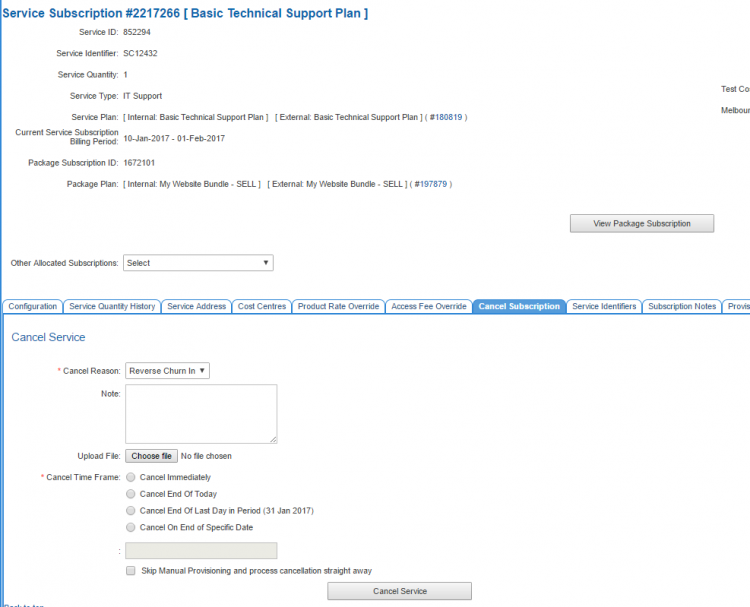Account Management/Customer Screen/Service Subscriptions/Cancel Subscription
Contents
Overview
This tab is where users can cancel a service subscription when the service in question is an optional component of the package.
To access this screen users have one of two pathways:
Nav: Customer > List
- Click on the ID of a customer to open the customer record.
- Click the Service Subscription tab to open the customer's service subscription.
- Click on the Cancel Subscription tab.
Alternatively, users can:
Nav: Services > List All
- Click on the Service ID or Service Subscription ID link to open the customer's service subscription.
- Click on the Cancel Subscription tab.
It is common, especially in bundles, to configure a package plan to comprise of multiple mandatory services. To cancel the package subscription and any of its mandatory services, go to the package subscription and start the cancellation from there. This will also be the case if a package plan has a single service plan, which is also very common.
Use Case
Here is a 'Website Bundle' package plan containing 2 mandatory elements and 1 optional element. The Domain Registration and Web Hosting are compulsory. However the customer can elect to take a basic support plan to go with the bundle, or they can choose to omit it.
And here is an example of a customer who has subscribed to this package bundle. Notice the mandatory and optional services under the Allocated Service Subscriptions sub tab.
Opening the service subscription for the optional support component and reviewing the Cancel Subscription tab will show options to cancel this service. Cancelling this service will have no effect on the other service subscriptions for the other services the customer subscribes to as part of the package.
Cancelling a Subscription
To cancel the service subscription:
- Select the reason for the cancellation.
- Enter an optional note.
- Optionally upload a file.
- Choose when you want the service to be cancelled from the list of available time frames.
- If you choose to cancel on a nominated date, enter it below the select option.
- If you want to skip the Manual Provisioning process can cancel the service immediately, check the box.
- Press Cancel Service to save the action.
Unable to Cancel a Service?
Not all services can be cancelled on this page. Here is an example of what is displayed for a Telstra eBill (PSTN/ISDN) service. If you see a message like this, follow the process you have been given for this specific service type, or contact Emersion for advice on how to cancel these services.
Mandatory services, as the name implies, cannot be split apart from the package subscription. In these arrangements, if the user wants to cancel a service, they will need to cancel the entire package subscription. In this case, the system will display the message This service is mandatory against the package and cannot be independently cancelled.