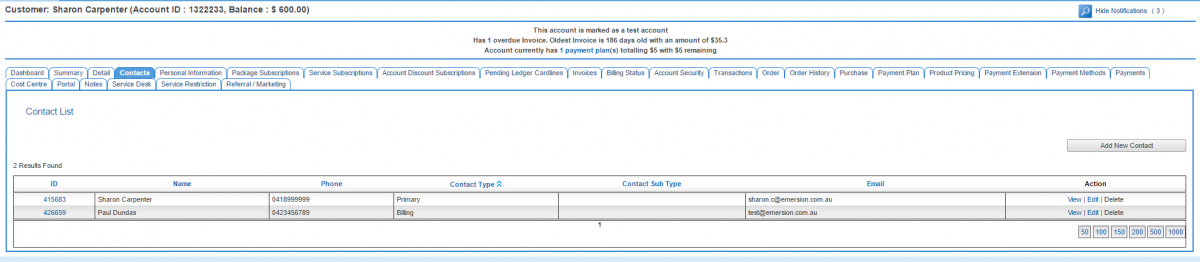Account Management/Customer Screen/Contacts
Overview
To access this screen:
Nav: Customer > List
Click on the ID of a customer. Click the Contacts tab. The Customer > Contacts tab provides users with the ability to manage account contacts, or people who may be associated with the account. When an account is initially created, the user is asked to provide the two mandatory account contacts:
- a primary contact - the person who is responsible for the account, or the account owner.
- a billing contact - invoices will be sent to the billing contact. The primary and billing contact can be the same person, or different people.
Once the account is created, an unlimited number of additional contacts via this screen.
Account contacts should not be confused with service-level contacts that are a mandatory component of some service types. While in many cases the individuals may be the same people, the system considers these contacts as separate entities.
Adding a Contact
To add a contact:
Nav: Customer > Customer List > Customer Screen > Contact
The user will be taken to the contact list.
Click Add New Contact to be taken to the contact details screen.
Complete all fields as needed. This contact form is standard for all contacts in Emersion and most of these fields are documented on this page. Users should take note of the following specific fields related account contacts.
- Set Contact As
Check the relevant box to flag this contact as either a primary or billing contact. If another contact is already flagged as the primary or billing contact, the setting will be overwritten.
When you have completed the form, press the Submit button.
Editing a Contact
To edit a contact, click the Edit link under the Actions column.
Deleting a Contact
Primary and billing contacts cannot be deleted. If you wish to remove a primary or billing contact, you will need edit and flag a different person as the primary or billing contact.