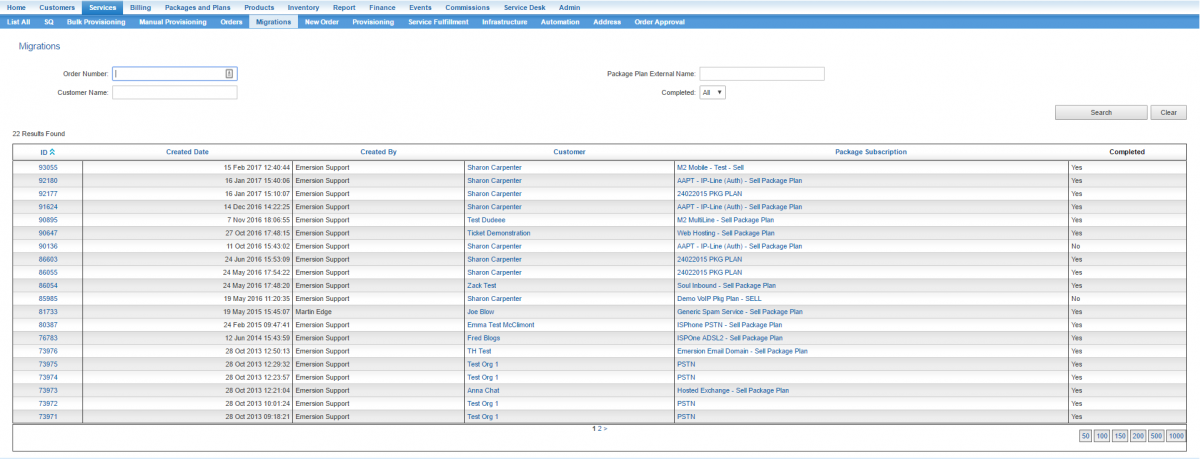Package Subscription Migrations
Contents
Overview
A package migration is a type of order that gives end users the ability to transition from one package plan to another package plan within the same service type.
To understand migrations, it is a good idea to have an awareness of the related billing objects.
- Customers order (subscribe to) a package plan.
- When the order is submitted, an 'instance' is created of the package plan the customer subscribes .
- This 'instance' is called the customer's package subscription. It binds the package plan with the customer.
- Customers may subscribe to several package plans, creating a set of package subscriptions for each plan they subscribe to.
Package migrations work in conjunction with the package pool that stores the contractual benefits and penalties incurred when customers upgrades, cross-grades or downgrade their plan. This ensures customers are charged the appropriate contract break out fees or discounts as they defined in the Contract.
Unable to Migrate
Users may find that they cannot commence a package migration for a customer's subscription. The reasons for this will vary and are listed below.
- the customer is under contract
- the package subscription is not active
- the underlying service subscriptions are not active.
- If there are preactive service subscriptions, abort them.
- package is already part of a migration
- package is already part of a CHOWN
- package is already part of an Upgrade
- the service is awaiting an automated provisioning outcome (automated service types only)
- the user is not authorised to migrate the package.
- the user is not the agent attributed to the sale
- the user does not have permission to act on behalf of the agent when performing a migration.
Users will need to resolve any of the above issues before a package migration can commence.
Start the Migration
To commence a package subscription migration, go to the [[Account_Management/Customer_Screen/Package_SubscriptionsCustomer > Package Subscription]] screen and press the Migrate button.
To continue with an incomplete migration:
Nav: Service > Migrations. The following page will be displayed showing a list of all migrations that have occurred, or are in progress. For those in progress, click the Order ID. The system will take the user to the last page within the migration process where it was saved.
Troubleshooting Migrations
Troubleshooting migrations, unable to see winning Package