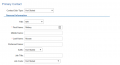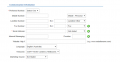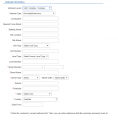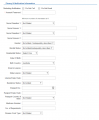Account/AccountCreation
Contents
Create Customer Wizard - End User Accounts
Creating end user customers in Emersion is able to be achieved in a number of ways, including via the
- Sign up Portal
- API
- Cumulus
This article is limited to the Create Customer wizard in Cumulus and focuses on creating End User customers. While the process is similar for other types of accounts, the fields and steps may vary. If you want to know how to create retail service providers, non-retail billing service provider, Agents or other types of accounts, start at the Account Management page and choose from the relevant list of account types.
To create a new customer:
Nav: Customer > Create Customer to start the wizard.
The wizard will follow a series of steps to assist you with creating an account, entering both required and optional information. The information collected via the wizard will vary based on the type of account you are creating; Organisation or Individual.
The progress bar will tell users how many steps they have completed, and are yet to complete.
Wizard Screen 1: Create Account
This first screen has the initial settings that determine the account's behavior in terms of billing. Therefore for billing to be accurate, it is important these settings are correct before proceeding.
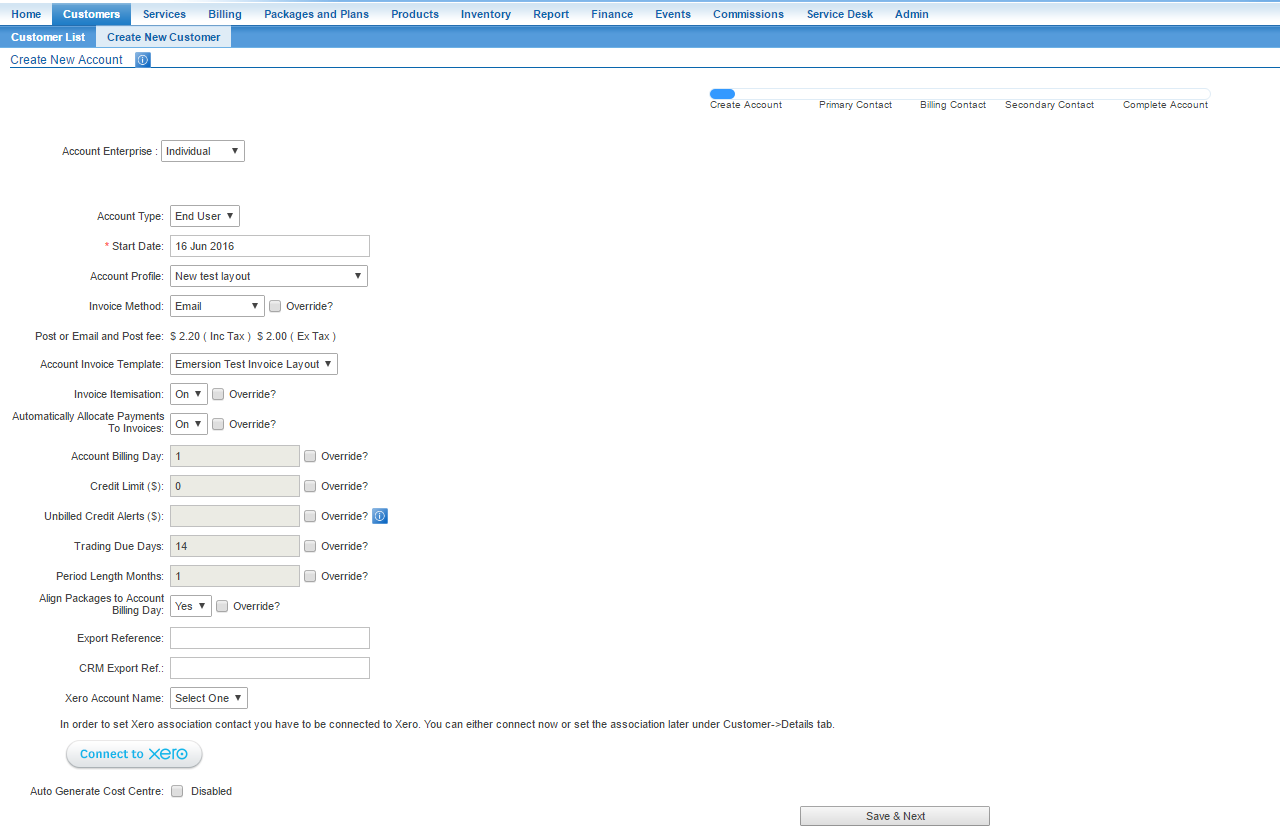
Wizard Screen 1: Data Definition
| Data field | Description |
|---|---|
| Account enterprise | An account can be an individual or organisation. Data collection on the following screens changes depending on your selection here. |
| Account type | Select between Agent and End User if Agent module is enabled. Otherwise leave as End User. Note: If a person or company is both an Agent and a customer of yours, they will need two accounts, one for each type. |
| Start Date | This date is very important. Usage cannot be processed for services before this date. Services and accounts CAN be backdated for back-billing purposes. If you do not know the actual start date of the customer, or the start date is greater than 6 months in the past, provide the earliest date from when usage will be collected. This date will be the very first opening date of the account's first account invoice period. Usage received by Emersion before this date cannot be processed onto an invoice. |
| Account Profile | If you have multiple account profiles for the customer. |
| Account Invoice Method | Defined how the invoice will be sent to the customer. |
| Account Invoice Template | All accounts must be allocated an invoice template from which their invoice will be created. If you have multiple invoice template layouts, choose the one for this customer or leave it as the default. The default template can be set globally by the service provider, overridden by the account profile invoice setting or overridden for a given customer. |
| Account Billing Day | The actual day, within the month, that the customer invoice period will begin. This can be set globally by the service provider, overridden by the account profile or overridden for a given customer. |
| Invoice Itemisation | Defines if the invoice will include itemised usage records, or a summary only. |
| Automatically Allocate Payments To Invoices: | Define if payments received fgrom the customer are allocated to invoices automatically. By default, payments will be allocated to the oldest invoice that has an outstanding amount owing first. |
| Account Billing Day | The customer’s billing day each period. The customer’s initial invoice will be prorated to this day if Package Plan's are set to pro-rata. |
| Credit Limit | This is a credit limit for the account. It is used by the system in a number of ways, for example:
|
| Unbilled Credit Limit | This is the unbilled credit limit for the account. This can be set globally by the service provider, overridden by the account profile or overridden for a given customer. |
| Trading Due Days | This setting controls how many days after an invoice has been generated it will fall due. E.g. If the customer's invoice is due 7 days after it is generated, enter "7". If the customer's invoice is due 14 days after the issue date, enter "14". This can be set globally by the service provider, overridden by the account profile or overridden for a given customer. |
| Period Length Months | The amount of time that passes between invoice periods. E.g. If you set the Account Billing Day to 1 & the Period Length Months to 1, the customer will receive an invoice on the 3rd of every month (invoices are generated 2 days after the close of the invoice period) |
| Align Pkgs to Acct | This flag will align any newly created package subscriptions to the underlying account invoice period for the given customer. This will ensure all access fees and usage fees are aligned to when an invoice is rendered. It is important to note that some package configurations can conflict with this setting, producing undesirable billing results. For instance, a package bundle comprising month-to-month billing for an ADSL service and web hosting. These services will align to the underlying account invoice period nicely, as they are billed monthly. However if the package plan also contains a Domain Registration service (for 1 year, 2 years, or 3 years), it is not desirable for this to be aligned to the customer's account invoice period. |
| Export Reference | An optional field that, if used, can be used in a customer search to locate the account. E.g. Former account number from a previous system. |
| CRM Export Ref | An optional field for an identifier from a legacy CRM. |
| Xero Account Name | Associate the customer with a Xero Account. Requires subscription to the Xero integration module. |
| Auto Generate Cost Centre | Requires subscription to the Cost Centre module. |
Wizard Screen 2: Primary Contact
When the user arrives at step 2 of the wizard, a new account record is saved in the system in a status of Preactive and is given a unique ID. This ID is the customer's account number. This activity can be seen by users in a blue notification below the main Cumulus menu.
New accounts transition from Active to Active once all steps of the Create Customer Wizard has been completed. Should a user need to leave the wizard, or the user is thrown from the wizard for any reason at all, the account data up to the last save point is retained by the system. This means that users can exit the wizard and return at a later time without having to start the wizard from the beginning. If users know the account, they can pick up their place in the wizard where they left off.
Step two of the Create Customer Wizard captures the information of the primary contact for the account. The fields on the screen can change based on your choices. The most obvious place where this happens is in the address section. A complex address will capture more information than a simple or standard address, enabling Emersion to support address data from any other sources systems, such as legacy systems or Customer Relationship Management (CRM) systems.
'Emersion Tip:' Emersion recommends breaking down the account and contact addresses into each individual field element where it is possible to do so. This data breakdown process is called 'data normalisation'. Normalising data makes reporting and searching far easier. It is very time consuming and difficult to search for customers in the suburb of "Cheltenham" if your data is entered into line number fields as "1/123 Main St" and "Cheltenham VIC 3123". Use Standard and Complex addresses where ever possible and break down the data into field elements to make this searching feasible.
Wizard Screen 2: Data Definition
| Data field | Description |
|---|---|
| Personal Information | |
| Contact Sub-Type | Select from the list of options if you wish to flag this contact with any of the sub-types. |
| Title | Select from the list of options the correct title of the primary contact. This is also known as a 'Salutation'. |
| First name | The first name of the contact. |
| Middle Name | The middle name of the contact, if known. |
| Last name | The surname of the contact. |
| Preferred name | If the contact prefers to be known by an alternative name, enter that here. |
| Suffix | Give the contact an optional suffix if known. |
| Job title | Enter the job title if know. If you specify a job title, the Job Code is then mandatory. Otherwise, Job Code is optional. |
| Address Information - 'Note: Only Complex Address fields are documented here' | |
| Define if payments received fgrom the customer are allocated to invoices automatically. By default, payments will be allocated to the oldest invoice that has an outstanding amount owing first. | |
| Account Billing Day | The customer’s billing day each period. The customer’s initial invoice will be prorated to this day if Package Plan's are set to pro-rata. |
| Credit Limit | This is a credit limit for the account. It is used by the system in a number of ways, for example:
|
| Unbilled Credit Limit | This is the unbilled credit limit for the account. This can be set globally by the service provider, overridden by the account profile or overridden for a given customer. |
| Trading Due Days | This setting controls how many days after an invoice has been generated it will fall due. E.g. If the customer's invoice is due 7 days after it is generated, enter "7". If the customer's invoice is due 14 days after the issue date, enter "14". This can be set globally by the service provider, overridden by the account profile or overridden for a given customer. |
| Period Length Months | The amount of time that passes between invoice periods. E.g. If you set the Account Billing Day to 1 & the Period Length Months to 1, the customer will receive an invoice on the 3rd of every month (invoices are generated 2 days after the close of the invoice period) |
| Align Pkgs to Acct | This flag will align any newly created package subscriptions to the underlying account invoice period for the given customer. This will ensure all access fees and usage fees are aligned to when an invoice is rendered. It is important to note that some package configurations can conflict with this setting, producing undesirable billing results. For instance, a package bundle comprising month-to-month billing for an ADSL service and web hosting. These services will align to the underlying account invoice period nicely, as they are billed monthly. However if the package plan also contains a Domain Registration service (for 1 year, 2 years, or 3 years), it is not desirable for this to be aligned to the customer's account invoice period. |
| Export Reference | An optional field that, if used, can be used in a customer search to locate the account. E.g. Former account number from a previous system. |
| CRM Export Ref | An optional field for an identifier from a legacy CRM. |
| Xero Account Name | Associate the customer with a Xero Account. Requires subscription to the Xero integration module. |
| Auto Generate Cost Centre | Requires subscription to the Cost Centre module. |