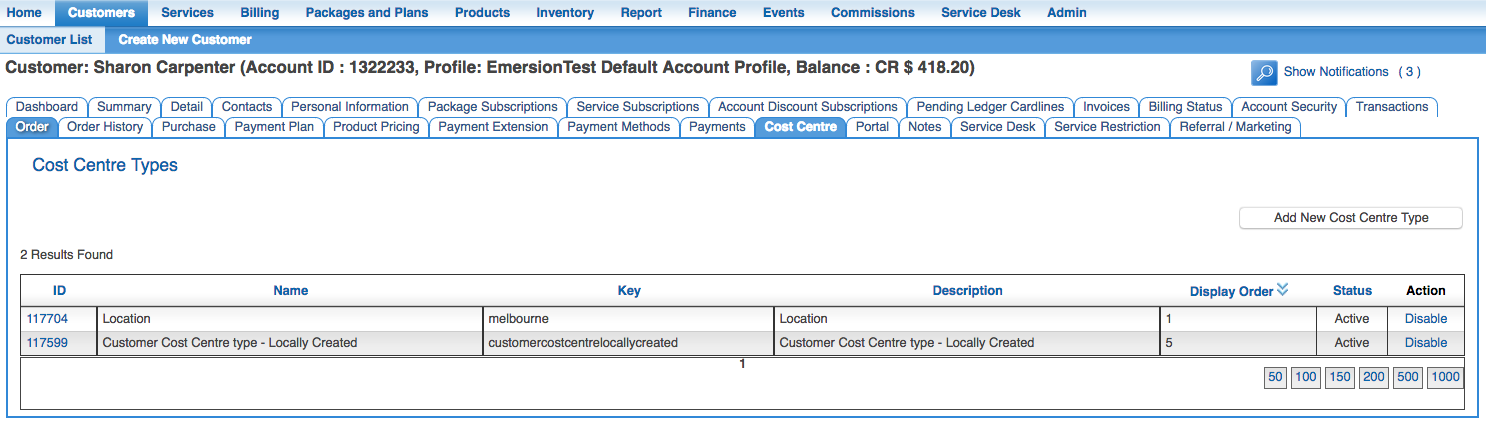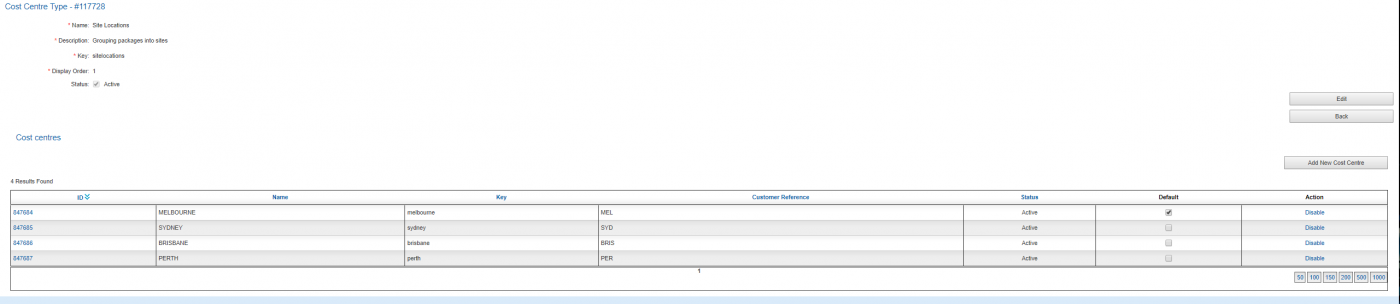Admin/Cost Centres
Contents
Overview
This screen appears for service providers subscribing to the Cost Centre module. This page is where service providers create and maintain cost centre types and values so they can use those cost centres on customer accounts for financial reporting.
To access this screen:
Nav: Admin > Cost Centre
The Cost Centre Types list screen shows all cost centre types created for the service provider. They can be enabled or disabled via this screen.
Create a New Cost Centre Type
To create a new Cost Centre Type:
Press the Add New Cost Centre Type button.
The fields are
- Name
This will be displayed on the customer's invoice.
- Description
Enter a description. This is for internal purposes and will not show on a customer's invoice.
- Display Order
This field can be used to order the display of the cost centre types on the cost centre tab under package or service subscriptions. Enter 1 for 1st place, 2 for 2nd place, and so on.
- Status
Check the box to enable the cost centre type to be available. Un tick to hide the cost centre type so it cannot be used.
Press Submit to save the new type.
Once the cost centre type is saved, the user will be taken to the main page of the new type and be prompted to create a cost centre. The cost centre will be assigned a key that must be unique and cannot be changed once it is set.
Editing Cost Centre Types
To edit a cost centre type:
- Start from the Cost Centre Types List screen
- Click the ID of the cost centre type to be changed.
- Click the Edit button to put the page into EDIT mode.
- Modify the fields
- Press Submit.
Disable or Enable a Cost Centre Type
To disable or enable a cost centre Type
From the Cost Centre Types List
- Click the Disable' or the Enable link under the Action column.
- A notification message will say that the costcentre type was disabled/enabled accordingly.
- The Status for the cost centre type will updated from ACTIVE to DISABLED
- The action "Disable" changes to "Enable" or vice versa, depending on the action taken.
Create New Cost Centres (Values)
Once a Cost Centre type has been created, users will need to add the cost centre values.
From the Cost Centre Types List screen, click the ID of the cost centre type you want to add values to.
To add a value:
- Click Add New Cost Centre