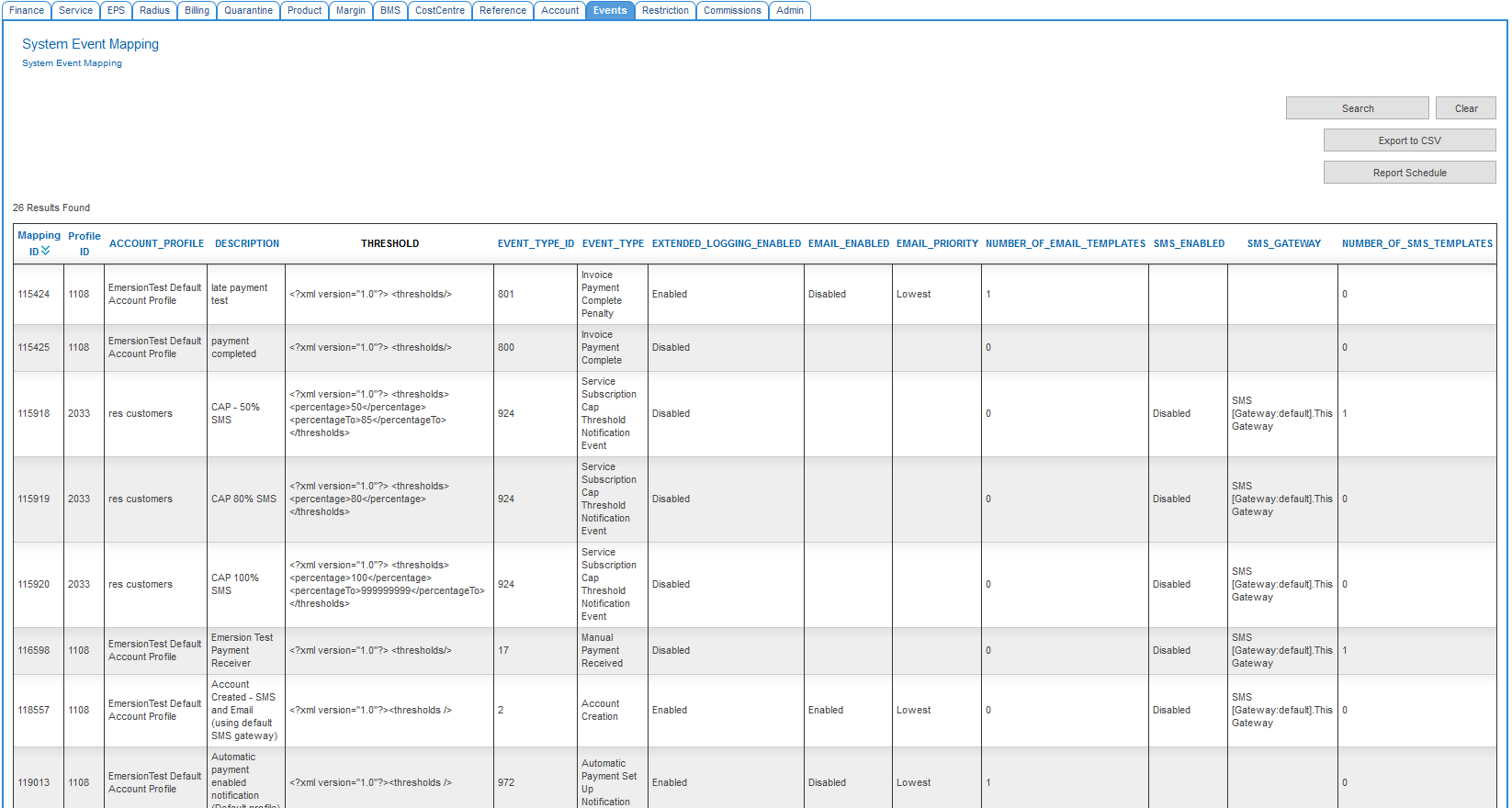System Event Mapping Report
Contents
System Event Mapping Report
- Report ID: 1080
- Report Name: System Event Mapping
The System Event Mapping Report gives you an overview of all the System Event types that are currently mapped to your account.
System Event Types can be mapped to both your account and one or more of your available Account Profile's.
Report Fields
The System Event Mapping report fields are as follows:
|
Report Field |
Description |
|
Mapping ID |
This is the System Event Mapping ID. Use this ID when emailing or calling Support about event issues. |
|
Profile ID |
This is the ID of the Account Profile this particular event type is mapped to. |
|
ACCOUNT_PROFILE |
This is the name of the Account Profile this particular event type is mapped to. |
|
DESCRIPTION |
This is the event mapping description. It is initially defined by Emersion when the event mapping is first created and (by default) takes the form Account Name(Profile Name) - System Event Type. Example: My SP(My SP Default Profile) - Invoice Due. You may request changes to the descriptions by providing Emersion Support with a spreadsheet containing the EVENT_MAPPING_ID, OLD_EVENT_MAPPING_DESCRIPTION, NEW_EVENT_MAPPING_DESCRIPTION |
|
THRESHOLD |
Many system event types can utilise multiple different values that determine when an event may fire. These are set by Emersion. Not all event types supports thresholds. An example is the <period> variable on the Invoice Overdue event type which determines the amount of days after an invoice due date before the event is triggered (typically used to send an email notifying a customer their 'Invoice is xx Days overdue') |
|
EVENT_TYPE_ID |
The ID of the System Event Type |
|
EVENT_TYPE |
The name of the System Event Type |
|
EXTENDED_EVENT_LOGGING |
Most events support logging additional information when the event is triggered. This information will be stored as an account note under the Customer Account. It is recommend to have this turned on. You can turn extended logging on/off by navigating to Event > Templates > Mapping > 'Edit' and selecting Enabled or Disabled from the drop-down list. |
|
EMAIL_ENABLED |
Enabled = Message System Event Action is Enabled. Disabled = Message System Event Action is Disabled. No value in this column indicates no message action mapping exists (ie. no email) |
|
EMAIL_PRIORTY |
The priority of the email being sent. Values are set by Emersion. No value in this column indicates no message action mapping exists (ie. no email) |
|
NUMBER_OF_EMAIL_TEMPLATES |
The total number of message templates assigned to the message action mapping. You should only have 1 message template per message action mapping. If the EMAIL_ENABLED = Enabled and you have 0 email templates, the event will trigger, but no email message will ever send. Ensure you create & map a suitable message template to any in this condition (Events > Templates > Email > 'Create New Email Template') |
|
SMS_ENABLED |
Enabled = SMS System Event Action is Enabled. Disabled = SMS System Event Action is Disabled. No value in this column indicates no SMS action mapping exists (ie. no SMS) |
|
SMS_GATEWAY |
[Gateway:default] will utilise Emersion's default SMS gateway. You must be subscribed to Emersion's SMS sending feature. Seek advise from Sales if you are not subscribed. No value in this column indicates no SMS action mapping exists (ie. no SMS) |
|
NUMBER_SMS_TEMPLATES |
The total number of SMS templates assigned to the SMS action mapping. You should only have 1 SMS template per SMS action mapping. If the SMS_ENABLED = Enabled and you have 0 SMS templates, the event will trigger, but no SMS message will ever send. Ensure you create & map a suitable SMS template to any in this condition (Events > Templates > SMS > 'Create New SMS Template') |
To Generate the System Event Mapping Report
Before you can export the ledger cardline data, you must first generate the data by running the Ledger Cardline report.
- Select Report > List > Events
- Click the Generate Report link beside the System Event Mapping report in the list. The System Event Mapping Report page will display.
- There are no special filters available for this report.
- Click the Search button to run the report. All available System Event Mappings will be displayed
- If you require an off-line copy; Click the Export to CSV button. A message box will appear at the top of the screen showing Your report is being generated, please see Generated report section.