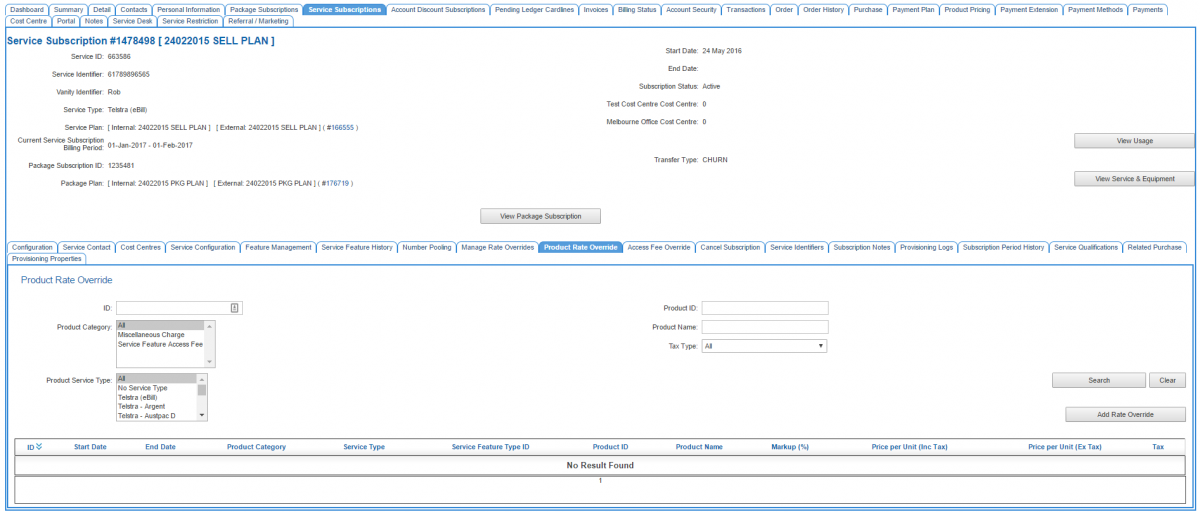Account Management/Customer Screen/Service Subscriptions/Product Rate Override
Overview
This page provides a way for users to override a rate in a Product Rate Card. The price entered a rate here will only apply to the service subscription in question. To override rates in a Rate Card users need to go to the Rate Override sub tab.
A service subscription is - in business terms - a single subscription to a service plan that belongs to a customer. Service Plans that customers subscribe to can be telephony-based, data-based or something else entirely. In the case of a subscription to non-telephony service plan, prices for individual products and miscellaneous charges are set in the product rate card. This feature provides a way for users to override the sell price of a particular product for this customer's subscription.
For more background and understanding of service plans and product rate cards, see the links at the bottom of this article.
To access this screen users have one of two pathways:
Nav: Customer > List
- Click on the ID of a customer to open the customer record.
- Click the Service Subscription tab to open the customer's service subscription.
- Click on the Product Rate Overrides tab.
Alternatively, users can:
Nav: Services > List All
- Click on the Service ID or Service Subscription ID link to open the customer's service subscription.
- Click on the Product Rate Overrides tab.
The procedure for adding a product rate override is the same as adding a new rate to a product rate card, only you're applying the rate to only this service subscription.
Add a Product Rate Override
To add a product rate override:
- Click the Add Rate Override button
- Enter the Product ID that you want to add a price override to, or use the Find Product search facility to locate the product. The product ID and name will be displayed on the left when the product is correctly selected.
- On the right-hand side, enter the override information.
- Press Submit to save the changes.
Once it is saved, the product rate override can be seen in the table of this page.