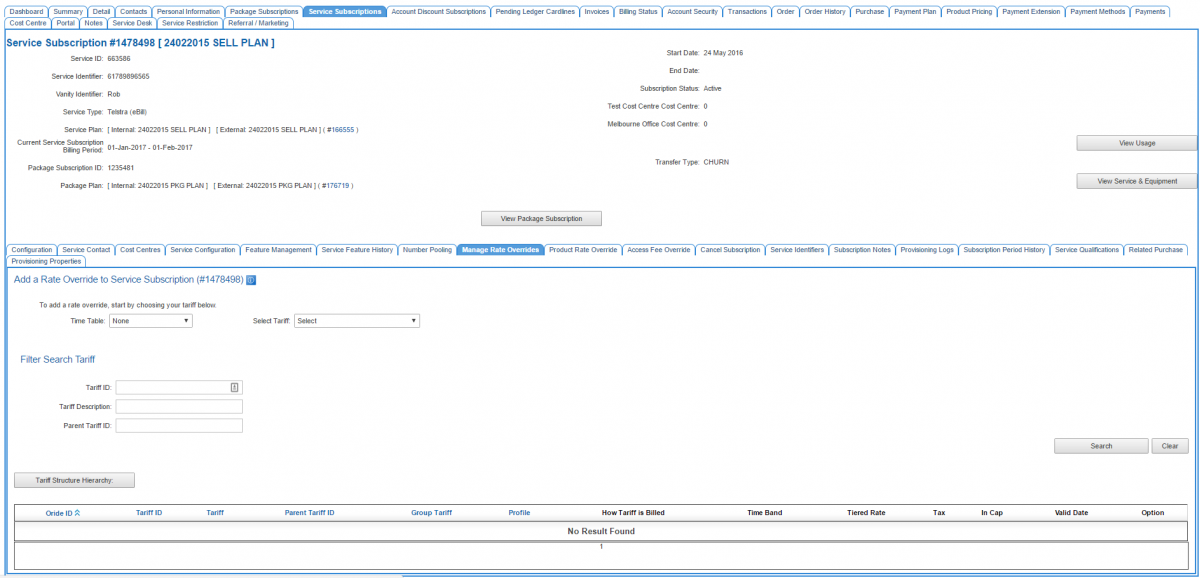Account Management/Customer Screen/Service Subscriptions/Rate Override
Contents
Overview
This page provides a way for users to override an rate in a rate card for a telephony service. The price entered a rate here will only apply to the service subscription in question. To override rates in a Product Rate Card users need to go to the Product Rate Override sub tab.
A service subscription is - in business terms - a single subscription to a service plan that belongs to a customer. Service Plans that customers subscribe to can be telephony-based, data-based or something else entirely. In the case of a subscription to a telephony-based service plan, prices for individual tariffs are set in the rate card. This feature provides a way for users to override the sell price of a particular tariff for this customer's subscription.
For more background and understanding of service plans and rate cards, see the links at the bottom of this article.
To access this screen users have one of two pathways:
Nav: Customer > List
- Click on the ID of a customer to open the customer record.
- Click the Service Subscription tab to open the customer's service subscription.
- Click on the Rate Overrides tab.
Alternatively, users can:
Nav: Services > List All
- Click on the Service ID or Service Subscription ID link to open the customer's service subscription.
- Click on the Rate Overrides tab.
The procedure for adding a rate override is the same as adding a new rate to a rate card, only you're applying the rate to only this service subscription.
Add a Rate Override
To add a rate override, start by selecting the tariff. There are two ways to search.
Step Through the Tariff Hierarchy
From the Select Tariff' drop down list, choose a tariff or tariff group from the list. Users will see an << Add Tariff button appear to the right once a selection has been made. If there are more groups and tariffs under the selection, another drop down list will appear containing the tariff groups/tariffs under the group that was selected.
Users can keep stepping down through the tariff groups / tariff hierarchy until they find the tariff group or tariff they are searching for.
At each step in the search, users will see the '<< Add Tariff button appear to the right once a selection is made.
When the last step in the hierarchy is reached, no more drop down lists will appear to the right of the button.
Click the '<< Add Tariff button when you have found the rate that will be overridden.
Search by Tariff ID
If you know the tariff ID of the rate you want to override, enter it into the Tariff ID field and press Search.