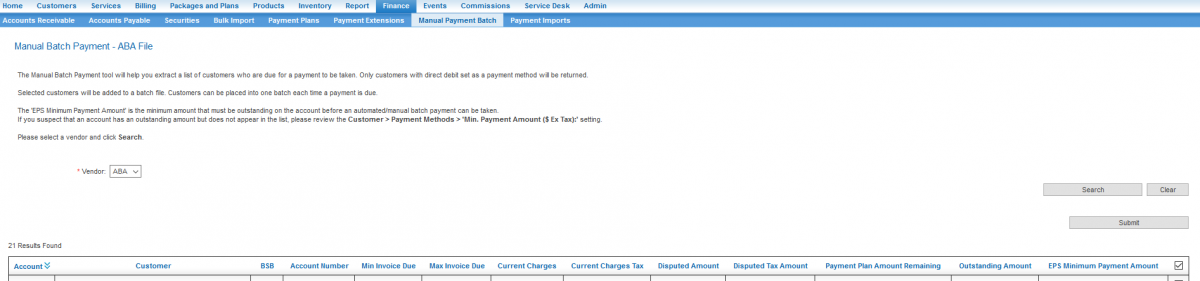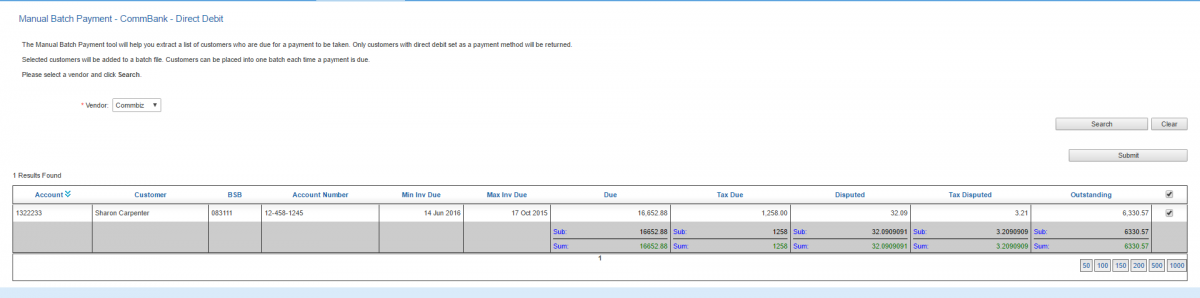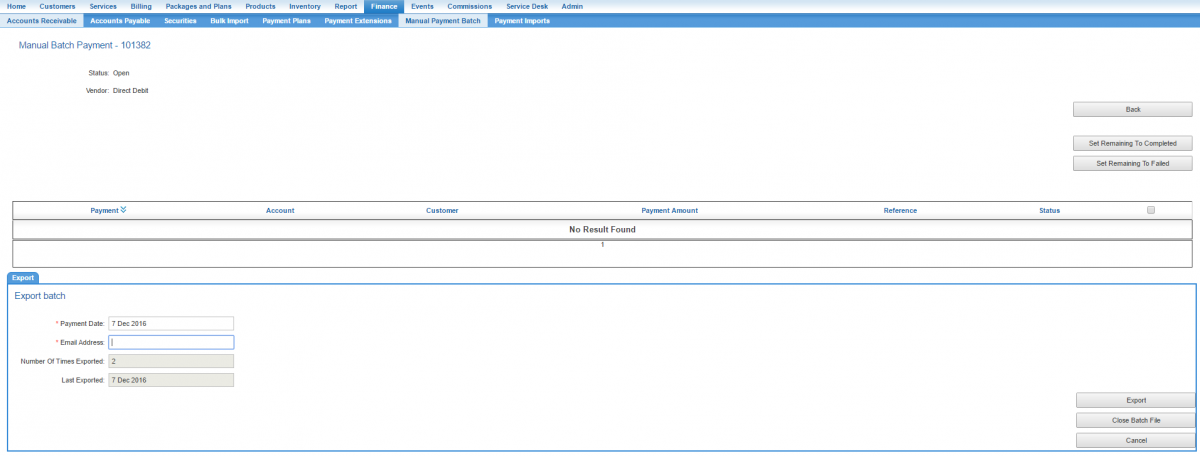Payments/Manual Payment Batch
Contents
Overview
The Manual Payment Batch function is for service providers who subscribe to automated payments and whose customers have direct debit as one of the payment options. The Manual Payment Batch feature gives service providers the ability to:
- Generate a list of customers who have an outstanding invoice and whose payment method is set to direct debit.
- Create payments for those customers
- Download a Commbank or ABA-compliant export file from Cumulus.
- Mark the payments as Complete or Failed.
This file can then be uploaded to the service provider's bank. This will initiate payment to be taken from the customer. Once a response from the bank
While the Manual Payment Batch page is accessible to all Emersion subscribers, users cannot create a manual payment batch or download an export file unless the following prerequisites are met. If you are attempting to create a manual payment batch file and no users are being returned, check that all these requirements are being met. If you have checked that these requirements are being met and the Manual Payment Batch feature is still not returning any customers, please raise a support ticket.
! Important ! If part of an invoice is covered by a Payment_Plans_V2/payment plan, the part of the invoice not covered will be picked up by the Manual Batch Payment feature. Payment plan payments that are due are not included in the batch.
Service Provider Requirements
ONE of these requirements must be met:
- The CommBank - Direct Debit payment gateway is enabled and mapped to your service provider account for direct debit.
- The ABA File payment gateway is enabled and mapped to your service provider account for direct debit.
If you are not sure that these gateways are enabled, please raise a support ticket. Service Providers do not have visibility into which payment gateways are set up, but our friendly team will be happy to check for you.
Customer (End User) Requirements
ALL of these requirements must be met:
- The customer's payment method is set to Direct Debit and the Automated payment status is Enabled.
- The customer's bank account details are saved.
- The customer owes a payment by way of an invoice that is due or overdue.
Customer (End User) Bank Account Number Requirements
ALL of these requirements must be met:
- The BSB number must comprise 6 numbers (integers).
- The Bank account number must comprise of no more than 9 numbers (integers). While Cumulus supports the use of hyphens in the bank account number field, if the total number of numbers + hyphens => 9, the hyphens will be stripped when the number is saved.
For example;
- 12-123-123 will be saved as 12-123-123
- 12-123-1234 will be saved as 121231234
Fees may apply for users of this feature. Check your Emersion Services Agreement to see if this module has been included in your subscription. If you would like more information about subscribing to this feature, please contact Emersion Sales.
Instructions
This process of exporting direct debit payments that are due is done in two stages:
- Create a Manual Payment Batch
- Export the payments
Create a Payment Batch
The first step to exporting the payments due is to create a batch in the system. The batch serves as a 'container' to return a list of customer payments that are due that day. Once the batch has been created the individual payments returned in the batch can then be selected or omitted for export to a bank-compliant file.
To create a Manual Payment Batch:
Nav: Finance > Manual Payment Batch
Click the Create New button. The user will be taken to the screen to generate the batch file.
Select a bank vendor from the two options available and press Search. This is based on what payment gateway is set up.
Press Submit to generate the batch. The batch will be created in an Open status.
In this example, we can see we have one customer who is due to make a direct debit payment.
Export the Payments
Once the batch is created, payments within the batch can be selected for export.
Tick each payment using the checkboxes on the right, or check the box in the table header to select all payments.
If you want to adjust the payment date to a date in the future, select a payment different date.
Click the Export button to export the data to your local machine.
Once the file is on your local machine it can be used to upload to your bank.
Payment Statuses
While within a batch, there are number of status that can be performed against the payments:
- The "Set Selected to ..." options marks the selected payments to the chosen payment status.
- The "Set Remaining to..." options marks any payments still in Processing status to the chosen payment status.
Closing the Batch
Once you are finished, the batch needs to be closed for the system will update the payments and trigger any relevant events.
To close the batch:
- Click into the batch file.
- Under the Export subtab, press the Close Batch File button.
Permissions
There are no module-based permissions or powers controlling user access to the Manual Payment Batch feature.