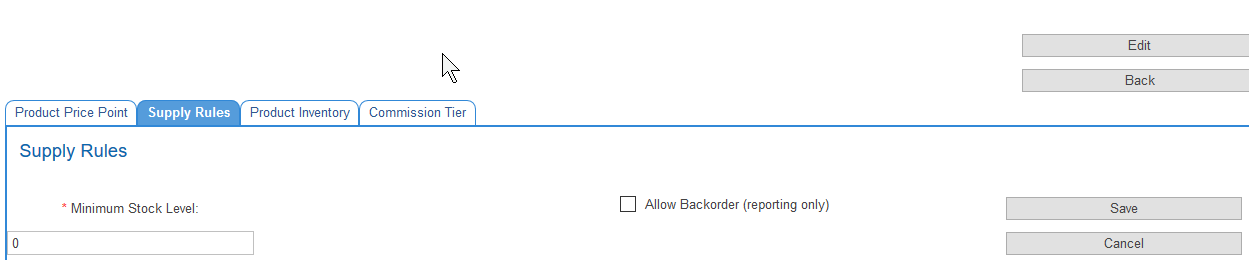Setting Minimum Stock Levels
From Emersion
Revision as of 18:24, 17 May 2016 by Blindstrom (talk)
Contents
This new feature provides the following additional functionality
- To set a "Minimum Stock Level" and/or the "Allow Backorder" Flag against a Product Individually via the UI.
- To set a "Minimum Stock Level" and/or the "Allow Backorder" Flag against a Product in Bulk using the Bulk Import tool.
- To Report on the Products which have a "Minimum Stock Level" set and/or been flagged for "BackOrder".
- To trigger an event to alert when the "Minimum stock Level" for an individual product has been reached.
1. Using the Cumulus User Interface (UI)
To access this facility:
- Log into Cumulus.
- Nav: Products > Product Management.
- Select the Product to be set.
- Nav: Supply Rules.
- Click "Edit"
- Enter the "Minimum Stock Level" and/or "Tick" Allow Backorder
2. Using the Bulk Import Tool
See the following Page for these instructions Product Supply Rules Bulk Import Instructions
3. Report
See the following page Minimum Stock Level Report
4. Email Event
See the following page