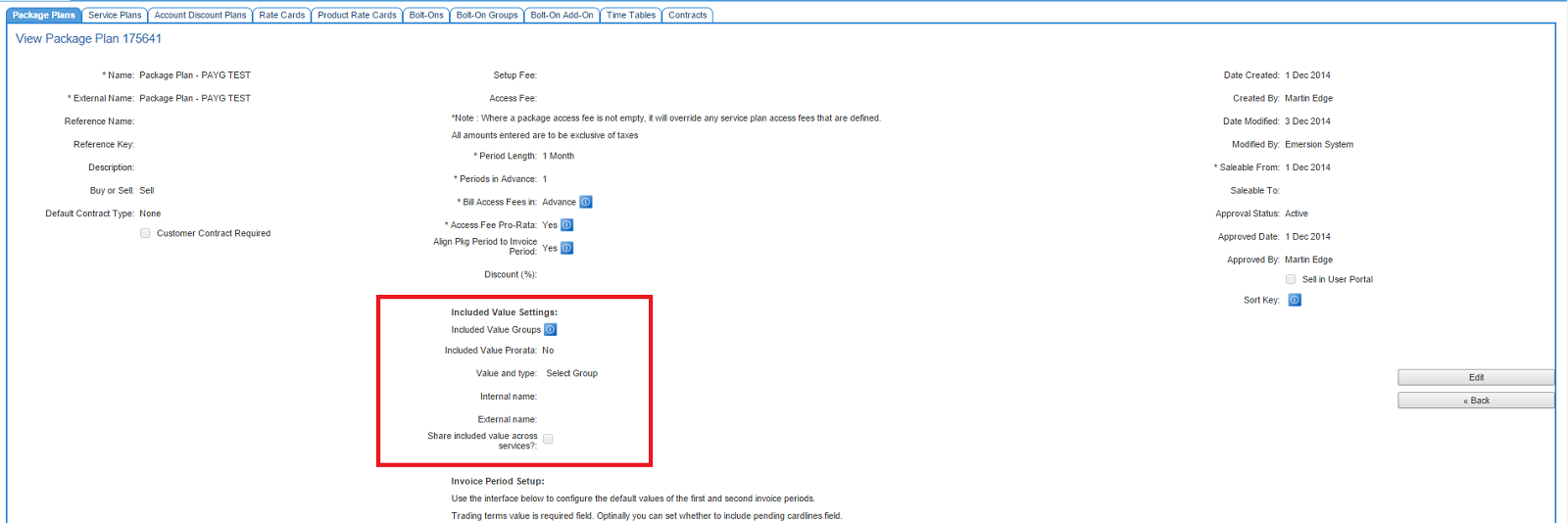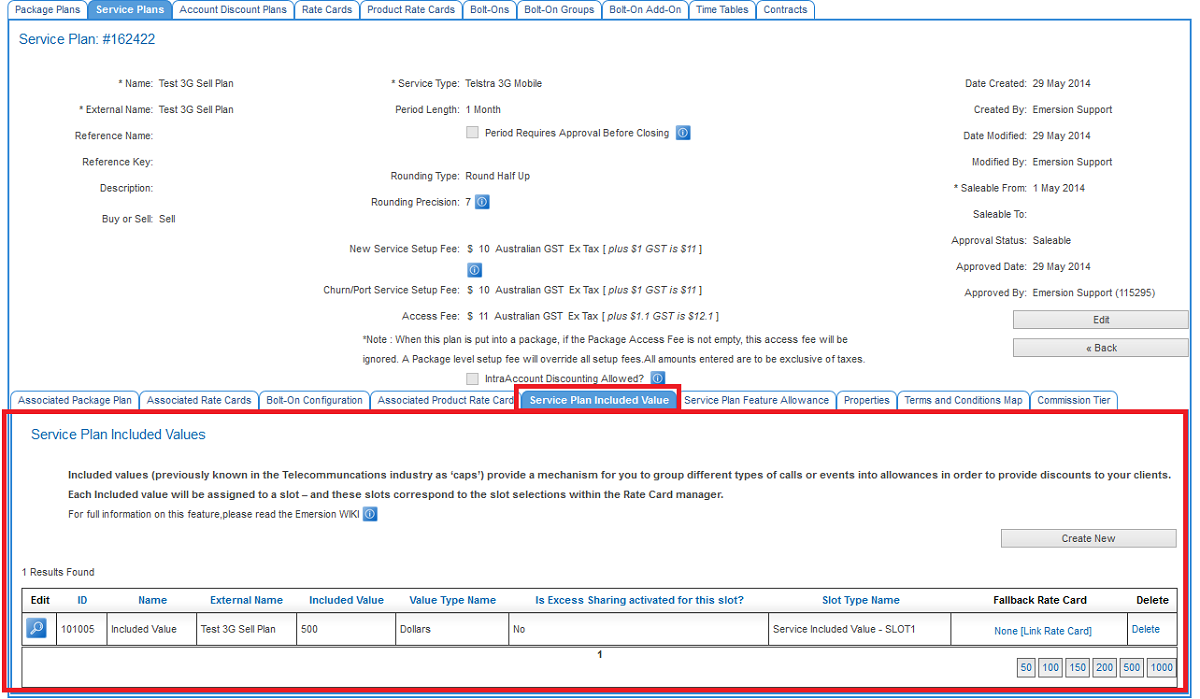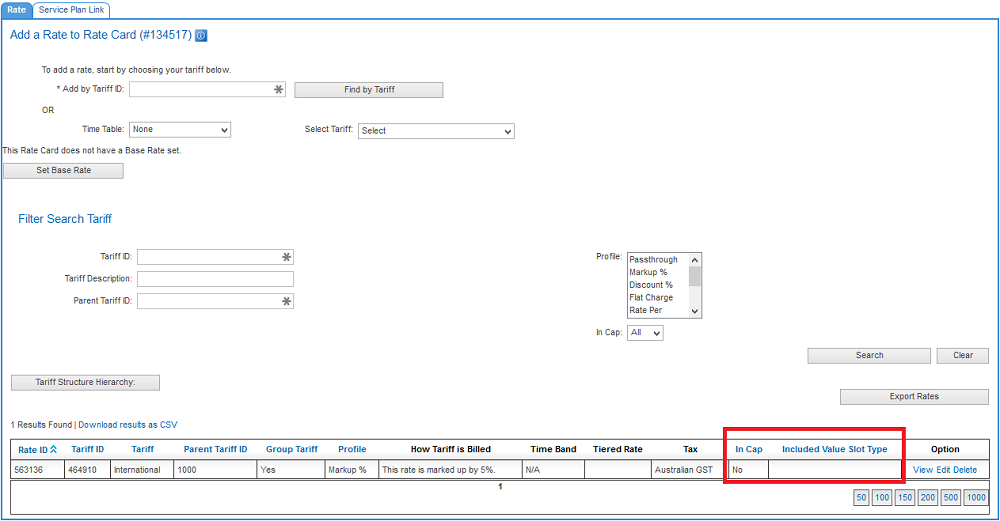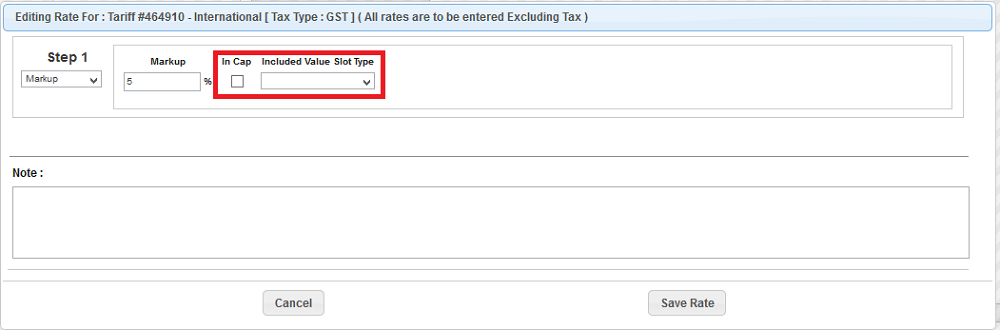ServicePlans/ServicePlans/Included Value/Included Value Settings
Included Value Settings
This article described how to configure a package plans, service plans and rate cards to support up to 4 included value amounts. By default, Emersion provides clients with a single included value amount. For example, a service plan that includes:
- $300.00 worth of calls within Australia; OR
- a data service plan that includes up to 300GB of data a month.
Emersion can support up to 4 included value amounts of varying types. For example, Emersion can now support a package plan that includes:
- a mobile phone service that $300.00 worth of calls within Australia; AND
- up to 200 SMSs; AND
- an ADSL service that includes up to 50GB of data each month.
Should you wish to offer multiple included values, please raise a new ticket in the Emerson Support Portal
Package Plans
Navigate: Package and Plans > Management > Package Plan
Below is a screenshot of the Package Plan configuration screen with the included value settings highlighted. Emersion offers a single included value option for a package plan. The type of included value includes:
- dollar
- kilobytes
- units
- seconds
The following five (5) fields correspond to a single included value option against the package plan. For each included value plan option, all 5 fields are mandatory.
Included Value Pro Rata: Select Yes if you want the included value to be pro rated.
Value and type: The amount or value that will be included each period. Enter a number into the value field and select the type from the options available in the dropdown.
Internal name: Give your included value a name (e.g. 50 SMSs, $400 Australian calls, etc).
External name: This name will be displayed in place of the name wherever it is presented externally. E.g. On an invoice, in the End User portal.
Share included value across services?: Tick this option if the included value is to be shared across services (of the same service type) that belong to the same account.
Service Plans
Navigate: Package and Plans > Management > Service Plan > Service Plan Included Value
Rate Cards
Navigate: Packages and Plans > Management > Rate Card > Add Rate
From Tuesday 25th February, a new field is being added to the list, called Included Value Slot Type
When editing a rate, you must:
- mark the rate ‘In Cap’
- choose the Included value slot for which the rate is applicable
Remember that rate cards may be linked to more than 1 service plan, each with their own Included Value Configuration.