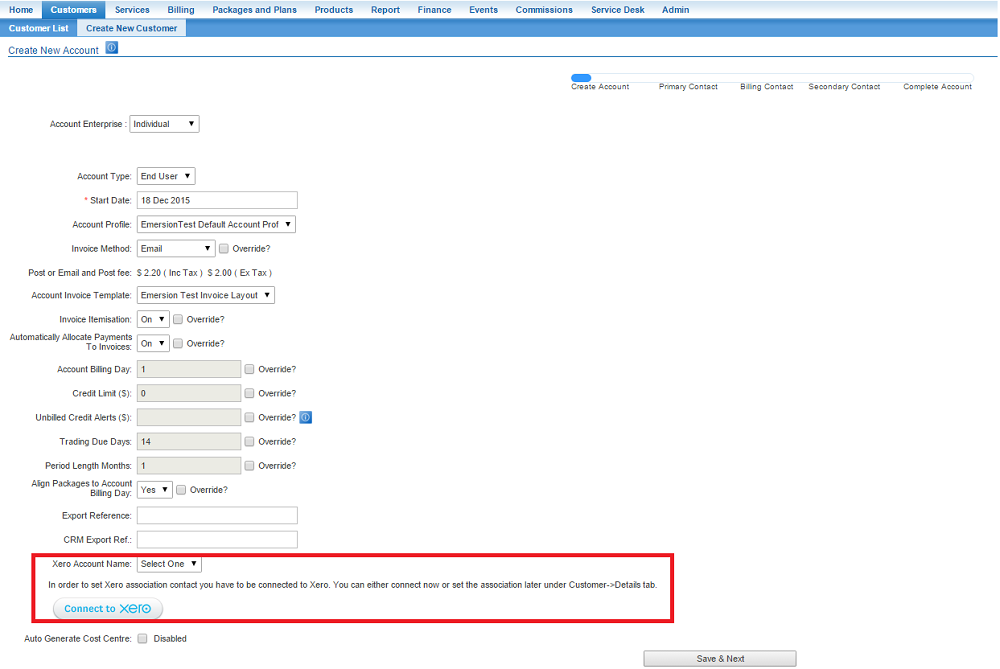Integrations/Xero
Contents
Xero Integration
Emersion integrates seamlessly with the Xero Billing Platform found at www.xero.com.
Emersion and Xero features:
- Linking Emersion Accounts with Xero Contacts
- Synchronizing invoices created in Emersion with Xero.
- Breaking down of ledger card lines within Emersion by ledger code
- Receiving payments and credit notes from Xero and reflecting them in Emersion
- Pushing payments received in Emersion to Xero
Configuration of Xero and Emersion
Before you can configure the Xero Emersion integration, you are required to have the feature enabled on your service provider account.
Please contact sales@emersion.com.au if you are interested in this feature.
You will know when the Xero integration is enabled when you have access to Admin > Xero
Watch the training video to:
- Learn how to connect to Xero from Emersion
- Set your default payment method to go to your nominated bank accounts in Xero
- Map Ledger codes against Xero accounts
- Associate Emersion 'accounts' with Xero 'contacts'
The media player is loading...
Synchronisation with Accounts
Customer accounts in Emersion need to be linked to contacts in Xero. You can do this in one of two ways:
Creating a new Customer
When you create a new customer in Emersion, first screen in the wizard includes a Xero Account Name field. Use the dropdown to select which account to link to this new customer.
Updating Existing Account
To update the existing settings for a customer, or to add settings to a customer created before you set up the Xero integration follow the steps below.
NAV: Customers > Customer List
Find a customer and open their account by clicking on the account ID.
Click the Details tab then click the Xero Integration sub tab.
To change the account association for the customer:
- click Edit to enter edit mode on the page.
- Select the Xero account from the list available.
- Save the settings.
Mapping Ledger Codes
An important aspect of integration to accounting platforms like Xero is the ability to map Emersion ledger codes to Xero ledger codes so as to keep your accounting as simple or as complex as you like and to ensure both systems reflect how you receive revenue from your customers.
All Emersion card lines (line items) are broken down into ledger codes. These codes are designed to categorize charges into granular groups and break up different forms of revenue.
Where Emersion integrates with various accounting platforms, we allow the mapping of our ledger codes with those setup within your Xero account.
To begin mapping ledger codes, you need to log into the Emersion system and then follow the steps below:
- Navigate to Admin > Xero > Xero Ledger Map (tab)
- Once the page has loaded, you will see a list of ledger codes that are currently available to you under your Emersion account.
- Click on the name of the Emersion ledger code
- Select a ledger code from the drop down list of available ledger codes that have been retrieved from your Xero account.
- You may enter a description of this mapping (optional)
- Click the Save Mapping button
It is possible to map multiple different Emersion ledger codes to a single Xero ledger code, or you may choose to be very granular and have an individual Emersion <> Xero ledger code mapping for every single code.
| Emersion also have a bulk import tool available for you to import & map multiple Xero ledger codes. See Xero Ledger Code Mapping - Bulk Import |
Default Xero Ledger Code (200)
A very important note on Emersion <> Xero ledger code mapping relates to the scenario where an individual card line whose Emersion ledger code has not been mapped to a Xero ledger code needs to fall back to a default ledger code.
When we attempt to push (approved) invoice card lines across to your Xero account, we will assign these card lines to default Xero revenue code 200.
- If this code does not exist, has been delete or archived, or has been changed to an account type other than revenue, invoice card lines will fail to push to Xero and you may continue to see an invoice in Xero as $0 & in a Draft status.
In a brand new setup of Xero, there is a default revenue account code 200 with the name Sales.
- Please do not delete, archive, or make this account code anything other than type revenue. This is the default fallback for un-mapped ledger codes.
Further information on how to configure you Chart of Accounts in Xero can be found at https://help.xero.com/au/Settings_ChartofAccounts