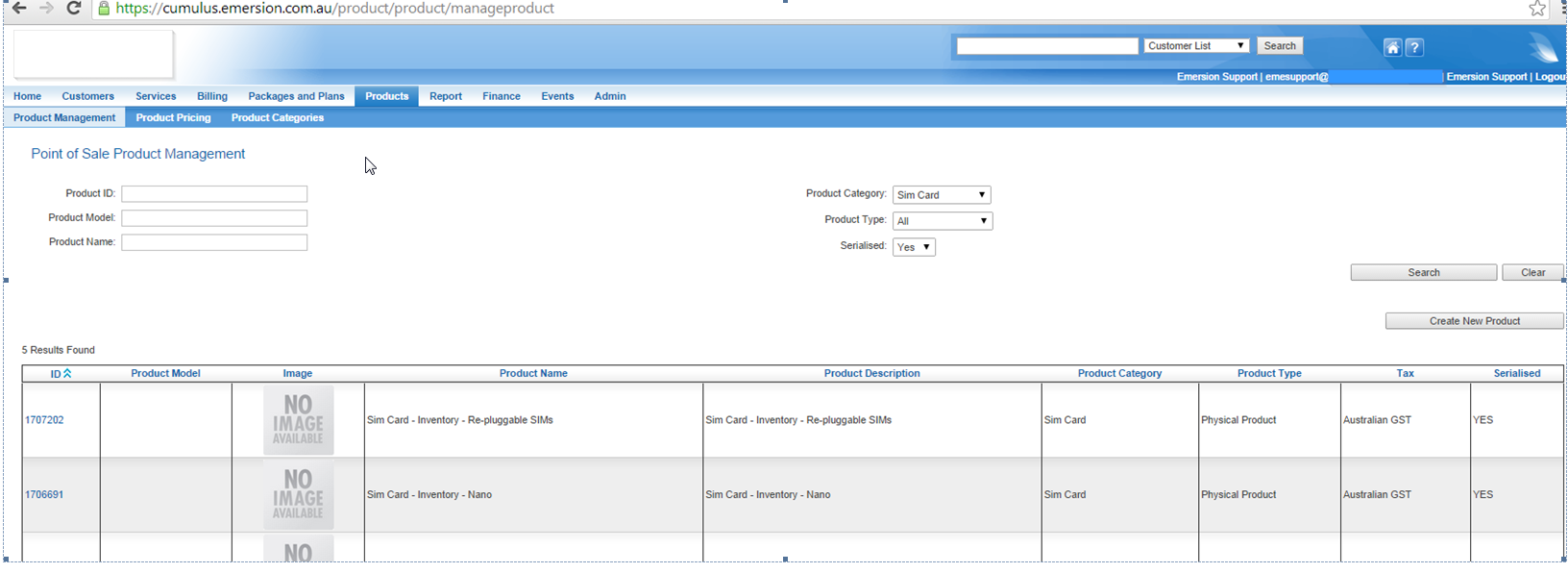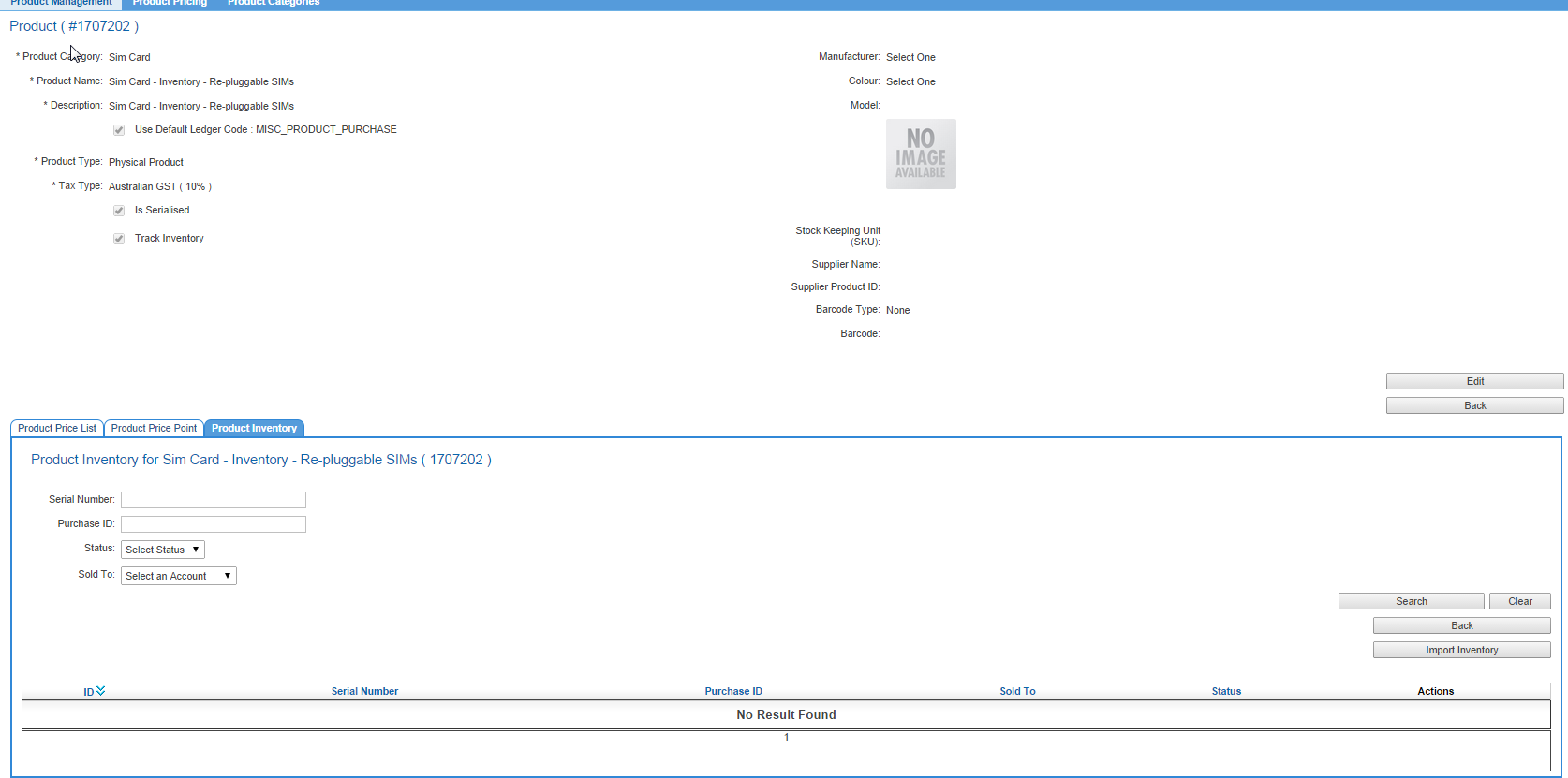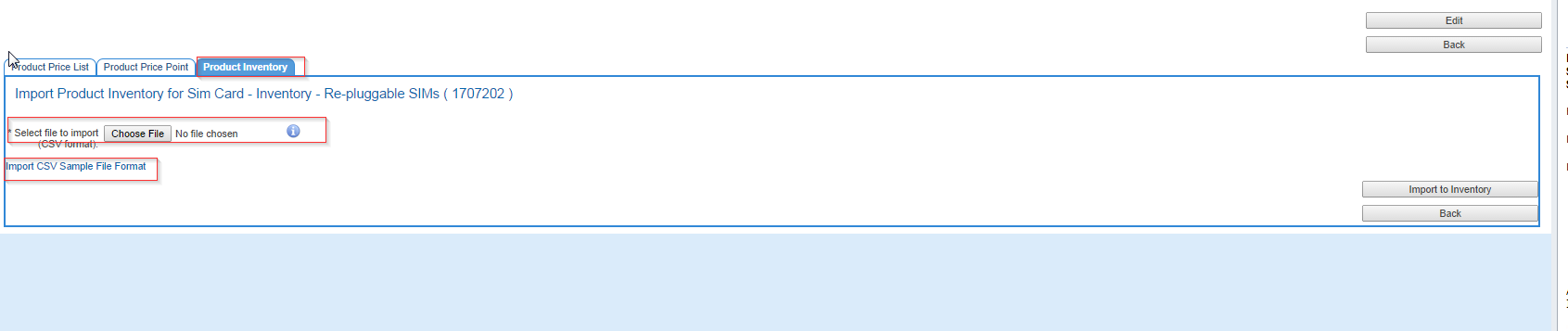Products/Serialised Products
From Emersion
Introduction
For those clients that sell or provide SIM cards to either your downstream retailer service provider, from time to time you will be required to upload further SIMS to your inventory, this is so that you can either sell them downstream to your service provider, or end retail customer.
Uploading additional Inventory
- If you are a wholesaler selling SIMS downstream to a Retail Service Provider, login to cumulus at the wholesale level.
- If you are a retail service provider that does not purchase SIMS from someone using Emersion for wholesaling, login at the retail service provider.
- Go to the Products Menu -> Product Management.
- Find your serialized SIM product from the list.
- Click on the Product ID to the far left to enter the Product Details screen.
- Click on the Product Inventory Tab.
- After clicking on the Product Inventory Tab you will have to options. One will be a dialogue box so that you find your file and upload it. The other will be a link where you can download a sample import file "Import CSV Sample File Format".
- Note that the account ID to use in the import sheet *must* match the account you are logged into. This can be found in the bottom right hand corner of the cumulus window.
- Check for duplicates in your spreadsheet and make sure they don't exist in the system already.
- once you have prepared the file Find the file through the "Choose File" dialogue box and "Import to Inventory".
Making the SIMs available to your Retail Service Provider
- If you have imported the SIMS directly into your Retail Service Provider account, the SIMS will already be available for sale to your end user customer. However if you are a wholesaler, the SIMs will need to be purchased from your Retail Service Provider before they can make them available to their customers.
- In your wholesale account