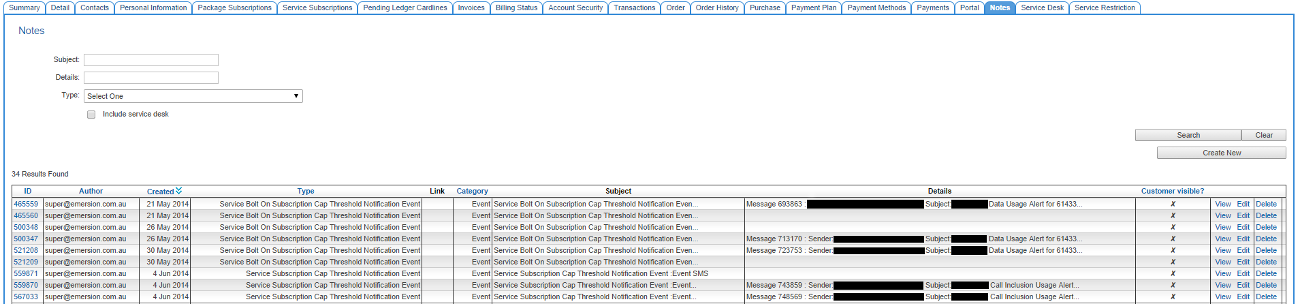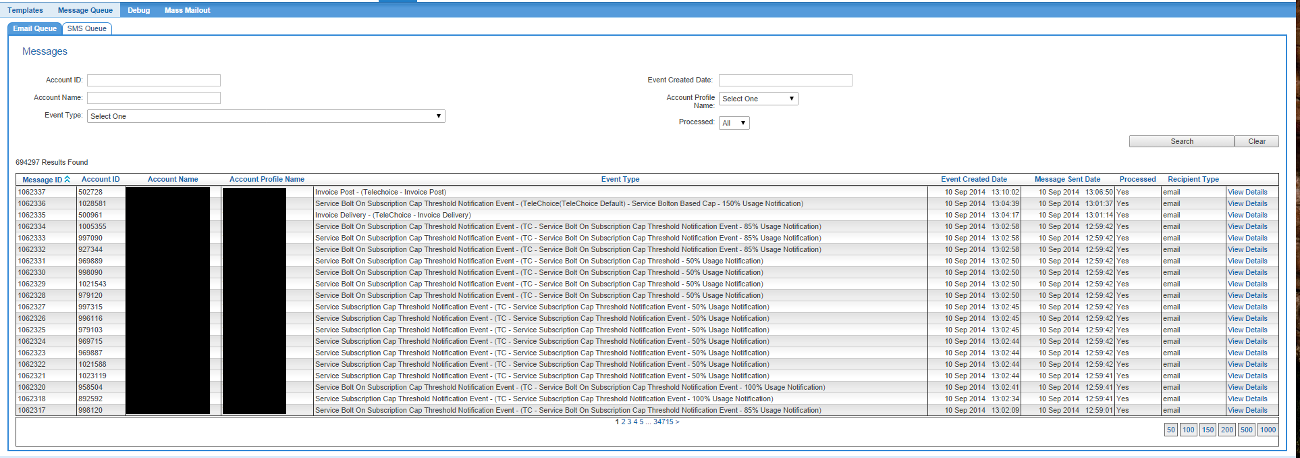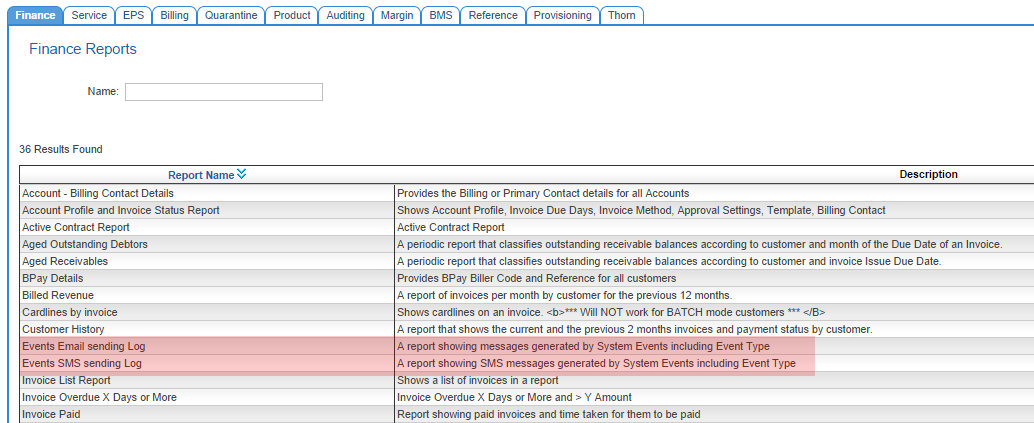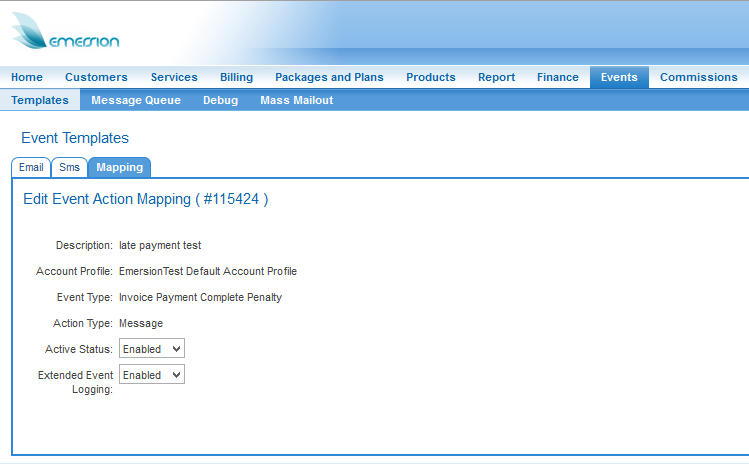Editing SystemEvents/Troubleshooting
If a customer reports an issue or a problem with an event, there are a few ways you can assist the customer troubleshoot the issue.
Contents
Where Events can be seen in Cumulus
Customer Notes
In the Customer > Notes tab you can see a list of all Events that have been performed against the customer.
Click View to see further details. Click Edit to edit or add further details to the Event note.
This requires the event to have Extended Logging enabled. See below how to enable Extended Logging for an event.
Events Message Queues
Navigate: Events > Message Queue
There are two message queues in Cumulus, one each for email and SMS events respectively. The queues show both Events that have processed and unprocessed, meaning that they are scheduled to fire.
The Message Queues show you all events across your entire customer base. Use the filters at the top of the screen to refine your list and find the events you are looking for.
Note: You must have SMS Events enabled by Emersion in order to use the SMS event functionality. This is not enabled by default since access fees and a charge per SMS applies. If you wish to enquire about the SMS events functionality, please contact Emersion Sales at sales@emersion.com.au
Event Reports
Navigate: Reports > Finance
There are two reports that can assist you regarding Events:
Enabling Extended Logging
To enable the Extended logging for events, you will need to alter the Event configuration. You will need to do this for each event where Extended Logging is required. Please note that not all events use Extended Logging.
Navigate: Events > Template > Mappings - This will open the Event Action Mapping List.
Find the event you wish to enable Extended Event logging for
Under the Actions column, click Edit
On the Edit Event Action Mapping screen, change the Extended Event Logging setting to Enabled.
Save your changes.