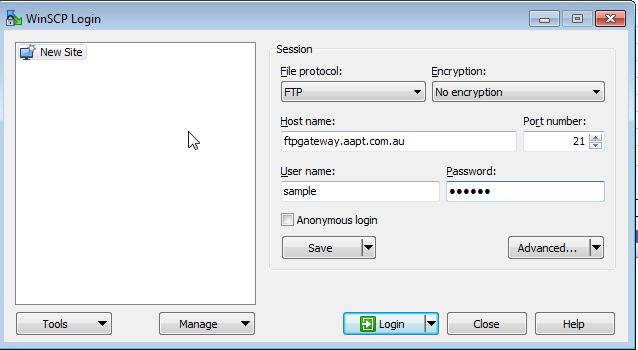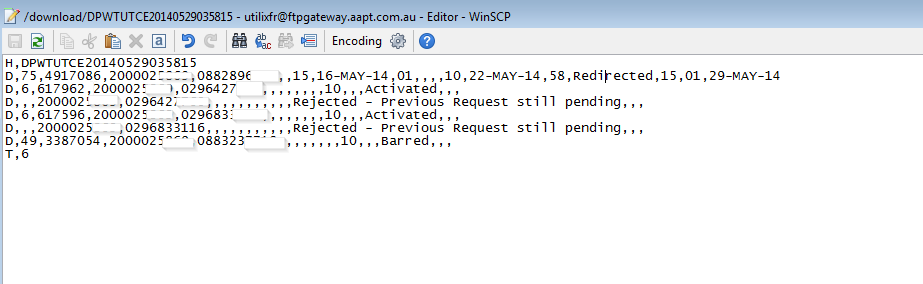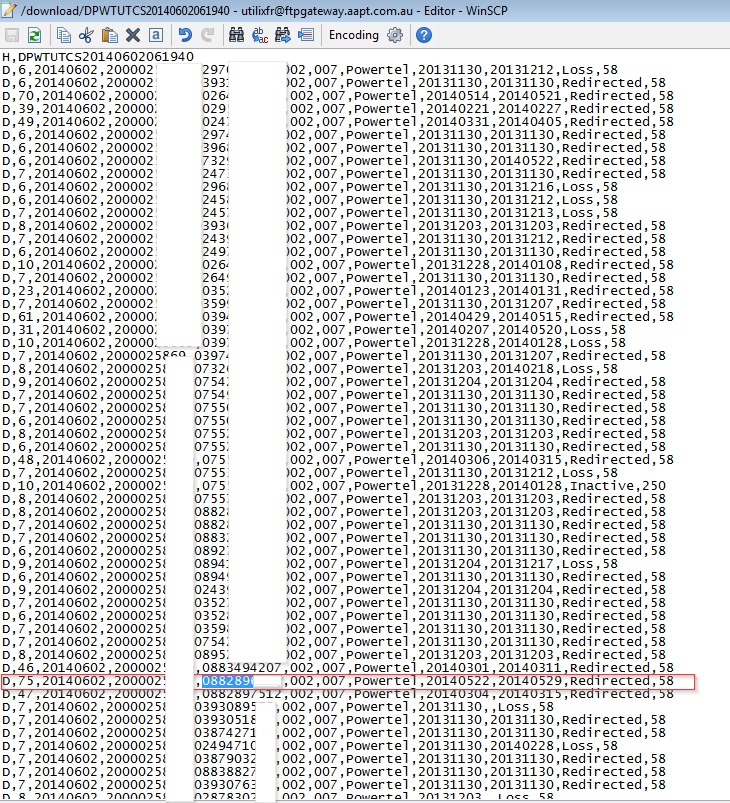Main Page/Provisioning/Checking Daily Event Files
From Emersion
Checking Daily Event and Status Files
From time to time, you may be required to check Daily Event File or Status files to see the status of the a churn or new PSTN that AAPT is processing. This article describes how to go about this.
Steps
- Download an FTP client. There's quite a lot out there but in this demonstration we will use Win SCP available from here
- Once you have installed the application, go to the start menu and open the application.
- The first screen you will see is a login screen. Change the File Protocol to FTP and the port number to 21.
- Enter your username and password. If you don't know this, you may contact us and if appropriate we will let you know these details.
- When you log in, you'll hit the default "download" directory.
- In this directory, you will find files on the format of DPWTUTCE followed by the date in the file name. The "E" on the end of the file pattern identifier "DPWTUTCE" denotes that the file is what AAPT refer to as a Daily Event File. It is the file used to report on the status of new/churns, and Emersion use this file to determine whether to activate/cancel/or reject AAPT PSTN services based on previously submitted requests in activity files. So for instance, file: DPWTUTCE20140523035740 is an event file, with a date stamp of the 23rd of May, 2014.
- If you know the service is active with AAPT, check the activation date with them. Then look for event file with that date, or around that time. Did we get a notification to activate service? One thing to note, even though the Activation date in Frontier may be one date, it is not unheard of for the record to show up in a Daily Event file until a few days later. It may not be always straight forward to find. So if you are having trouble seeing what's happening, follow the steps in the next bullet point. Below is an example of a notification received in a Daily Event File.
- Daily Event File Status List is as follows
- "Active" Service is Active on AAPT whiltelist.
- "Inactive" Service is no longer active in AAPT.
- "Barred" service cannot make long distance calls, F@M calls.
- Rejected" - Request to activate hasbeen rejected to due relevant rejection code (see Daily Event File).
- "Pending" - Pending Whitelisting/Preselection.
- "Churned" Service is churned to the Reseller.
- "Redirected" The service is churned and all billing is redirected to the reseller.
- "Loss" Service has received a loss notification from another carrier, still active with AAPT until deactivate request received from reseller.
- As mentioned before, if you are having trouble finding what's going in the daily event files, you check a different file to see what's happening with the number. These will be files beginning with DPWTUTCS. The "S" denotes status. These are files that indicate the status of numbers submitted. If a number has been submitted, the number will stay in this file until either provisioning is finished or rejected. This file will contain this number after action is taken for informational purposes for another 14 days or so until it's removed. If the number is yet to be actioned, it will remain in this file until such time it does. Your best bet is to look for the most recent dated status file. An example of entries in this file as as below:
- Using the same number we found in the event files, we check the status of the number overall in the status file. There are a number of values in this file, reading from left to right we have:
- Record Identifier H = Header, D = Detail, T= Trailer.
- Batch ID: Resellers batch identifier.
- Report Date.
- Reseller Account Number. This will be your AAPT account number.
- Service Number. This is the phone number. You should search for your number here, without 61.
- ASD Code.
- Carrier Code.
- Carrier Name.
- Choice Date. Date the preselection request was recorded.
- Date Confirmed - Date Lined was Condition.
- Status.
- Whitelist Reference Code.
- The phone number and the status, is of what will be of most interest to you. In the example above, the status is currently "Redirected". This is the same status used in the Daily Event File too.
- A list of status's is as follows.
- "Active" Service is Active on AAPT whiltelist.
- "Inactive" Service is no longer active in AAPT.
- "Barred" service cannot make long distance calls, F@M calls.
- Rejected" - Request to activate hasbeen rejected to due relevant rejection code (see Daily Event File).
- "Pending" - Pending Whitelisting/Preselection.
- "Churned" Service is churned to the Reseller.
- "Redirected" The service is churned and all billing is redirected to the reseller.
- "Loss" Service has received a loss notification from another carrier, still active with AAPT until deactivate request received from reseller.