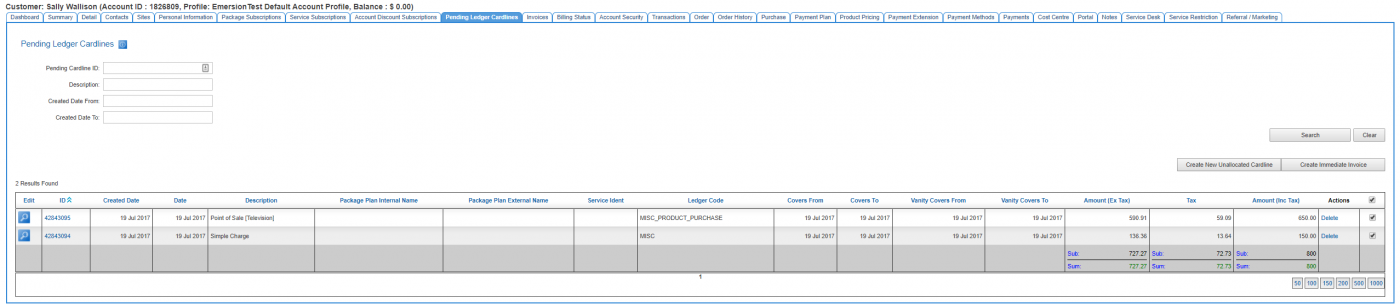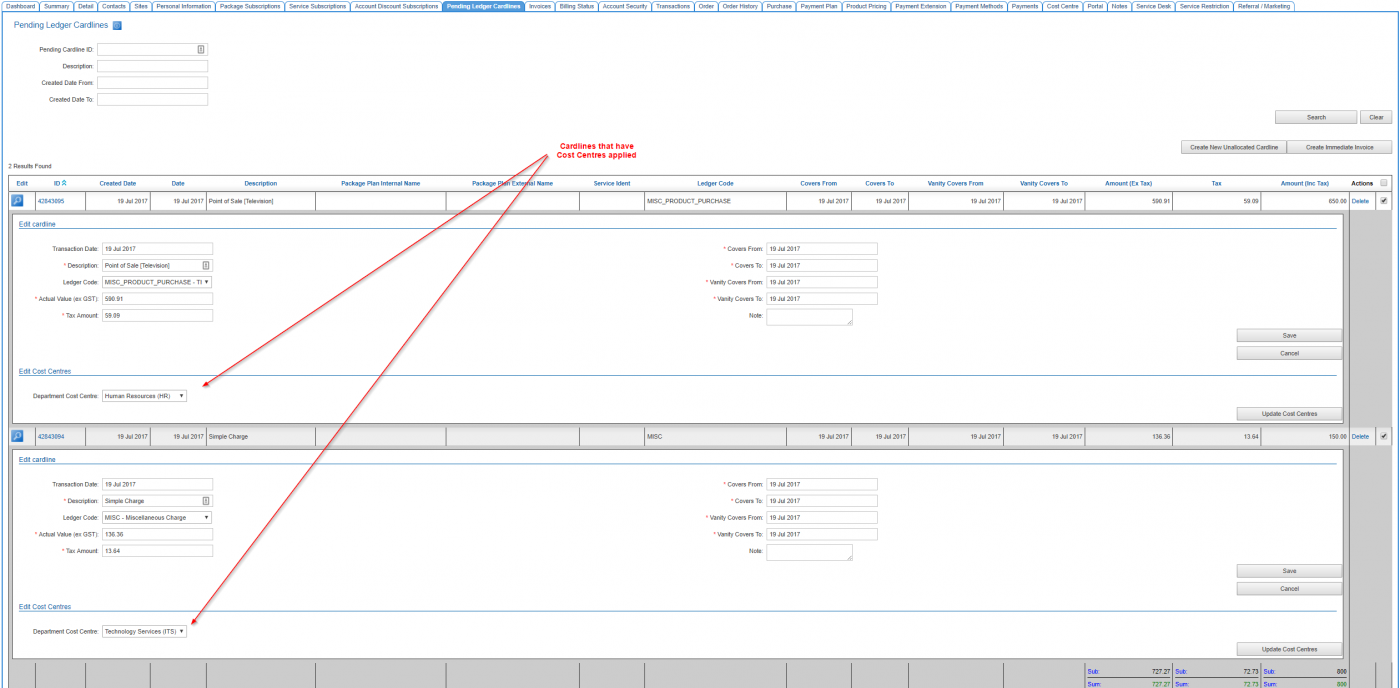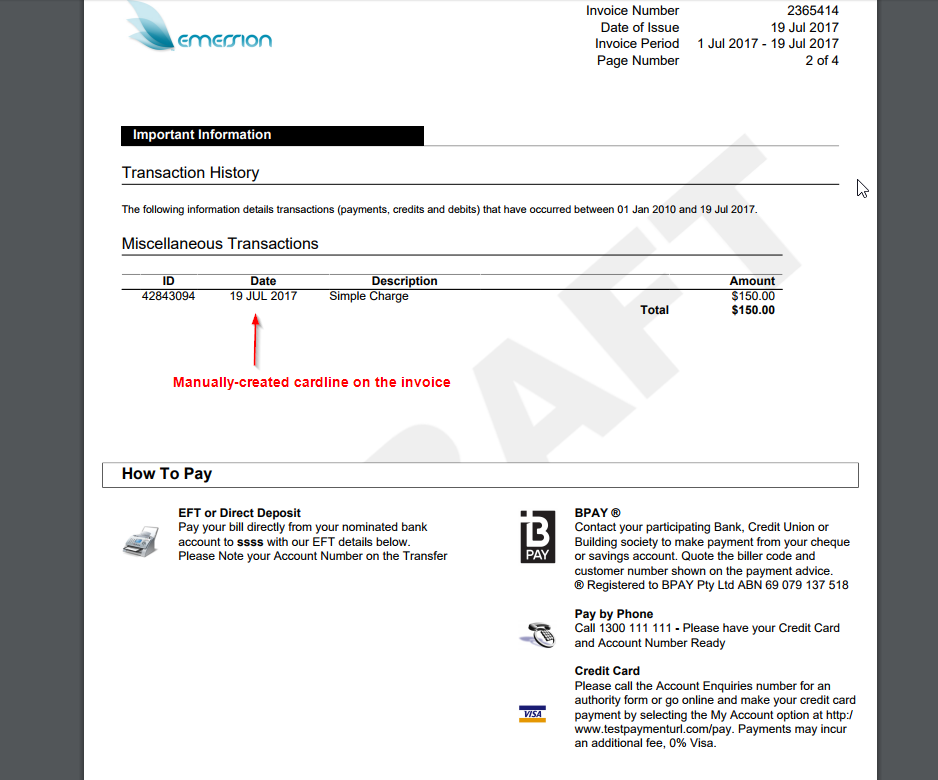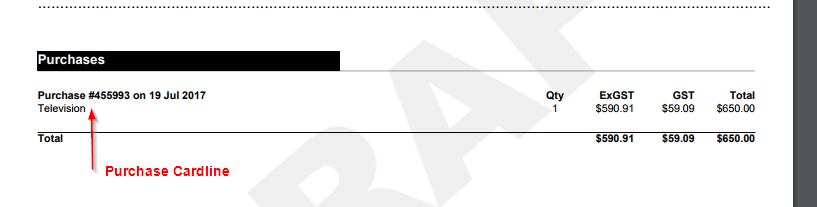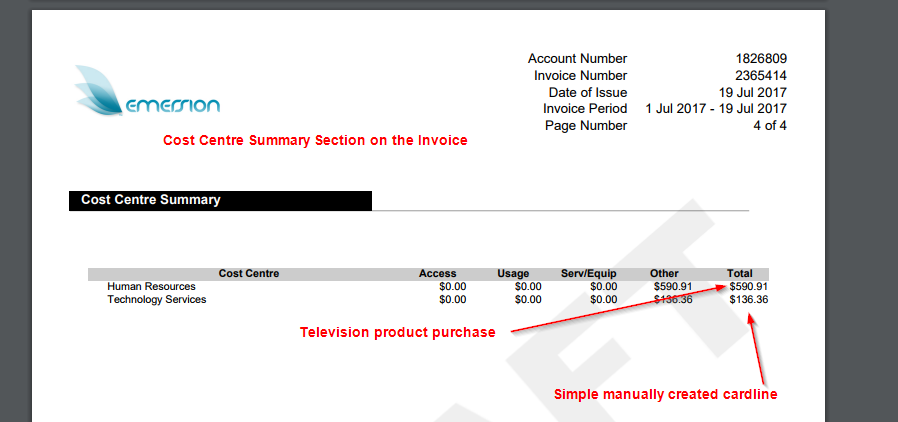Cost Centres/Standard Invoice Presentation/Cardlines
In this example, we first create two cardlines. One is a manually-created cardline and the other is resulting from a product purchase.
Once the cost centres have been applied to the cardlines, We then crate an immediate invoice to see how they are presented.
Click to download the sample invoice used in this article.
Cumulus
The cardlines we will apply cost centres to are sitting in the Customer > Pending Cardlines page until they are placed on an invoice
Cost centres are applied to the cardlines as demonstrated below.
From there, we place these cardlines on an invoice.
Invoice Presentation
This is how the invoice renders.
The manually-created cardlines display in the Miscellaneous Transactions section.
The purchase cardline displays in the Purchases section.
The Cost Centre Summary section of the invoice groups the charges into cost centres.