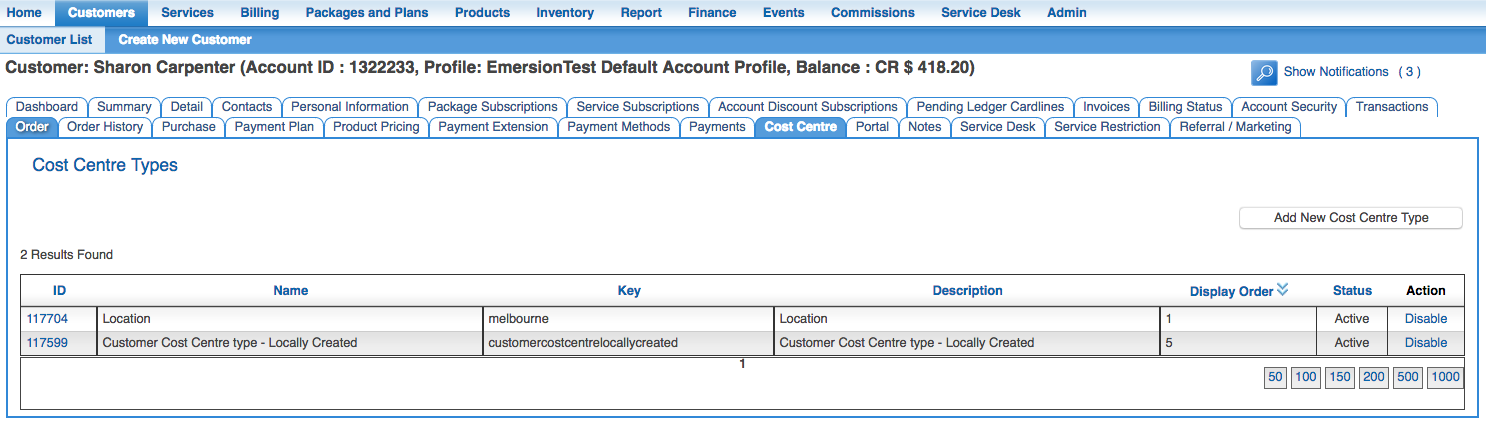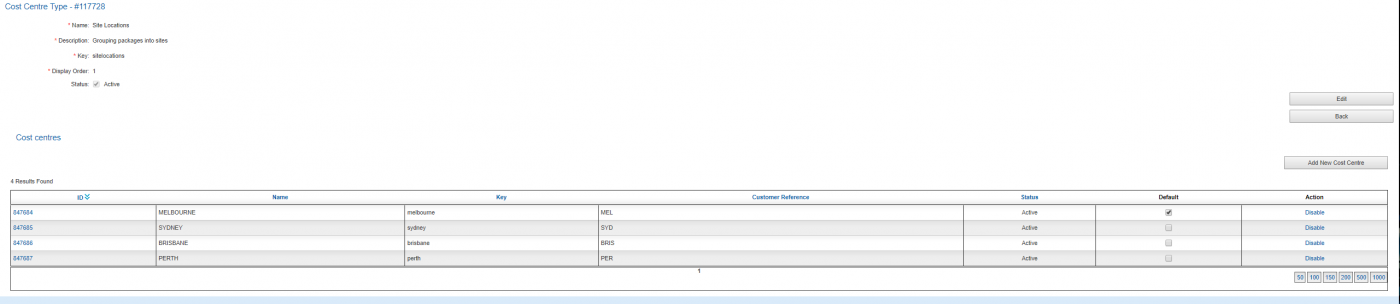Admin/Cost Centres
Contents
Overview
This screen appears for service providers subscribing to the Cost Centre module. This page is where service providers can create and maintain a global set cost centre types and values so they can use those cost centres on customer accounts for financial reporting.
Cost centre types and values that are created here can automatically be copied down to customers upon their creation. To do that, ensure the Auto Generate Cost Centre flag is ticked when creating a new customer. This will do the following things:
- Create a copy of global cost centre types and values and make them available to the customer, under Customer > Cost Centre.
- Enable the Customer > Detail > Cost Centre Default sub tab for the customer.
- Set the default values for each cost centre for the customer.
This is intended to save service providers from having to re-create the same cost centre types and values for each customer created in the system. If the Auto Generate Cost Centre flag is not ticked during the customer create process, users can still create the cost centre types and values and set the values manually against the customer's account record, but this will be a manual task.
If customer-specific cost centre types are needed, users should create them directly under the customer.
To access this screen:
Nav: Admin > Cost Centre
The Cost Centre Types list screen shows all cost centre types created for the service provider. They can be enabled or disabled via this screen.
Create a New Cost Centre Type
To create a new Cost Centre Type:
Press the Add New Cost Centre Type button.
The fields are
- Name
This cost centre type name will be displayed on the customer's invoice.
- Description
Enter a description. This is for internal purposes and will not show on a customer's invoice.
- Display Order
This field can be used to order the display of the cost centre types in places where they appear in Cumulus. Enter 1 for 1st position, 2 for 2nd position, and so on.
- Status
Check the box to enable the cost centre type to be available. Untick to hide the cost centre type so it cannot be used.
Press Submit to save the new type.
Once the cost centre type is saved, the user will be taken to the main page of the new type and can enter the cost centre values that relate to the type. The cost centre will be assigned a key that must be unique and cannot be changed once it is set.
Editing Cost Centre Types
To edit a cost centre type:
- Start from the Cost Centre Types List screen
- Click the ID of the cost centre type to be changed.
- Click the Edit button to put the page into EDIT mode.
- Modify the fields
- Press Submit.
Disable or Enable a Cost Centre Type
To disable or enable a cost centre Type
From the Cost Centre Types List
- Click the Disable' or the Enable link under the Action column.
- A notification message will say that the costcentre type was disabled/enabled accordingly.
- The Status for the cost centre type will updated from ACTIVE to DISABLED
- The action "Disable" changes to "Enable" or vice versa, depending on the action taken.
Create New Cost Centres (Values)
Once a Cost Centre type has been created, users will need to add the cost centre values. Like cost centre types, cost centre values can be enabled/disabled allowing service providers to retain a history of cost centres used.
From the Cost Centre Types List screen, click the ID of the cost centre type you want to add values to.
To add a value:
- Click Add New Cost Centre.
- Enter the value in the Name field.
- Enter a customer reference.
- If this value is to be used as the default value, check the Set As Default flag.
- If this value is to be hidden and unavailable to users check the Status to disable it. Leave as active to use it straight away.
- Press Save.