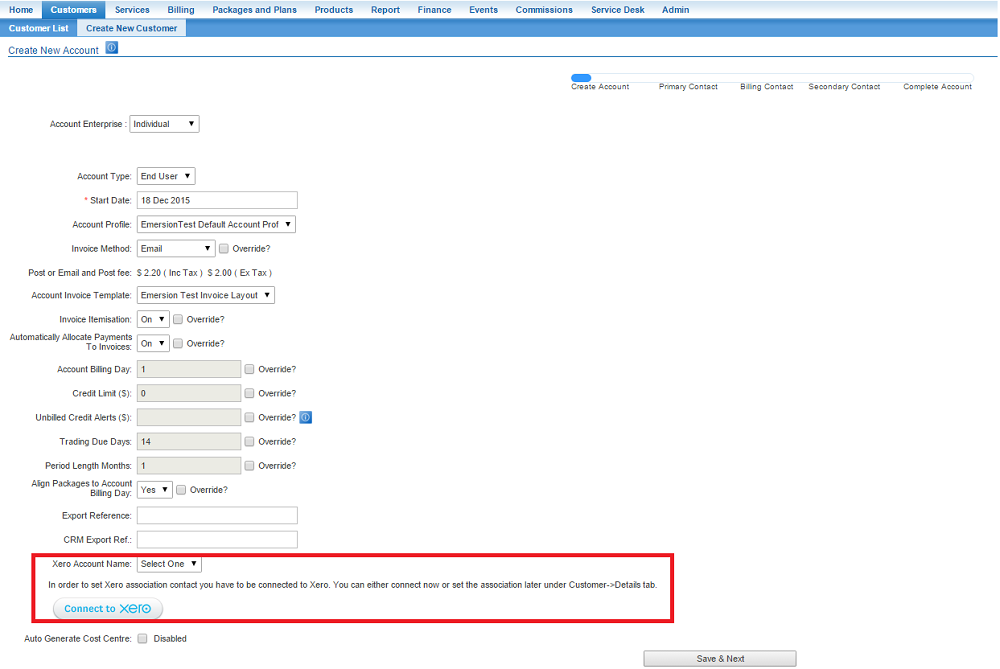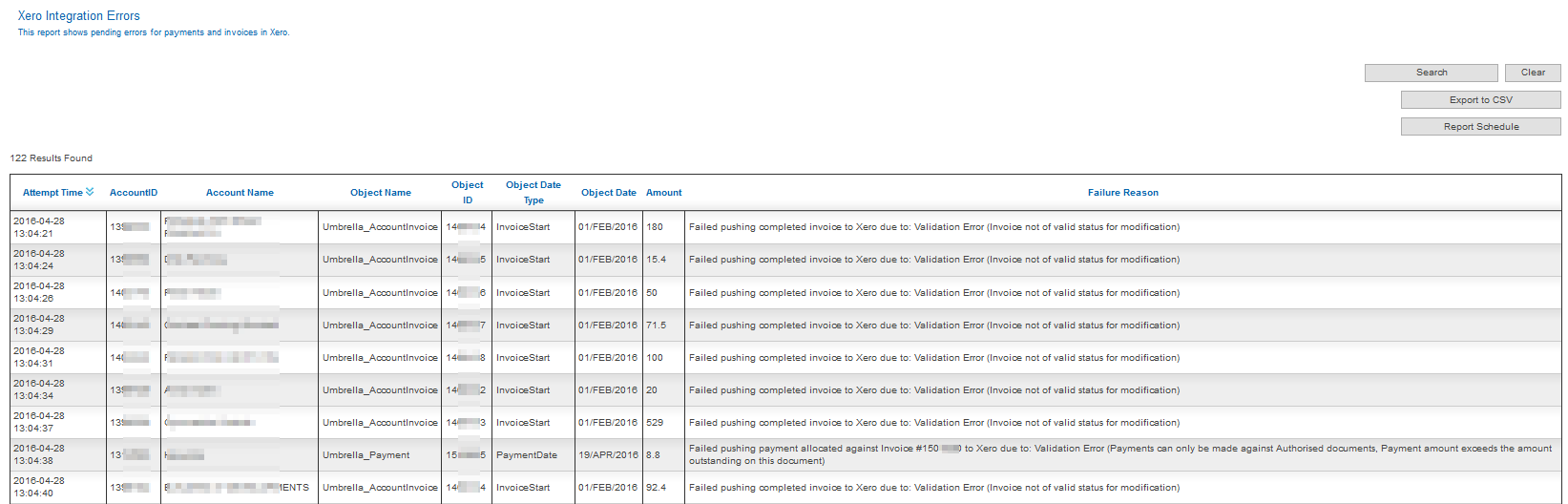Integrations/Xero
Contents
Xero Integration
Emersion integrates seamlessly with the Xero Billing Platform found at www.xero.com.
Emersion and Xero features:
- Linking Emersion Accounts with Xero Contacts
- Synchronizing invoices created in Emersion with Xero.
- Breaking down of ledger card lines within Emersion by ledger code
- Receiving payments and credit notes from Xero and reflecting them in Emersion
- Pushing payments received in Emersion to Xero
Configuration of Xero and Emersion
Before you can configure the Xero Emersion integration, you are required to have the feature enabled on your service provider account.
Please contact sales@emersion.com.au if you are interested in this feature.
You will know when the Xero integration is enabled when you have access to Admin > Xero
Watch the training video to:
- Learn how to connect to Xero from Emersion
- Set your default payment method to go to your nominated bank accounts in Xero
- Map Ledger codes against Xero accounts
- Associate Emersion 'accounts' with Xero 'contacts'
The media player is loading...
Synchronization with Accounts
Customer accounts in Emersion need to be linked to contacts in Xero. We do not currently support creating a Xero contact through integration.
You can link an Emersion Account to a Xero Contact by utilizing one of the following methods;
Creating a new Customer
When you create a new customer in Emersion, first screen in the wizard includes a Xero Account Name field. Use the drop-down to select which account to link to this new customer. This will perform an integration request to your Xero instance and pull a list of active contacts. The contact you wish to link to must already have been created in Xero.
Updating Existing Account
To update the linked Xero Contact for an existing Emersion Account, or to link a Xero Contact to an Emersion Account created before you set up the Xero integration follow the steps below;
NAV: Customers > Customer List
Find a customer and open their account by clicking on the account ID.
Click the Details tab then click the Xero Integration sub tab.
To change the Xero Contact link for the customer:
- click Edit to enter edit mode on the page.
- Select the Xero account from the list available.
- Save the settings.
Mapping Ledger Codes
An important aspect of integration to accounting platforms like Xero is the ability to map Emersion ledger codes to Xero ledger codes so as to keep your accounting as simple or as complex as you like and to ensure both systems reflect how you receive revenue from your customers.
All Emersion card lines (line items) are broken down into ledger codes. These codes are designed to categorize charges into granular groups and break up different forms of revenue.
Where Emersion integrates with various accounting platforms, we allow the mapping of our ledger codes with those setup within your Xero account.
To begin mapping ledger codes, you need to log into the Emersion system and then follow the steps below:
- Navigate to Admin > Xero > Xero Ledger Map (tab)
- Once the page has loaded, you will see a list of ledger codes that are currently available to you under your Emersion account.
- Click on the name of the Emersion ledger code
- Select a ledger code from the drop down list of available ledger codes that have been retrieved from your Xero account.
- You may enter a description of this mapping (optional)
- Click the Save Mapping button
It is possible to map multiple different Emersion ledger codes to a single Xero ledger code, or you may choose to be very granular and have an individual Emersion <> Xero ledger code mapping for every single code.
| Emersion also have a bulk import tool available for you to import & map multiple Xero ledger codes. See Xero Ledger Code Mapping - Bulk Import |
Default Xero Ledger Code (200)
A very important note on Emersion <> Xero ledger code mapping relates to the scenario where an individual card line whose Emersion ledger code has not been mapped to a Xero ledger code needs to fall back to a default ledger code.
When we attempt to push (approved) invoice card lines across to your Xero account, we will assign these card lines to default Xero revenue code 200.
- If this code does not exist, has been delete or archived, or has been changed to an account type other than revenue, invoice card lines will fail to push to Xero and you may continue to see an invoice in Xero as $0 & in a Draft status.
In a brand new setup of Xero, there is a default revenue account code 200 with the name Sales.
Please do not delete, archive, or make this account code anything other than type revenue. This is the default fallback for un-mapped ledger codes.
Further information on how to configure you Chart of Accounts in Xero can be found at https://help.xero.com/au/Settings_ChartofAccounts
Important Information
- There are 4 pollers that handle Xero integration automatically. The frequency of these pollers are as follows;
| Poller | Action(s) | Schedule | Notes |
|---|---|---|---|
| Push Completed Invoices | When an Emersion invoice is Approved, this poller will attempt to send all the card lines to the linked Xero invoice - and further mark it Authorised (and ready for payment) | Every 15 minutes | Must not have already been pushed. Must be Approved. Xero invoice must still be in Draft status and exist. Card lines will need to either have ledger codes mapped, or the default Xero account code 200 must exist as a fallback. |
| Check For Credit Notes | Credit notes created in Xero, will be pulled across and processed as a credit in the ledger | Every 15 minutes | No greater than 30 days ago. Must not already exist in Emersion. Must be attached to an existing (linked) invoice. Must be status Paid. |
| Push New Payments | Payments made in Emersion will be pushed and applied to the linked invoice in Xero | Every 1 Hour | Must be made against linked invoice(s). Must not have already been processed. Only payments against invoices are supported. (ie. Not Ledger Credits or Debits) |
| Check For Payments | Payments created in Xero against linked Emersion invoices will be pulled across and applied to the invoice in Emersion | Every 1 Hour | No greater than 30 days ago. Must not already exist in Emersion. Must be attached to an existing (linked) invoice. Must be Authorised. Payment amount must be less than the invoice outstanding amount. |
- Only transactions that are payments against existing invoices will be pushed to Xero. No credit or debit ledger transactions will be pushed.
- Only credit notes that are allocated to linked invoices will be pulled from Xero. The credit note must also be in status AUTHORISED.
- If a payment made in Xero ends up as an over-payment, then we will not pull the over-payment from Xero - only the payment amount.
TROUBLESHOOTING
Xero Integration Errors Report
| IF YOU ARE HAVING TROUBLE WITH XERO INVOICES NOT BEING UPDATED OR PAYMENTS NOT BEING PUSHED ACROSS, START BY RUNNING THE FOLLOWING REPORT |
To assist customers with identifying possible Xero Integration errors, we have now provided a report called Xero Integration Errors. This report will detail any errors that have occurred during integration between Emersion and Xero.
- Navigate to Report > List > Finance
- Find the Xero Integration Errors report and click Generate Report
- Simply click Search
At this time, the Xero Integration Errors report will only list failed integration requests where they relate to either an Invoice, Payment or Ledger Journal Entry, so where we refer to an object we are referring to one of these.
| Attempt time | AccountID | Account Name | Object Name | Object ID | Object Date Type | Object Date | Amount | Failure Reason |
|---|---|---|---|---|---|---|---|---|
| The time the invoice or payment was attempted to be pushed to Xero, and failed. | The End User Account ID | The End User Account Name | Invoice (Umbrella_AccountInvoice) or Payment (Umbrella_Payment) | Invoice ID / Payment ID | Invoice Start Date / Payment Date | Date as per preceding column | Invoice Total Amount (inc Tax) / Payment Total Amount (inc Tax) | Truncated Failure Response (as stripped out of the Xero API Response) |
| 2016-01-05 02:10:00 | 1234567 | ABC Customer | Umbrella_AccountInvoice | 7654321 | InvoiceStart | 01/JAN/2016 | 570.93 | Failed pushing completed invoice to Xero due to: Validation Error (Invoice not of valid status for modification, This document cannot be edited as it has a payment or credit note allocated to it.) |
| 2016-02-01 02:20:05 | 1234567 | ABC Customer | Umbrella_Payment | 6543210 | PaymentDate | 28/JAN/2016 | 570.93 | Failed pushing payment allocated against Invoice #7654321 to Xero due to: Validation Error (Payments can only be made against Authorised documents, Payment amount exceeds the amount outstanding on this document) |
| 2016-06-24 13:32:21 | 1234567 | ABC Customer | Umbrella_LedgerJournal | 6996771 | AllocationDate | 24/JUN/2016 | 450 | Failed pushing payment allocated against Invoice #1659675 to Xero due to: Validation Error (Payments can only be made against Authorised documents, Payment amount exceeds the amount outstanding on this document) |
Marking Invoices Manually Processed in Xero
| Scenario: | Result: |
|---|---|
| You have reserved an Emersion invoice in Xero (whether the system automatically did it or you pushed it by hitting the Reserve in Xero button).
You have somehow manually modified the Xero invoice that is linked to the Emersion invoice. (Perhaps manually added card lines, marked Paid, etc) You have then marked the Emersion invoice Approved. |
Our system will not be able to push the (Emersion) invoice card lines (or update the Xero invoice status to Authorised) as the Xero invoice will not be in a Draft status any longer. |
If you are confident you have manually synchronized the invoices between Emersion Account(s) and Xero Contact(s), you can use the below procedure to manually mark the Emersion invoices as already processed in Xero.
- Navigate to Finance > Accounts Receivable > Invoices (tab) > [filter by invoice] > Click Manage
- (or alternatively via Customer > Customer List > [filter by customer] > Invoices (tab) > [filter by invoice] > Click Manage)
- Click on Mark Invoice as Submitted to Xero

- Confirm you do in fact wish to mark this invoice as manually processed in Xero by clicking Yes
- You will receive a successful notification once this has been completed

From this point on the invoice will no longer attempt to be pushed to Xero.
If you are having trouble interpreting the results of the Xero Integration Errors report, or simply need some further assistance with how to go about repairing Xero integration issues please contact Emersion Support