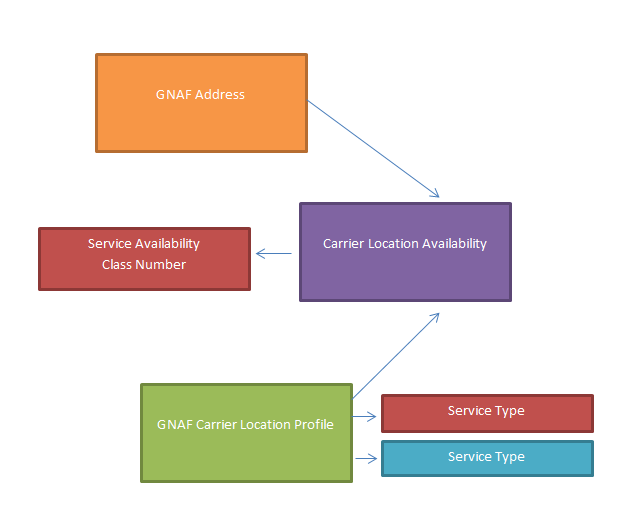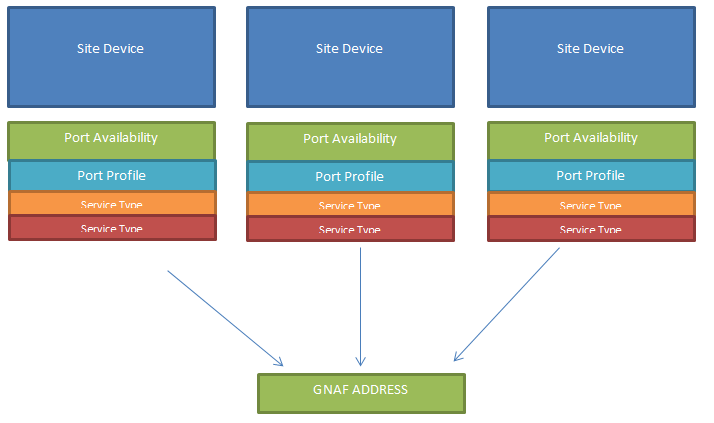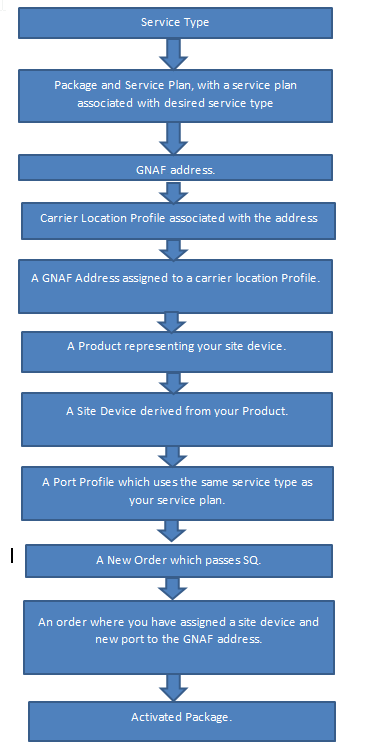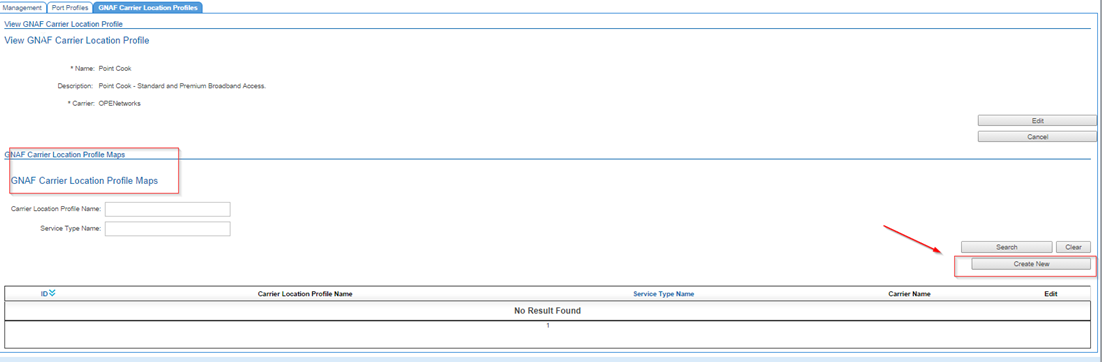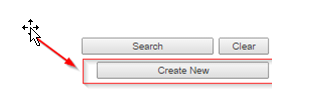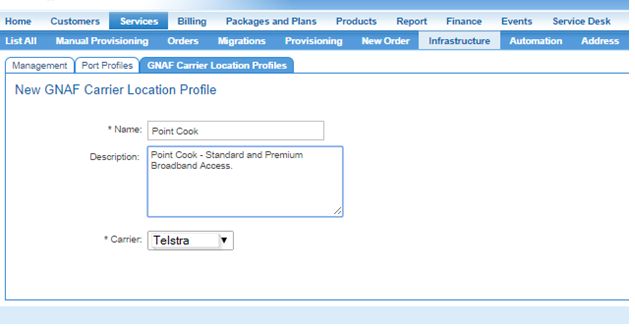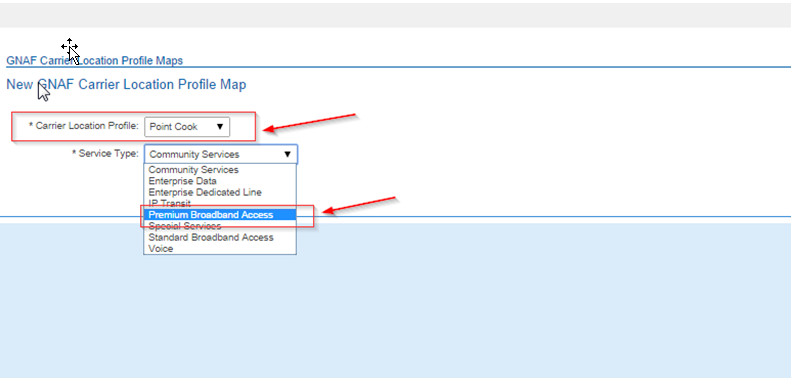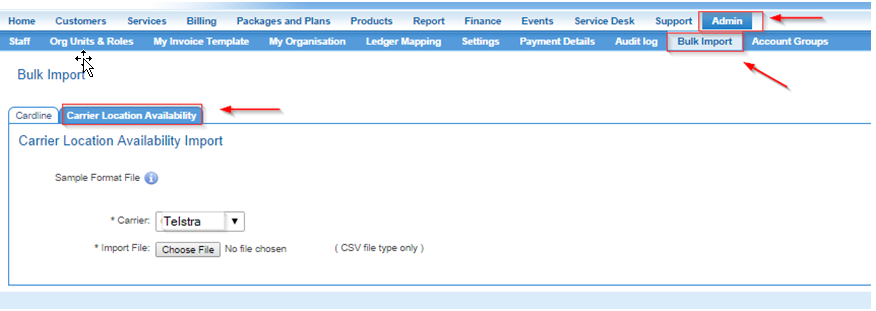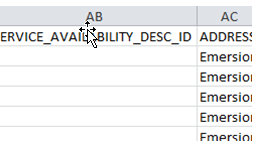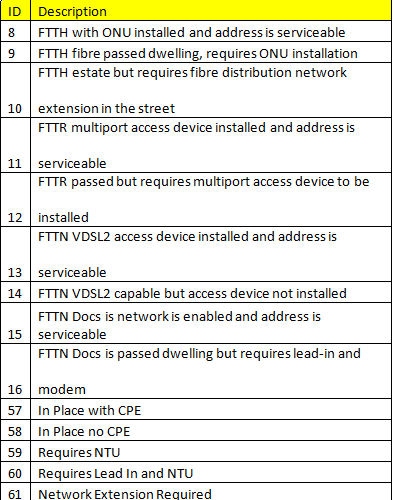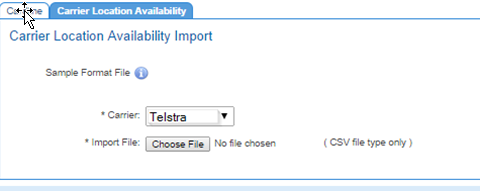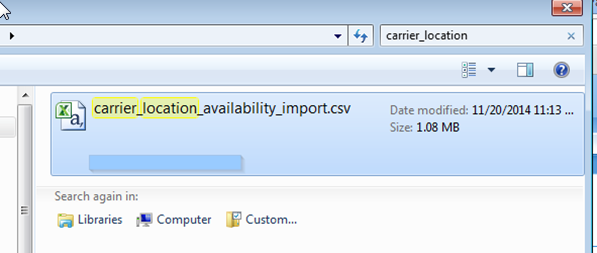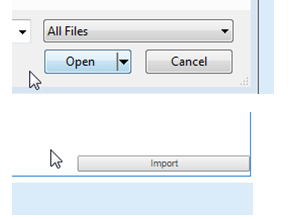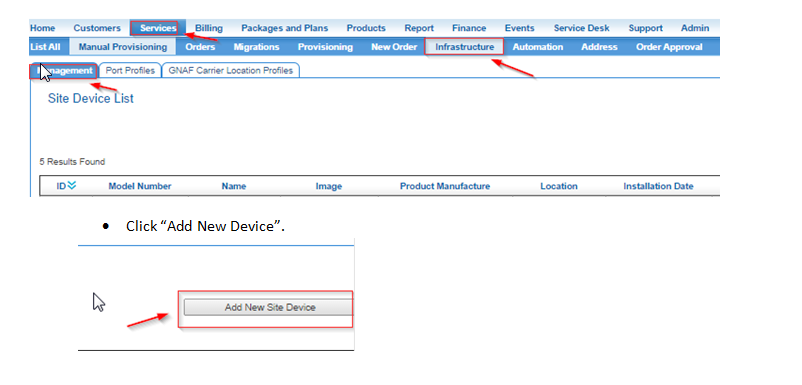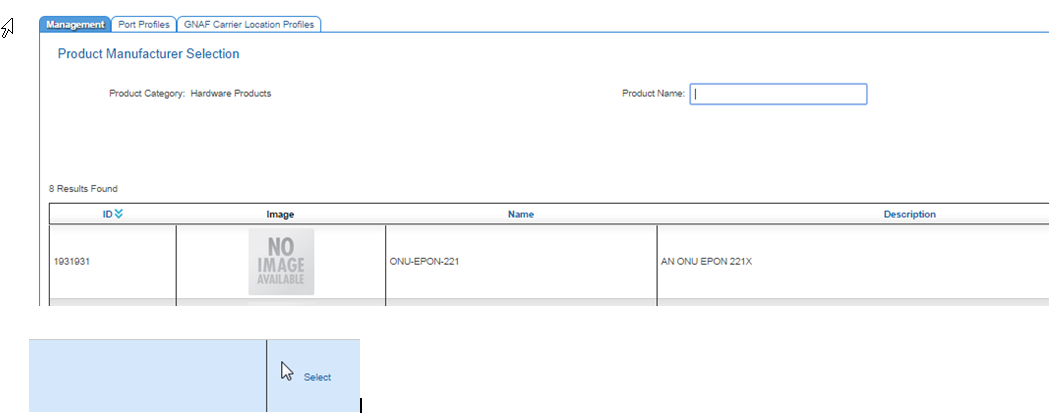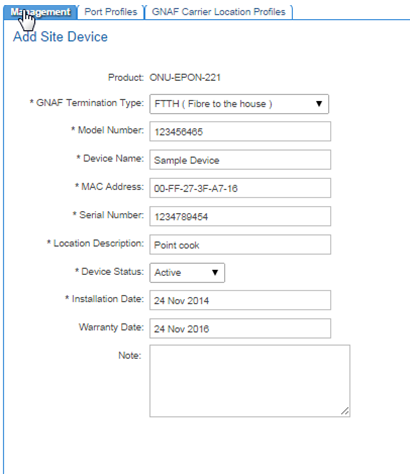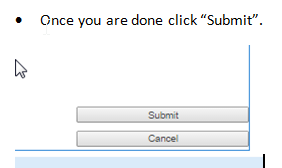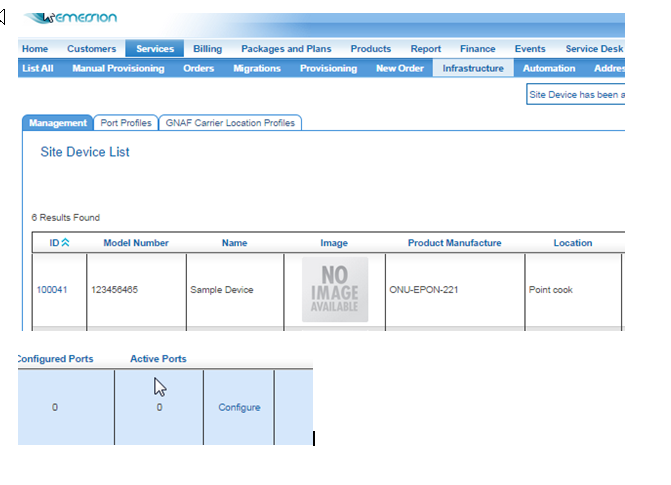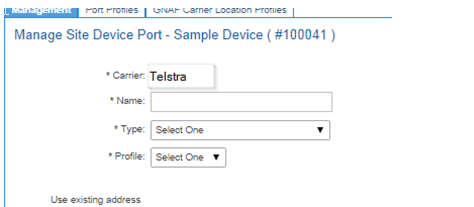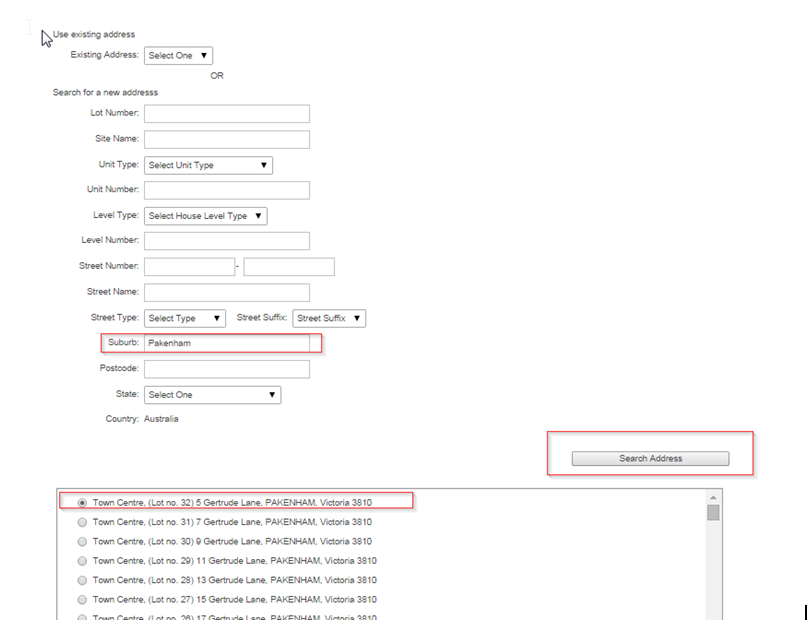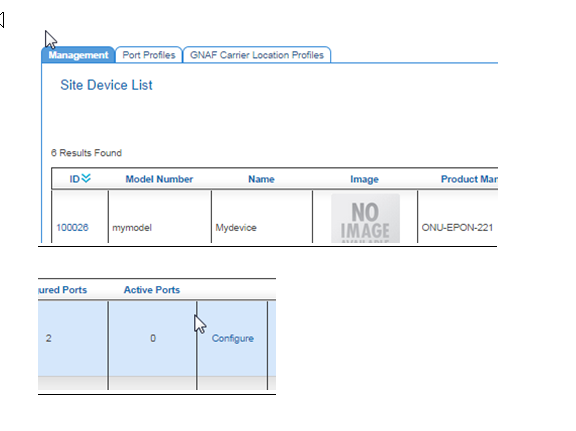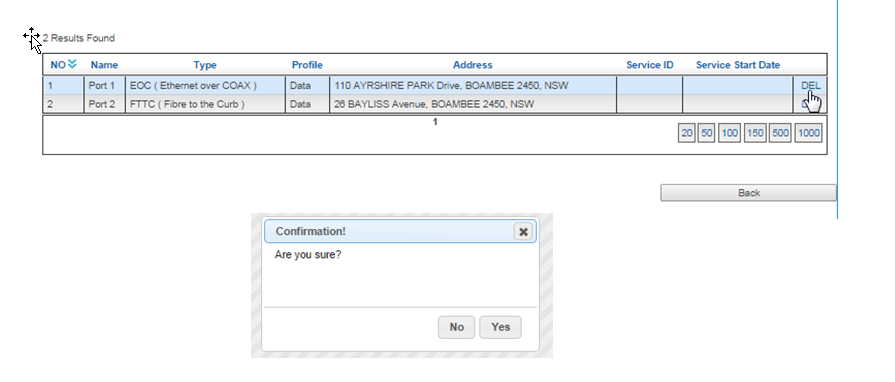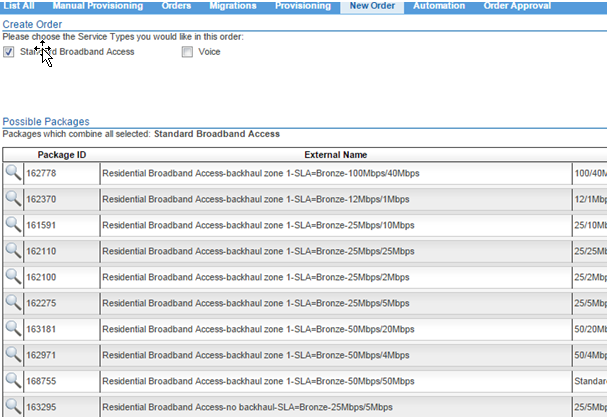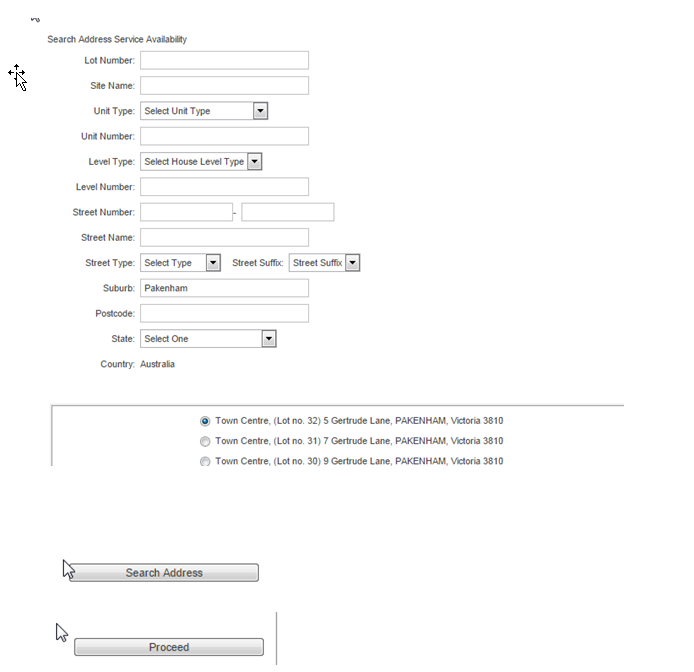Main Page/Provisioning/GNAF Address Infrastructure
From Emersion
Contents
GNAF Instructure Overview
- With the introduction of the NBN, Wholesalers are increasingly rolling out their own network infrastructure as opposed to relying on an upstream party.
The Emersion system has now been enhanced to permit the storage of network infrastructure details for a given carrier within an Emersion.
- This permits a given Wholesaler/Carrier to roll out their infrastructure to given addresses and store that information with Emersion. They can also use this same information to place an order and perform a service qualification.
- Cumulus will also assist with the management of network infrastructure. For instance, you can assign a port on a network device to a given address, and keep track of what ports have been assigned to which addresses.
Fundamental Concepts
- With the introduction of the NBN, Wholesalers are increasingly rolling out their own network infrastructure as opposed to relying on an upstream party.
- The Emersion system has now been enhanced to permit the storage of network infrastructure details for a given carrier within an Emersion.
- This permits a given Wholesaler/Carrier to roll out their infrastructure to given addresses and store that information with Emersion. They can also use this same information to place an order and perform a service qualification.
- Cumulus will also assist with the management of network infrastructure. For instance, you can assign a port on a network device to a given address, and keep track of what ports have been assigned to which addresses.
- A Site Device is a given piece of network infrastructure that has been installed by the carrier. A site device can have more than one port. A port availability record can be assigned to a GNAF Address. The structure below highlights that more than site device, could service a given GNAF Address.
- Each Port will also have a Port Profile. A Port Profile indicates what service types are associated with a Port. The reason for this is that when you assign a Port to a given address, it needs to know which ports should be made available. That is to say, the service type against the service plan must match the service type against the port.
How Carrier Locations, Devices and Ports work together
- If the address has a GNAF Location Profile ID and;
- The service type of the service plan has a matching service type in the GNAF Location profile then;
- The SQ will pass for the given address.
- During the activation stage of manual provisioning, you will be permitted to choose a Device and Port for the given address. If the service type of the plan matches the service type of the port, you can assign the port.
- If there is no port available, you may need to choose another device, port, or alternatively, you may need to reconfigure the port availability profile to indicate the desired service type is available for the desired device/port.
The Building Blocks and how they fit together
- To get to the end point of assigning a device and port to a GNAF address, and an active package subscription for billing you will need in general terms as pictured.
Creating basic data about existing infrastructure/availability
Creating a new Carrier Location Profile
- First navigate to Services -> Infrastructure -> GNAF Location Profiles
- Click Create New
- Give your Location Profile a name and a description.
- After this you will need to indicate what service types are available for this location profile, via the Carrier Location Profile Maps.
- Go to the GNAF Carrier Location Profile Edit Page. Once you create a new profile you will automatically be redirected to this page. Click Create New to begin assigning a service type.
- Choose your carrier location profile and service type, click save.
How to assign a Location Profile ID to an existing address.
- This section is for existing addresses only, if you need to add a new address, this is addressed separately. This functionality is currently under review
- Navigate to Admin -> Bulk Import -> Carrier Location Availability.
- Download a copy of the import spreadsheet format.
- Alternatively, you may download a spreadsheet of your existing addresses in the database.
- In the spreadsheet, fill out the Carrier Location Profile ID, and the service availability Description ID.
- The Carrier Location Profile ID can be found in the UI as previously described. The current availability descriptions, and their ID’s are listed here:
- Once you have completed the spreadsheet, save it locally to your Pc or network drive. Select “Choose File”
- Find your file, click open and choose Import.
How to modify availability for a given service address
- You can use the same import tool where you added a profile ID to remove a profile ID, or change the carrier location profile ID.
- Follow the same steps as described in the import in the previous section. In the import sheet you can update the carrier location profile ID and service availability desc ID. If you do not want to have this available at all, simply leave both of these fields blank.
How to create a new device
- Go to Services - > Infrastructure -> and click Add new Site Device
- Find your Product in your product list and click select. If it’s not here, then you will need to create it first. Refer to the Emersion user manuals for advice on this.
- Fill out the various attributes of the Device. Note that if the device is not active you will be restricted from assigning ports and devices to the address.
- Once you are done click submit.
How to add a port to a device.
- Please note, at this time you cannot set a hard limit on the number of ports on a device. You also cannot create a port unallocated to an address.
- You can add a port to a device through the semi manual provisioning page (more on this later), or device management.
- To add through device management, go to Services > Infrastructure > Management > Configure Link.
- Describe the port, assign a type and a port profile.
- Use the existing address against the port if already assigned, or search for a new address.
- Once you have found a desired address, click add port.
Deleting a Port on a Device
- Go to Services -> Infrastructure -> Management -> Then Click Configure next your site device.
- to the right you will have a list of ports.
- Click DEL on the desired port. You will additionally see a confirmation dialogue.
- The port will be deleted and deallocated from the GNAF address.
The ordering Process
- Go to Services - > New Order.
- As with any with any order, you will see a preview package of orders.
- The next stage is the SQ. If your GNAF address has been been associated with Carrier Location Profile, it should pass this stage.
- Click enter SQ details, Enter various search criteria for the address and click search address, choose an address from the radio button and hit proceed.
- A list of packages will be listed. What is listed here will depend on the service types mapped to the relevant carrier location profile, and the matching service type on the service plan. Select the desired package.