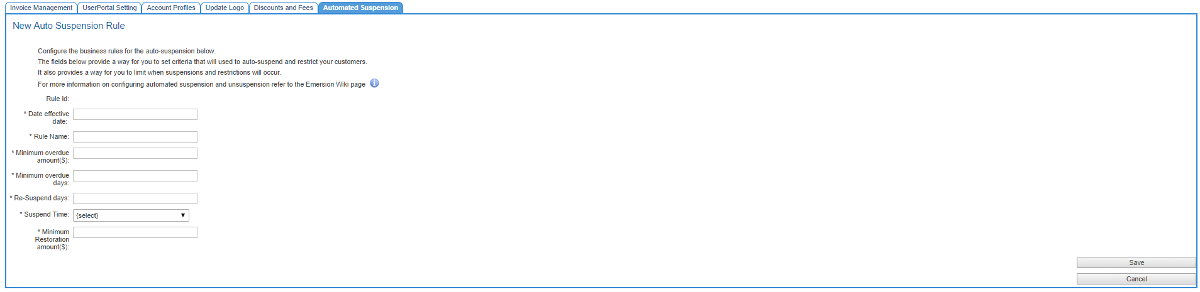Provisioning/AutomaticSuspensionAndRestriction/Configuration/BusinessRules
Setting up Business Rules
This article is for those users needing to configure the rule set for the automatic account suspension and service restriction feature.
Business Rules
The ruleset that can be tailored to your needs is as follows:
- The total amount owing on the customer's account is > (greater than) $x.
and; - The overdue amount on the account is >= y days.
x is the minimum overdue amount ($) threshold.
y is the minimum overdue days threshold.
x and y are values set by the Service Provider
=== Step-through
Navigate: Admin > Settings > Automated Suspension
The table on this screen displays the current business rules in effect and any rules that were used in the past. Only one set of business rules can apply at any time and are applied across the entire customer base.
To set up a new set of business rules:
- Click the Create New Rule button. You will be taken to the New Auto Suspension Rule page
- Enter the Date effective date. The business rules will take effect from 0:00am AEDST on this date.
- Give the rule set a name.
- Enter the Minimum overdue amount in $0.00.
If the balance on the account is less than this amount, the account will be flagged by the system as subject to auto-suspension. - Enter the Minimum overdue days.
If the overdue amount on the account is => (equal or greater than) this number of days, the account will be flagged by the system as subject to auto-suspension. - Enter the Re-suspend days.
If the services are restored via manual override and the account does not meet any other exclusion critera, the account will be quickly flagged again by the system and the services will again be restricted. In order to prevent this, the Re-suspend days attribute provides a way for Service Providers to set a minimum number of days where an account with newly-restored services, cannot automatically be suspended again. - Select a time frame where auto-suspension activity can occur.
Service Providers that close on weekends may wish to only set automated suspensions to occur during business hours.- 24/7/365 - No Restriction - Customers can be suspended anytime.
- Weekdays during business hours - See the business hours definition below
- Weekdays at any time - auto-suspension activity can occur between 9am Monday - 3pm Friday. The business hours definition weekends.
- Public holidays are ignored and not treated by the system as special.
- Set the Minimum restoration amount. The system will automatically restore the services on the account when the total overdue balance on the account is =< this amount.
- When you are happy with the settings, Save the changes.
You have now finished configuring the automated account suspension. The system will automatically suspend customer accounts and restrict services from the date the rules become effective.
See also
xxxxx