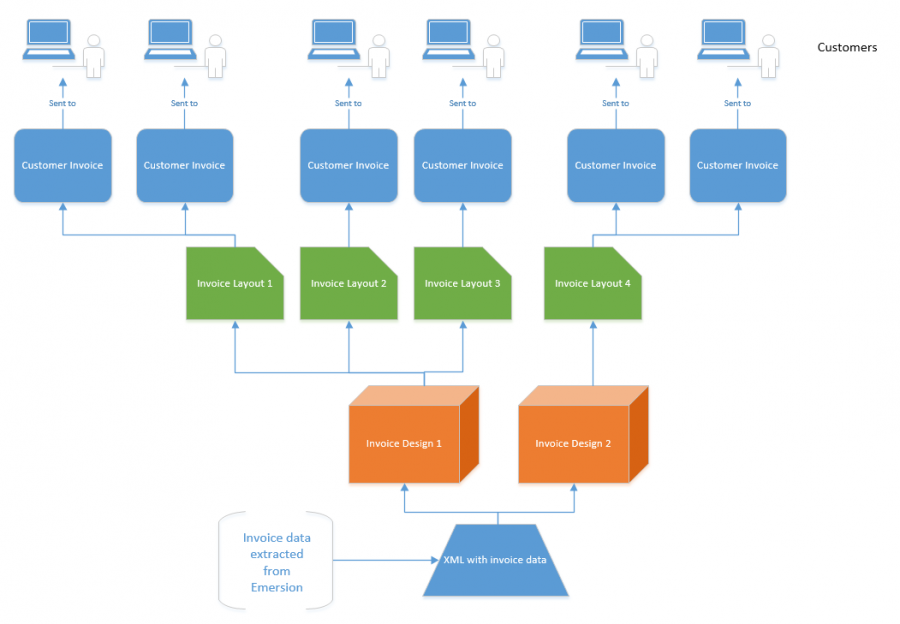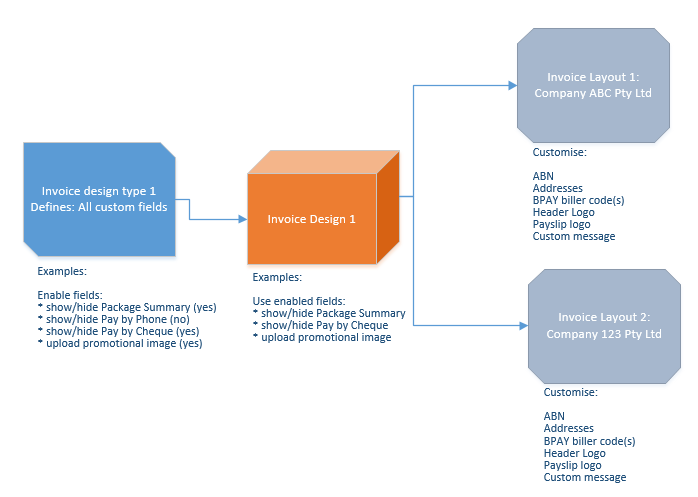Admin/My Invoice Template
Contents
Overview
The My Invoice Template section of the Admin section gives service providers the ability to customise particular sections of the invoice template.
The invoice template styling is controlled in two ways:
- Invoice layouts
- Invoice designs
Invoice layouts give service providers the ability to control data that appears on the invoice, and some additional elements that can be customised.
Invoice designs are collections of settings and styling that can be shared across multiple invoice layouts. Which styling options service providers have available is controlled via Emersion.
Service Providers will be advised by Emersion if they are to use a design. Do not link your layout to a design unless you have been advised by Emersion to do so.
The following diagram is an illustration of these relationships between these objects.
When an invoice is to be generated, the system exports the invoice data into an XML file. There is no styling or formatting done at this point. The XML file contains only the data. The XML file then has an invoice design placed over the top. This will provide some of the customisation. Finally, an invoice layout then is used to determine the final look of the invoice before it is sent to the customer.
Users can have multiple designs and multiple layouts. However a customer can only be assigned a single invoice layout.
Invoice Designs
When a new invoice design is created, it is linked to an invoice design type.
The invoice design type contains what custom fields and settings are available to use in a design. Invoice design types that are made available to a service provider's account is determined by Emersion. There may be multiple invoice designs types available for users to adopt.
This diagram shows how Emersion can configure an invoice design type for a service provider. In this example:
- Emersion creates an Invoice Design Type and enables fields and settings the service provider wishes to use in an invoice design.
- The service provider creates an Invoice Design and uses the fields and settings to toggle the show/hide payment settings, and upload an image to be used in a promotion.
- With the design now configures, the service provider can then create and configure one - or multiple - invoice layouts, all of which can adopt the settings in the invoice design.
It is not mandatory to configure an invoice design and link your invoice layout. If there is no invoice design for a layout, the standard invoice template design will be applied.
The owner defines who the design creator is. Service providers can only edit designs that they create.
Configuration of an Invoice Design
Invoice Layouts
Invoice layouts give service providers the ability to perform additional customisation on the invoice template. Ultimately it is the invoice layout that is mapped to the end-user customer. Once an end user has a default invoice template layout set, an PDF invoice can be generated for them. This PDF invoice will comprise the XML billing data, the design styling and the layout information.
- colour scheme and logos
- physical, postal and payment addresses - Do not use unstructured addresses for this information. Please use either the Standard or Complex address formats.
- organisation details, such as ABN
- contact numbers and email addresses.
- bank and/or BPAY account details.
Configuration of an Invoice Layout
Previewing Changes to Invoice Templates
Emersion does not have a native 'preview invoice' function to allow users to preview changes to an invoice template.
The simplest way to preview changes you have made to an invoice is to re-render an existing invoice, or generate a new one. We recommend you use a test customer account for this purpose, although any invoice re-rendered will reflect the changes.
It is easiest to have the My Invoice Template pages open in one browser tab and have the customer > invoices tab of a test account open in another tab. Make the required changes to your invoice template, then re-render the invoice. The changes you've made will be able to be viewed once the re-rendered invoice has been opened.
If you do not have any invoices yet, you can create an immediate invoice to preview the changes.