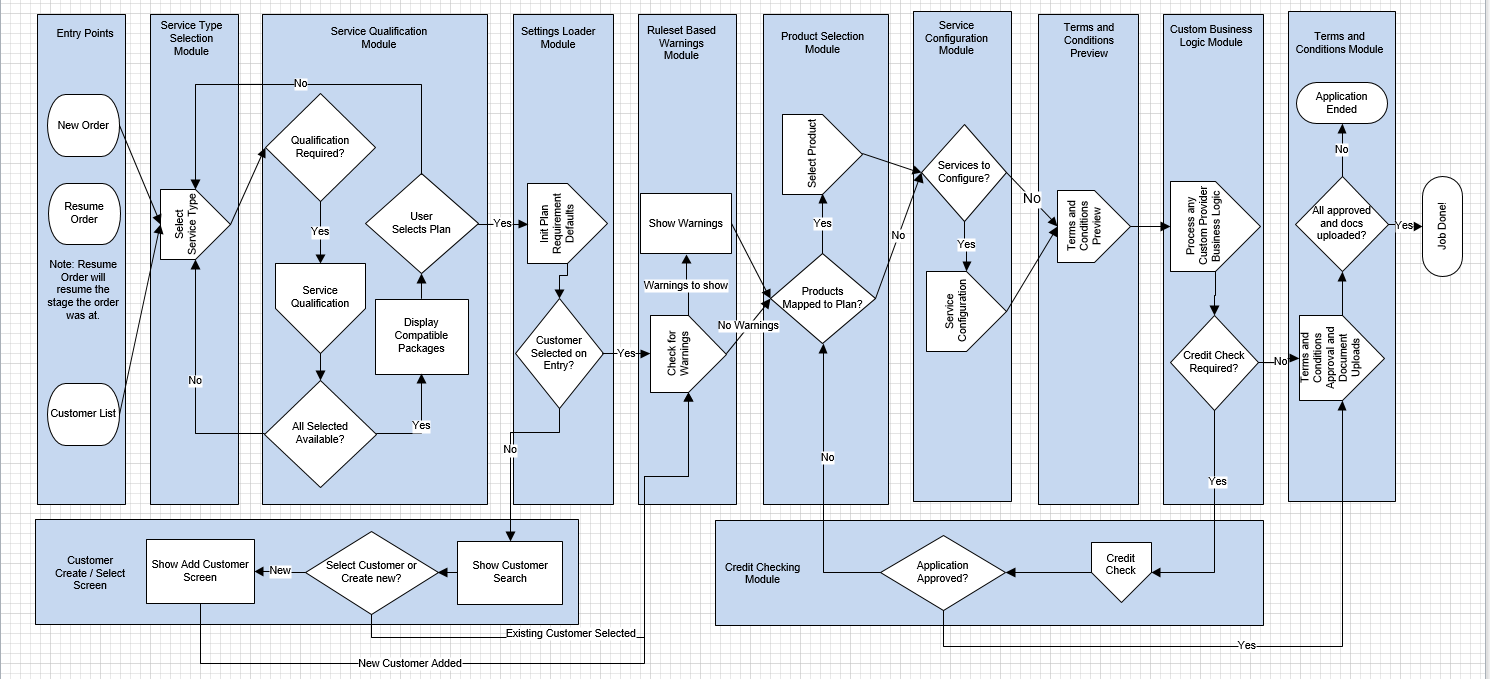Services/Orders
Introduction
When ordering services for customers, the process and steps to complete an order from start to finish may vary. It can depending on several factors including but not limited to:
- if the service being ordered is a new service or a churn
- the optional modules you are subscribed to
- the service types you use
- custom business rules specific to your organisation that Emersion have implemented for you
- whether there is automated or manual provisioning required.
Regardless of the factors that can contribute to variances in the orders process, the Emersion ordering process follows this generic order workflow.
Not all steps are required for all orders. For example:
- if your company does not subscribe to the terms and conditions module, this step will be omitted when you place an order.
- if your company does not require customers submit to a credit check, then this step will not be included when placing an order.
All orders will go through the following high-level steps:
- Choosing a type of service(s) to be ordered and selecting a package
- Capturing the customer's information
- Capturing the information for the service (service configuration)
- Order finalisation and confirmation
- Submitting the order
Search/Filter Fields
Fairly typical fields have been presented on this page for your convenience. Simply enter part of a Customer account Name, part of a Package Name (Note: This field is using the Internal Name of the package) or an Order ID - along with selecting one of the 2 completion status filters and click Search to narrow the results down to a quick and managable size. The result listing can also be sorted by Order ID, Package Name, or Customer Name.
To continue with an Incomplete Order, click the Order ID and system will take you back to the Order page where you left off.
- NOTE: Initially, when you enter the Orders page, no results will display. In most circumstances customer will be here because they want to continue an Incomplete order. Simply select Incomplete from the drop down filter and click Search to speed up your search results.