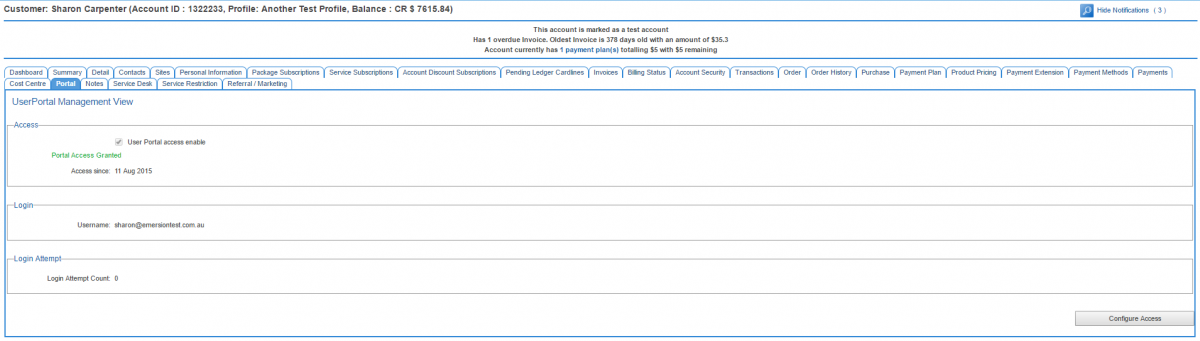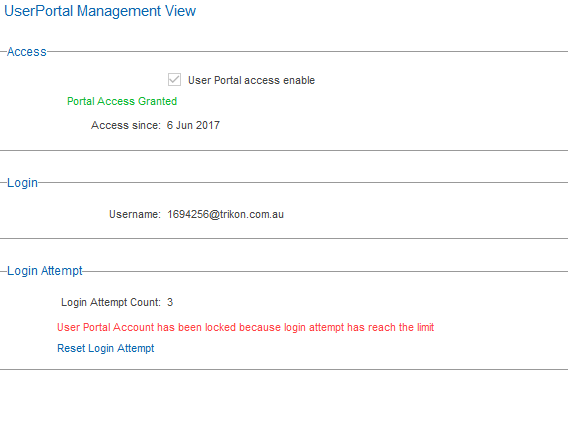Account Management/Customer Screen/Portal
From Emersion
Overview
This page provides the ability to manage the end user's access to the End User Portal.
To access this screen:
Nav: Customer > List
- Click on the ID of a customer to open the customer record.
- Click on the Portal tab.
- Click on the Configure Access button
- Select the User Portal access enabled checkbox
- Enter a username
- Support username characters:
A-Za-z0-9_.@
and minimum of 2 characters - A username may take the form myemail@address.com or simply peterpan001. Some customers choose to use the Emersion account ID (eg. 1234567).
- Note: End users are not required to enter the default RSP realm when logging in to the End User Portal
- Support username characters:
- Click on the Check Username button to ensure the username is available for use.
- Enter a suitable and secure password. Minimum 6 characters
To view the customer login count and reset it:
- Enter a customer account
- Click on the Portal tab.
- If the password has been entered too many times, the end user portal account will be locked out for security reasons and will require a staff member to reset it
- Click Reset Login Attempt (you may be familiar with a similar function available for regular Cumulus users via Admin > Staff)