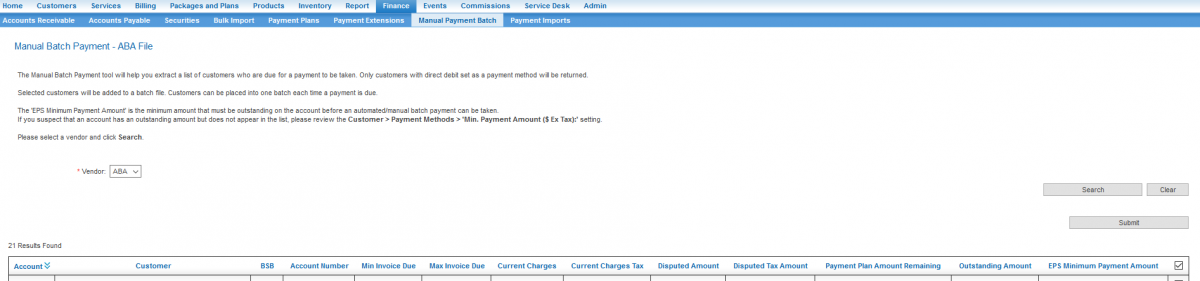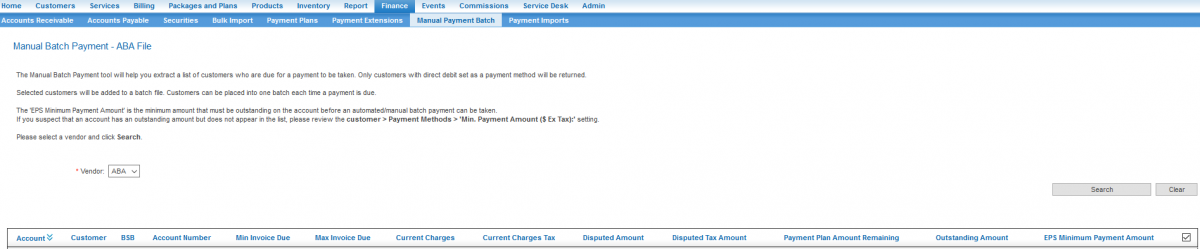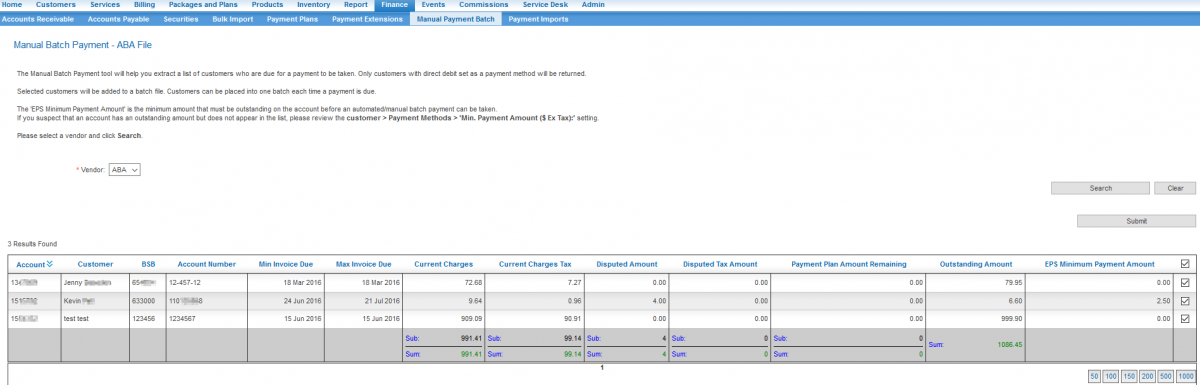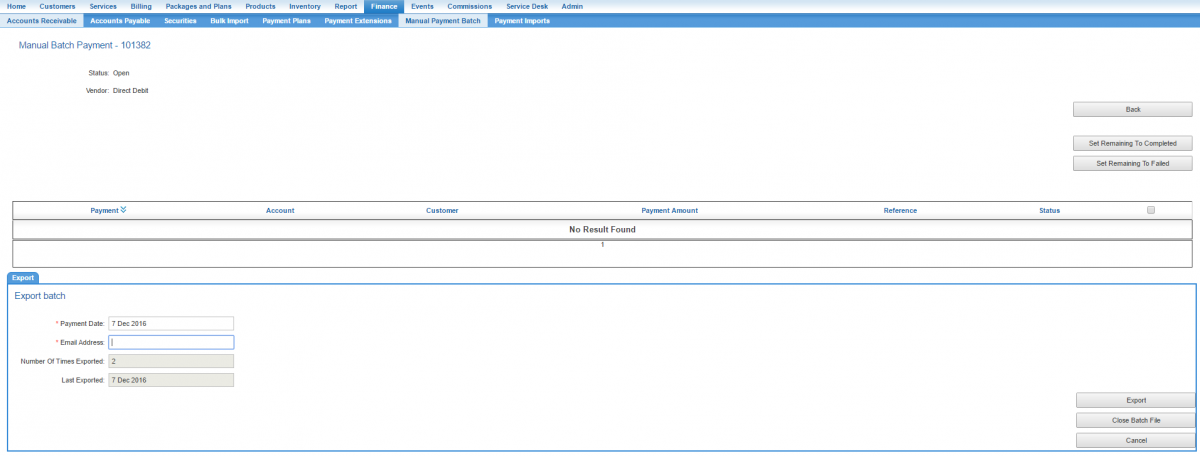Payments/Manual Payment Batch
Contents
Overview
The Manual Payment Batch function is for service providers who subscribe to automated payments and whose customers have direct debit as one of the payment options. The Manual Payment Batch feature gives service providers the ability to:
- Generate a list of customers who have an outstanding invoice and whose payment method is set to direct debit.
- Create payments for those customers
- Download a Commonwealth bank or ABA-compliant export file from Cumulus.
- Mark the payments as Complete or Failed.
This file can then be uploaded to the service provider's bank. This will initiate payment to be taken from the customer. Once a response from the bank is received, the payment can be marked in Emersion as Complete or Failed. Once all payments are resolved, the batch is closed and the ledger journal is updated.
While the Manual Payment Batch page is accessible to all Emersion subscribers, users cannot create a manual payment batch or download an export file unless the following prerequisites are met. If you are attempting to create a manual payment batch file and no users are being returned, check that all these requirements are being met. If you have checked that these requirements are being met and the Manual Payment Batch feature is still not returning any customers, please raise a support ticket.
! Important ! If part of an invoice is covered by a payment plan, the part of the invoice not covered will be picked up by the Manual Batch Payment feature. Payment plan payments that are due are not included in the batch.
Service Provider Requirements
ONE of these requirements must be met:
- The CommBank - Direct Debit payment gateway is enabled and mapped to your service provider account for direct debit.
- The ABA File payment gateway is enabled and mapped to your service provider account for direct debit.
If you are not sure that these gateways are enabled, please raise a support ticket. Service Providers do not have visibility into which payment gateways are set up, but our friendly team will be happy to check for you.
Customer (End User) Requirements
ALL of these requirements must be met:
- The customer's payment method is set to Direct Debit and the Automated payment status is Enabled.
- The customer's bank account details are saved.
- The customer owes a payment by way of an invoice that is due or overdue.
Customer (End User) Bank Account Number Requirements
ALL of these requirements must be met:
- The BSB number must comprise 6 numbers (integers).
- The Bank account number must comprise of no more than 9 numbers (integers). While Cumulus supports the use of hyphens in the bank account number field, if the total number of numbers + hyphens => 9, the hyphens will be stripped when the number is saved.
For example;
- 12-123-123 will be saved as 12-123-123
- 12-123-1234 will be saved as 121231234
Fees may apply for users of this feature. Check your Emersion Services Agreement to see if this module has been included in your subscription. If you would like more information about subscribing to this feature, please contact Emersion Sales.
Instructions
This process of exporting direct debit payments that are due is done in two stages:
- Create a Manual Payment Batch
- Export the payments
Create a Payment Batch
The first step to exporting the payments due is to create a batch in the system. The batch serves as a 'container' to return a list of customer payments that are due that day. Once the batch has been created the individual payments returned in the batch can then be selected or omitted for export to a bank-compliant file.
To create a Manual Payment Batch:
Nav: Finance > Manual Payment Batch
- Click the Create New button. The user will be taken to the screen to generate the batch file.
- If you do not have an appropriate payment gateway that allows ABA style file exporting, you will receive the following error:
While you have access to the Manual Payment Batch feature, your account does not have the appropriate payment gateways configured. If you feel this is incorrect, please contact Emersion.
- If you have a valid gateway configured, select a bank vendor from the options available and press Search.
Example: If you have a Direct Debit ABA payment gateway setup, you will only see the ABA option and it will automatically be selected.
- If no customers require a payment, you won't see any in this list:
- If customers do require a payment, you will see these listed
- Press Submit to generate the batch. The batch will be created in an Open status.
In this example, we can see we have 3 customers due to have a direct debit payment taken.
Export the Payments
Once the batch is created, payments within the batch can be selected for export. To do this:
- Tick each payment using the check boxes on the right, or to select all payments in the list, check the box in the table header.
- Enter a payment date or leave it as the default date (today)
- Enter an email address. This will send an email to the nominated recipient with the results of the batch export.
- Click the Export button to export the data.
- Choose a location to save the file if you are prompted by your web browser to do so.
Once the file has downloaded, you can upload it to your banking or finance institution.
Updating Payment Statuses
Once a response from the bank is received, the payment status needs to be updated. To do this:
Nav: Finance > Manual Payment Batch > Batch ID
The user will be taken to the Manual Payment Batch details screen.
Tick the payments that will be updated then perform one of the following two actions.
- The "Set Selected to ..." options marks the selected payments to the chosen payment status.
- The "Set Remaining to..." options marks any payments still in Processing status to the chosen payment status.
Closing the Batch
Once you are finished, the batch needs to be closed for the system will update the payments and trigger any relevant events.
To close the batch:
- Click into the batch file.
- Under the Export sub tab, press the Close Batch File button.
Permissions
There are no module-based permissions or powers controlling user access to the Manual Payment Batch feature.
Events
The Manual Payment Received Event type can be used in conjunction with the Manual Payment Batch feature.