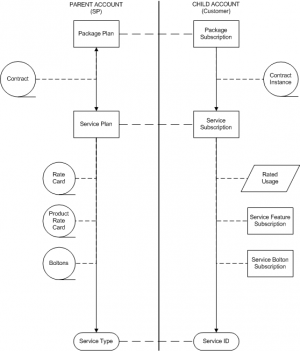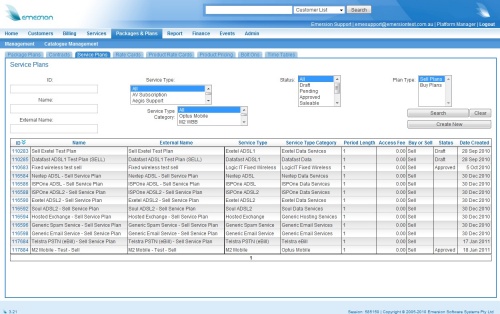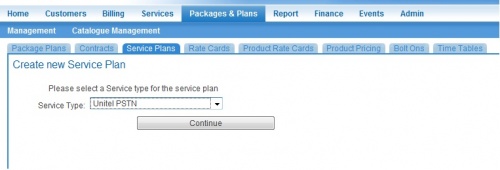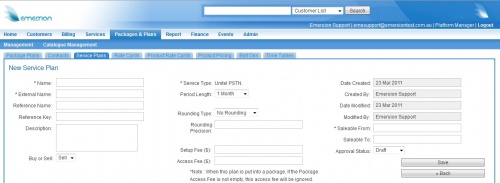ServicePlans/ServicePlans
Contents
Introduction
A Service Plan is a billing object that is used to control billing for a single service. Service Plans are bound to Service Types. Service Plans are also then linked to Package Plans. A Service Plan may be attached to multiple Package Plans
Depending on the Service Type of the particular Service Plan, a Service Plan may have the following objects attached to it:
- Rate Card - A list of rates and call costs for available call types per Service Type
- Product Rate Card - A list of additional products and rates that can be turned on and off against a Service. These vary from Service Type to Service Type
- BoltOn - A bolton is a way of providing bonus features (ie 50 free local calls, or free data) to a particular service without having to produce new Rate Cards.
An instance of a Service Plan that is sold to a customer is referred to as a Service Subscription.
Buy and Sell
As with Package Plans, Service Plans can either be created as Buy or Sell Plans. A Buy Service Plan must be linked with a Buy Package Plan, and a Sell Service Plan must be linked to a Sell Package Plan.
For further information on Buy and Sell Plans, please see the Linking Package Plans and Service Plans article.
Managing Service Plans
Service Plans are managed through Cumulus via Packages and Plans > Management > Service Plans.
As with Package Plans, the list page provides a basic search functionality and also offers the ability to Create a New Service Plan.
Creating a New Service Plan
Choosing a Service Type
To create a new Service Plan, simply click on Create New underneath Search.
The first step presented to you will be to choose a Service Type. The service type will affect services can be added and also Provisioning. Further information on Service Types will be made available in the future.
- IMPORTANT: Please note that once you have chosen a Service Type and saved the Service Plan, you will not be able to go back and change this. Please ensure that the correct Service Type is chosen before continuing. Please contact Emersion Support if you are unsure.
Once you have chosen the new Service Type desired, click Continue.
Configuring the New Service Plan
Having chosen a Service Type, you will then be taken to a new page where you will be able to configure the Service Plan details.
Please note that at this stage, you will not be able link Rate Cards or set RADIUS attributes until you have saved the Service Plan, gone back to the Service Plan List page and clicked on your new Service Plan.
The New Service Plan page has a number of elements.
Please note that all prices here are GST Exclusive:
- Name
- The internal name for the Package
- External Name
- This is the External Name for the Service Plan. This is what is printed on customer's invoices if ledger cardlines (eg Service Plan Access Fees), related to this Service Plan, are created.
- Description
- An optional description for the Service Plan. Internal use only
- Reference Name
- A way of providing a link to an External 3rd party. This could be represented as the name of a prior billing system if one existed. The field is entirely optional.
- Reference Key
- A way of providing a link to an External 3rd party. This may be the name of this plan, as it existed in the old system if this were the case. This field is entirely optional.
- Buy or Sell
- Indicates whether this is a Buy Plan or a Sell Plan. Please see the Buy and Sell Plans section for further information.
- Service Type
- Will reflect the Service Type chosen previously. Note that this cannot be changed.
- Period Length
- The Period length defines how far in advance (or arrears) the system will generate access fees, as well as how far in arrears the system should bill for usage. It also defines how frequently the access fees are created.
- Rounding Type
- This affects the rating of Usage. Where usage is rated, the system can round in the following 3 ways:
- Round Up - All figures are rounded up, so a value of '3.1' would become 4.
- Round Down - All figures our rounded down, so 3.1 would be come 3.
- Round Half-Up - The system will round as per accepted mathematical convention. A figure of 3.4 would be rounded down to 3, where as a figure of 3.5 or above would round up to 4.
For more information, click here.
- Rounding Precision
- Defines the number of decimal places to which usage will be rated. The default is 7 - in that usage will be rounded to 7 decimal places.
- Setup Fee
- The fee charged when a Subscription of this Service Plan is created.
- Access Fee
- A Rental or Service fee generated each period for the life of the Service Subscription.
Please be aware that if this Service Plan is linked to a Package Plan that has Access and/or Setup Fees set, the system will generate cardlines based on the rates set in the Package Plan and ignore the value set up at the Service Plan Level. For further information on this, please see the note about Access Fees on the Package Plans Page.
Please note that the following values are inherited from the Package Plan and so need to be set via Packages and Plans > Management > Package Plans:
- Pro-rata
- Billing Type