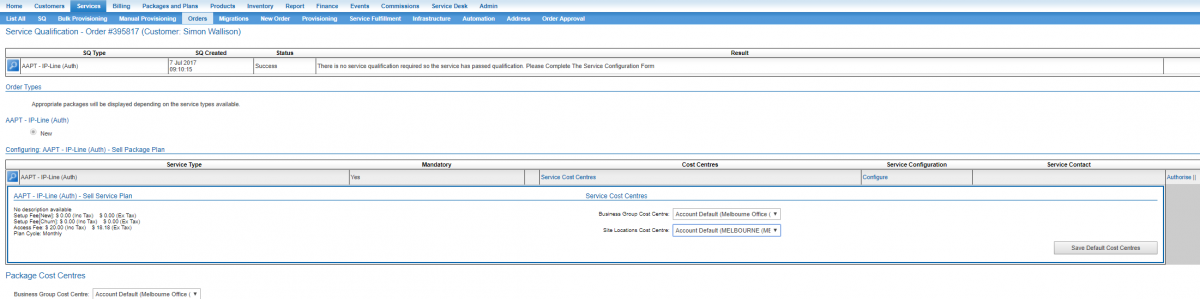Difference between revisions of "Cost Centres/Service Cost Centres"
| Line 24: | Line 24: | ||
'''''! IMPORTANT !''''' There is no on-screen prompt to tell the user if the cost centres have been applied or not. The 'wings flapping' in the top right-hand corner of the browser that Emersion uses to indicate activity is a sign the system is attempting to save the change. When they stop flapping, collapse and expand the service information again. A successful save will show the user the settings they applied. | '''''! IMPORTANT !''''' There is no on-screen prompt to tell the user if the cost centres have been applied or not. The 'wings flapping' in the top right-hand corner of the browser that Emersion uses to indicate activity is a sign the system is attempting to save the change. When they stop flapping, collapse and expand the service information again. A successful save will show the user the settings they applied. | ||
| + | |||
| + | 6. Progress through the rest of the order as normal and submit the order when you are finished. | ||
Revision as of 12:19, 7 July 2017
Overview
Emersion's support for cost centres include a list of cost centre types with values that can be set at different levels, including:
- an account
- a package
- a service
- a cardline.
This article covers service-level cost centres.
Setting Service Cost Centres
Users can assign a cost centre for a service within the order wizard when the service is first created. To do this;
1. Start an order using your usual process.
2. Progress the order through to the service configuration step.
3. Expand the service by clicking the magnifying glass icon. You will see the available cost centre types that can be assigned.
4. Select the values for each cost center type as they apply.
5. Press Save Default Cost Centres.
! IMPORTANT ! There is no on-screen prompt to tell the user if the cost centres have been applied or not. The 'wings flapping' in the top right-hand corner of the browser that Emersion uses to indicate activity is a sign the system is attempting to save the change. When they stop flapping, collapse and expand the service information again. A successful save will show the user the settings they applied.
6. Progress through the rest of the order as normal and submit the order when you are finished.