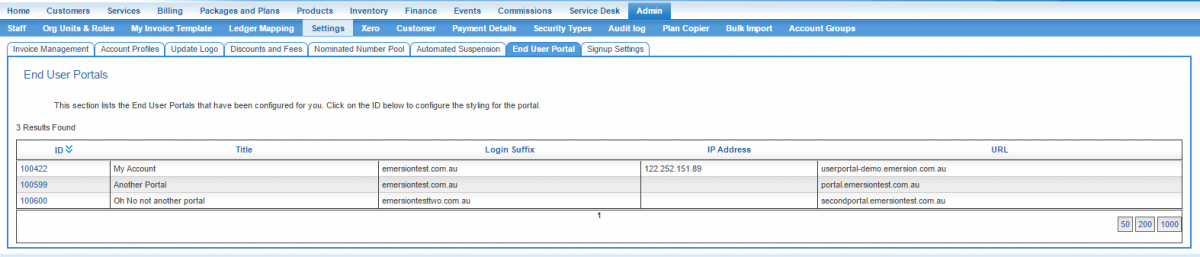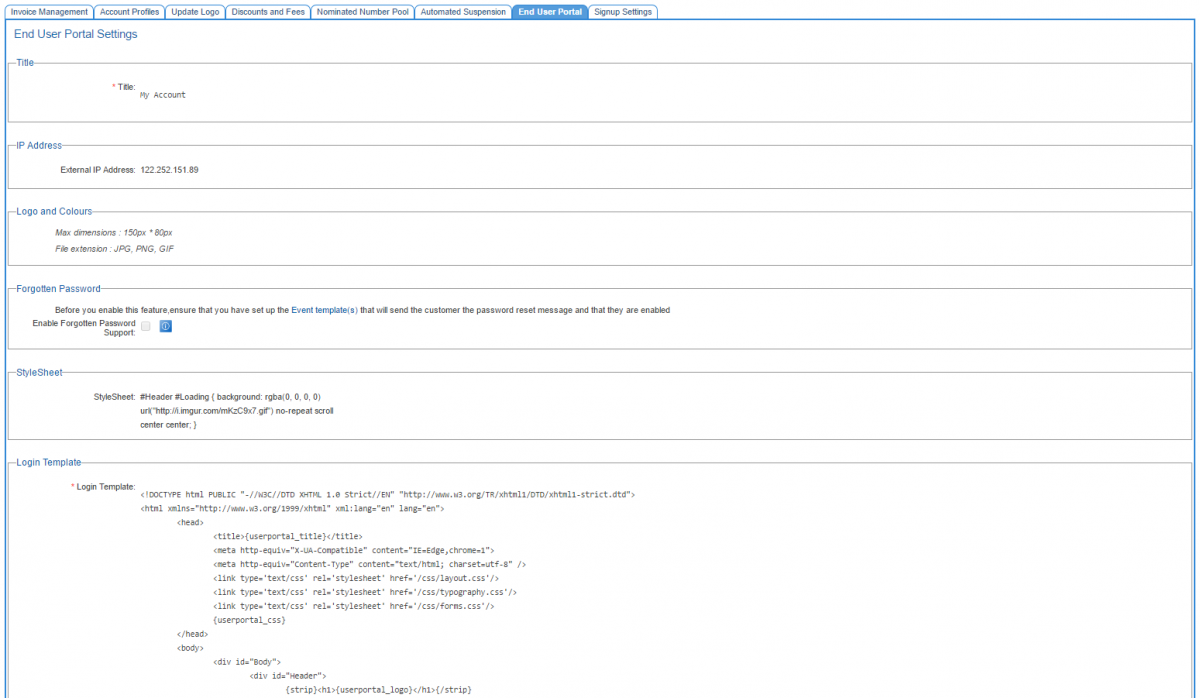Difference between revisions of "End User Portal"
| Line 77: | Line 77: | ||
This can be granted via the '''Admin Settings''' module permission. See the article on [[Basic_Permissions|Permissions]] to assist you. | This can be granted via the '''Admin Settings''' module permission. See the article on [[Basic_Permissions|Permissions]] to assist you. | ||
| + | =See Also= | ||
* [[SSLCertificate|How to obtain an SSL Certificate]] | * [[SSLCertificate|How to obtain an SSL Certificate]] | ||
* [[EndUserPortal/ForgottenPassword|Setting up the Forgotten Password features]] | * [[EndUserPortal/ForgottenPassword|Setting up the Forgotten Password features]] | ||
Revision as of 12:26, 28 June 2017
Contents
Overview
The End User Portal is for Retail Service Providers and provides a customer-friendly version of the some of the functionality provided through Cumulus. It empowers your end users to engage in self-help activities such as:
- managing their account details
- manage services
- view and download usage
- view their invoices
- view the transaction ledger
- make a payment (Requires the Emersion Payment System)
The End User Portal is CSS based and can be framed or skinned (via CSS by your web team) to suit your corporate look and feel.
Configuration
Before you can customise your external portal, you will need to have supplied Emersion with the name (URL) you intend to use, and Emersion will enable the portal and configure our web server. This is normally requested during the on-boarding process and so may have already been completed.
You will need to purchase and provide Emersion with an SSL certificate with a Common Name equal to the URL supplied above. A wild-card SSL certificate can be used also. Please ensure you forward through your private key as we will require this to install on our web server. For your convenience Emersion can purchase an SSL Certificate on your behalf - see Emersion SSL Certificates.
You will also need to ensure you have created a CNAME to userportal.emersion.com.au (This is a DNS record type. Please refer to your Systems/Network Administrator or Web Hosting provider to have this configured).
Customisation
To customise the End User Portal:
NAV: Admin > Settings > End User Portal
IMPORTANT! If you do not see an entry in this list, your End User Portal has not been configured. Please contact Emersion if you feel this is incorrect.
Click on the ID of the portal you wish to customise. The settings page for your portal will be displayed. Scroll down to the bottom of the page and click Edit to put the page into EDIT mode.
Complete the fields as required.
- Title
This is the name or title of the portal.
- External IP Address
This will be provided by Emersion and can be used to access the portal by IP address rather than hostname.
- Logos and Colours
The Header logo can be used to apply an image in the top left of all End User Portal pages. Click Choose File and locate an image file. Note the maximum dimensions and accepted file extensions.
- Forgotten Password
This feature enables a user to reset their own password. See the Setting up the Forgotten Password features article for further information.
- Style Sheet
Enter your CSS styling here.
- Login Template
Enter the template for the login page. To install or restore the default login template provided by Emersion, click the Restore to default login template button.
- Base Template
Enter the template for the pages post-login. To install or restore the default base template provided by Emersion, click the Restore to default login template button.
- The Smarty Documentation link.
Emersion uses the Smarty Template Engine for PHP, facilitating the separation of presentation (HTML/CSS) from the application logic. Web designers are limited by Smarty's features and functions. Right-click and open the link to Smarty's documentation in a new tab/window.
- Terms Of Service
Enter your terms of service into this field.
When you are finished, press Save to save the settings.
Customisation Resources
In order to customise the portal, users will need:
- A Cumulus account with permissions to customise the portal
- Advanced HTML & CSS skills
Below is some additional templates you may find useful to use as a base and modify to your preferences.
Access Control
In order to customise the End User Portal, users will have access to Admin > Settings > User Portal tab.
This can be granted via the Admin Settings module permission. See the article on Permissions to assist you.