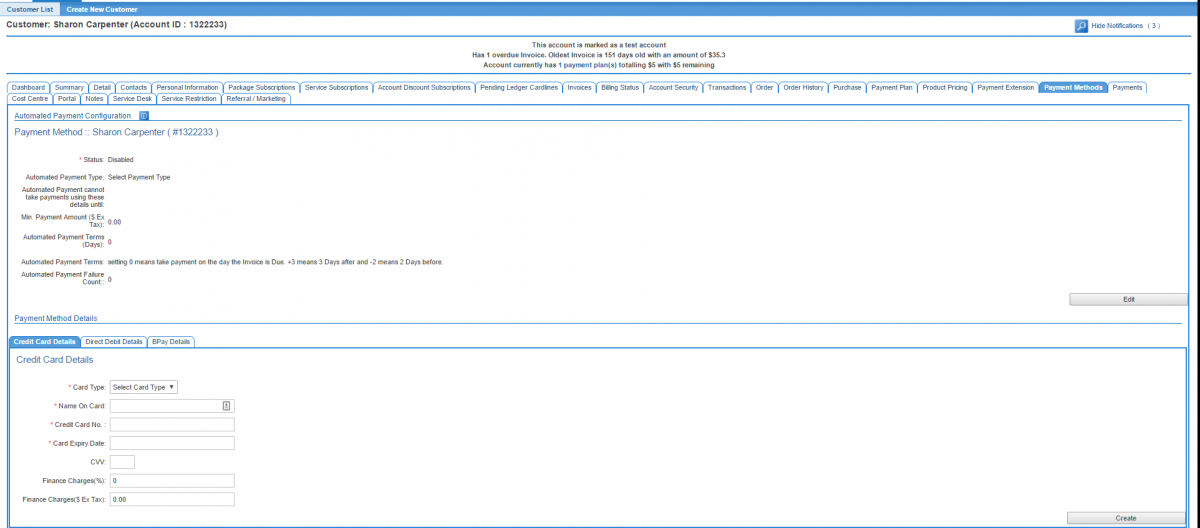Difference between revisions of "Account Management/Customer Screen/Payment Methods"
(Created page with "{{DISPLAYTITLE:Payment Methods}} = Overview = To access this screen: '''Nav: Customer > List''' Click on the ID of a customer. Click the '''Payment Methods''' tab. file:...") |
(→Overview) |
||
| Line 7: | Line 7: | ||
Click on the ID of a customer. Click the '''Payment Methods''' tab. | Click on the ID of a customer. Click the '''Payment Methods''' tab. | ||
| − | [[file: Customer-payment-methods.png]] | + | [[file: Customer-payment-methods.png|1200px]] |
This screen contains the customer's preferences and settings pertaining to automated payments and their preferred payment method. For manual payments, please refer to the [[Account Management/Customer Screen/Payments|customer > payments]] screen. | This screen contains the customer's preferences and settings pertaining to automated payments and their preferred payment method. For manual payments, please refer to the [[Account Management/Customer Screen/Payments|customer > payments]] screen. | ||
Revision as of 10:26, 12 August 2016
Contents
Overview
To access this screen:
Nav: Customer > List
Click on the ID of a customer. Click the Payment Methods tab.
This screen contains the customer's preferences and settings pertaining to automated payments and their preferred payment method. For manual payments, please refer to the customer > payments screen.
From this screen, users can:
- Enable and disable automated payments
- set the customer's preferred payment method
Automated Payment Configuration
This requires service providers to have a payment gateway set up and be subscribed to our Electronic Payment System (EPS) and have a payment gateway provider that can integrate with Emersion's EPS system. If you are interested in accepting electronic payments, please contact Emersion Sales.
To edit the automatic payment settings, click the Edit button in the Automated Payment Configuration section. The following fields can be set:
- Status
If the status is Enabled, the system will attempt to collect payments that are owing automatically using the customer's preferred payment method. If the status is Disabled the system will not attempt to collect payments automatically. Enabling the automated payment method will take a payment from the customer immediately if an invoice is overdue.
- Automated Payment Type
Users can select from Credit card or Direct debit.
- Automated Payment cannot take payments using these details until
Setting this to a date in the future will prevent the system from trying to take a payment before the nominated date arrives. This should be set if the user is setting up a customer with a payment plan to cover amounts that are owing. If this date is not set, the system will attempt to take any amount owing by the customer immediately, even if it is to be covered by a payment plan. Setting this to a date in the future will prevent payments being taken until the date arrives and gives the user the opportunity to set up the payment plan before any automatic deductions are made.
- Min. Payment Amount ($ Ex Tax)
This is the minimum amount that needs to be owing before an automated payment is attempted. This is used typically for accounts that retain very small amounts owing (e.g. below a $1) and it is undesirable to attempt a payment under a given threshold. This setting is an account attribute, so it may have been set globally for all accounts. To override this amount, check the Override? checkbox and enter an alternative value.
- Automated Payment Terms (Days)
By default or when this field is set to '0', the system will attempt to take a payment on the day that the invoice is due. Users can modify this so the payment is attempted x days before the invoice due date (-) or x days after the invoice is due (+). Here are some examples:
- +3 will attempt to take the payment 3 days after the invoice due date.
- -7 will attempt to take the payment 7 days before the invoice is due.
- +1 will attempt to take the payment the day after the invoice is due.
This setting is an account attribute, so it may have been set globally for all accounts. To override this amount, check the Override? checkbox and enter an alternative value.
- Automated Payment Failure Count
Counts how many failed attempts to take a payment that have failed.
Payment Method Details
This section contains three sub tabs used to configure the customer's preferred payment method.
- Credit Card
- Direct Debit
- BPAY Details