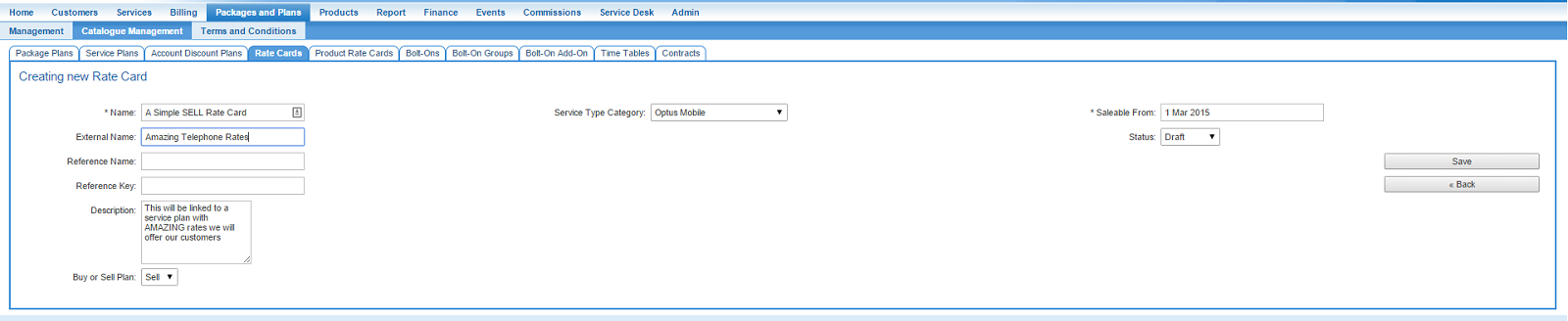Difference between revisions of "ServicePlans/RateCard/Creating Rate Cards"
| Line 1: | Line 1: | ||
| − | = | + | {{DISPLAYTITLE: Maintaining Rate Cards and Rates}} |
| + | = Overview = | ||
| + | This article covers the steps to create a Rate Card in Emersion and adding a rate to a tariff inside the rate card. In this scenario, we will create a simple SELL rate card. SELL rate cards hold the pricing information that you sell your products and services at. Although we have not covered how to create a BUY rate card, the steps are identical with only a few varying settings. | ||
| − | + | You may or may not need to create a corresponding BUY rate card. | |
| + | |||
| + | * You '''will''' need to create a BUY rate card if any of your service suppliers are not an Emersion client. | ||
| + | * You will not need to create a BUY rate card for any services purchased via a service provider who is an Emersion client. | ||
| + | |||
| + | This article does not cover ''Product Rate Cards'' or ''Account Discount Subscription Rate Cards''. | ||
| − | + | == Maintaining Multiple Rate Cards== | |
| + | A Rate Card can be attached to multiple service plans, removing the need to maintain rate cards for each individual plan. In order to maintain the minimum set of rate cards that is required, Service Providers should spend a little time up front analysing how many rate they need, and eliminate the use any superfluous rate cards. | ||
| + | |||
| + | === How many Rate Cards do we need? === | ||
| + | |||
| + | ==== BUY Rate Cards ==== | ||
| + | Service providers will purchase at least one type of service from a given supplier, but this often covers multiple service types. | ||
| + | |||
| + | For example | ||
| + | AAPT Telephony <--- service type category | ||
| − | + | This service type category includes all tariffs for the following service types: | |
| − | |||
| − | |||
| − | This | + | In this case, you only need one rate card per Service Type Category and place all your BUY rates inside it. This prevents users |
| − | ''' | + | == Create a Rate Card == |
| + | '''Nav: Packages and Plans > Management > Rate Cards''' | ||
This page shows a list of rate cards you have used or are currently using. | This page shows a list of rate cards you have used or are currently using. | ||
| Line 21: | Line 36: | ||
4. Enter an optional reference name and reference key if appropriate. | 4. Enter an optional reference name and reference key if appropriate. | ||
5. Enter an optional description. | 5. Enter an optional description. | ||
| − | 6. Choose | + | 6. Choose whether your new rate card is a BUY or a SELL rate card. In this demonstration, we are using a SELL rate card and will link it to a SELL Service Plan. |
7. Select the ''Service Type Category'' that this rate card belongs. | 7. Select the ''Service Type Category'' that this rate card belongs. | ||
| Line 28: | Line 43: | ||
[[file: create-rate-card.png]] | [[file: create-rate-card.png]] | ||
| − | We recommend you leave all Rate Cards in '''draft''' status until you are happy with the rate card, it has been peer-reviewed internally by someone else - hey we all make mistakes sometimes - and you are ready to sell your plans. Once a Rate Card has been approved, it becomes | + | We recommend you leave all Rate Cards in '''draft''' status until you are happy with the rate card, it has been peer-reviewed internally by someone else - hey we all make mistakes sometimes - and you are ready to sell your plans. Once a Rate Card has been approved, it becomes saleable. Once an order has been placed for a service that uses this rate card, it cannot be changed. |
8. When you are ready to proceed, click the '''Save''' button to save the Rate Card. | 8. When you are ready to proceed, click the '''Save''' button to save the Rate Card. | ||
Revision as of 17:45, 6 January 2017
Contents
Overview
This article covers the steps to create a Rate Card in Emersion and adding a rate to a tariff inside the rate card. In this scenario, we will create a simple SELL rate card. SELL rate cards hold the pricing information that you sell your products and services at. Although we have not covered how to create a BUY rate card, the steps are identical with only a few varying settings.
You may or may not need to create a corresponding BUY rate card.
- You will need to create a BUY rate card if any of your service suppliers are not an Emersion client.
- You will not need to create a BUY rate card for any services purchased via a service provider who is an Emersion client.
This article does not cover Product Rate Cards or Account Discount Subscription Rate Cards.
Maintaining Multiple Rate Cards
A Rate Card can be attached to multiple service plans, removing the need to maintain rate cards for each individual plan. In order to maintain the minimum set of rate cards that is required, Service Providers should spend a little time up front analysing how many rate they need, and eliminate the use any superfluous rate cards.
How many Rate Cards do we need?
BUY Rate Cards
Service providers will purchase at least one type of service from a given supplier, but this often covers multiple service types.
For example AAPT Telephony <--- service type category
This service type category includes all tariffs for the following service types:
In this case, you only need one rate card per Service Type Category and place all your BUY rates inside it. This prevents users
Create a Rate Card
Nav: Packages and Plans > Management > Rate Cards
This page shows a list of rate cards you have used or are currently using.
1. Click the Create New button 2. In the Name field, give your rate card a name. This name will be used only inside Cumulus. 3. In the External name field, give your rate card an external name. External names may show outside of Cumulus, and should be treated as customer-visible. 4. Enter an optional reference name and reference key if appropriate. 5. Enter an optional description. 6. Choose whether your new rate card is a BUY or a SELL rate card. In this demonstration, we are using a SELL rate card and will link it to a SELL Service Plan. 7. Select the Service Type Category that this rate card belongs.
This must be the same Service Type category belonging to any SELL plans that this Rate Card will be linked to. In other words, all SELL Service plans using this rate card will adopt the rates stored inside this rate card. Furthermore, Usage received will be rated against the rates inside the rate card.
We recommend you leave all Rate Cards in draft status until you are happy with the rate card, it has been peer-reviewed internally by someone else - hey we all make mistakes sometimes - and you are ready to sell your plans. Once a Rate Card has been approved, it becomes saleable. Once an order has been placed for a service that uses this rate card, it cannot be changed.
8. When you are ready to proceed, click the Save button to save the Rate Card.
You will then be taken to the management screen of the rate card. At the top if this screen are the overview details you entered above. Below are two subtabs where you can:
- [[ |Add a rate to a tariff]]
- Link the Rate Card to a Service Plan
Once you have entered the prices against the relevant tariffs, and have linked the Rate Card to one or more Service Plans, your rate card is ready to use. Only once you are happy with all the below settings should you change the Status of the Rate Card to Approved.
PLEASE NOTE: Service Subscription Rate Overrides take precedence over everything else. It will attempt to rate in the following order:
- Service Subscription Rate Overrides
- Account Discount Subscription Rate Cards
- Service Plan Rate Cards
- Included Value fall back rate cards