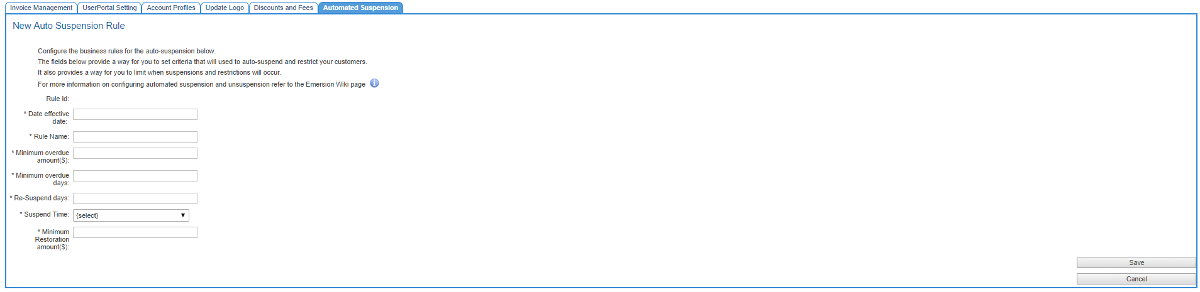Difference between revisions of "Provisioning/AutomaticSuspensionAndRestriction"
(→Setting up Business Rules) |
(→Setting up Business Rules) |
||
| Line 106: | Line 106: | ||
# When you are happy with the settings, '''Save''' the changes. | # When you are happy with the settings, '''Save''' the changes. | ||
| − | You have now finished configuring the automated account suspension. The system will automatically suspend customer accounts and restrict services from the date the rules become effective. | + | You have now finished configuring the automated account suspension. The system will automatically suspend customer accounts and restrict services from the date the [rules become effective. |
| + | |||
| + | [[Provisioning/AutomaticSuspensionAndRestriction\Notifications|Notifications for auto-suspend and auto-reactivation]] | ||
====Business Hours definition==== | ====Business Hours definition==== | ||
| Line 130: | Line 132: | ||
* No notifications will be sent | * No notifications will be sent | ||
* No automatic suspension or restrictions will be processed. | * No automatic suspension or restrictions will be processed. | ||
| + | |||
| + | == See Also == | ||
| + | |||
| + | Configuring customer notifications pertaining to automatic account suspension & service restrictions | ||
| + | Configuring customer notifications for automatic account reactivation and service restoration | ||
Revision as of 00:47, 20 September 2014
Contents
Automatic Account Suspension/Reactivation and Automatic Service Restriction/Restoration
Emersion has a feature set that can help Service Providers manage non-paying customers by automatically barring their service(s) and suspending their account due to non-payment. Similarly, when a customer resolves the outstanding balance to less than a given threshold, the services and account will be restored to their previous state.
Business rules can be configured by the Service Provider that will govern:
- the conditions under which automatic suspension of accounts and service restrictions will occur
- the conditions under which automatic restoration of services and reactivation of accounts will happen
- at what days & time(s) of the week auto-suspension activities can occur.
Definitions
These definitions are considered applicable only in the scope of this article, Emersion's features as described in this article and associated articles. They should not be considered to be applicable elsewhere.
- Auto-suspend
- a generic term used in this article and at Emersion to refer to this set of features and means all account suspension and service barring activity.
- Account Suspension
- the account can be updated to Suspended automatically if the account:
- no active services in any active or pre-active states.
- is not Cancelled
- all services under the account are:
- Restricted (service restriction)
- Temporarily suspended
- Temporarily deactivated
- Temporarily deactivated
- Service Restriction
- a barring modification that limits access to the underlying service. Service(s) are automatically barred using Telstra's Bar10. A bar10 means customers can receive calls but can make no outbound calls. It is the same restriction that is used with automatic barring within the Unbilled Credit Limit feature and the barring option that is commonly used for credit management.
- Account and Service Restoration
- To restore the account from Suspended to Active and lifting the Bar 10 on the service(s) while retaining a record of the suspension history.
How Automatic Suspension Works
With this set of feature and functionality, Service Providers can:
- Apply business rules that governs automatic account suspensions and service restrictions for all customers^.
- When the total amount owing on the customer's account is $x
- The overdue amount on the account is greater than or equal to x days.
- Omit groups of customers from being subject to auto-suspension activity.
- Omit individual customers from being subject to to auto-suspension activity.
- Automatically notify customers via email or SMS^^ that they are in arrears with their bills and that unless a payment is made.
^ Subject to exclusions.
^^ Requires the Service Provider to subscribe to SMS Events.
Business Rules
Customers will be automatically suspended and have their service(s) restricted if:
- The total amount owing on the customer's account is > (greater than) $x.
and; - The overdue amount on the account is >= y days.
x is the minimum overdue amount ($) threshold.
y is the minimum overdue days threshold.
x and y are values set by the Service Provider
Exclusions
Even if the customer meets the criteria specified above, some customers will be omitted from auto-suspension activities regardless. If a customer meets any of the following additional criteria, the customer's account and services will be automatically excluded from auto-suspension activities. Exclusions cannot be modified by Service Providers.
- The account has no active services, or is not Active.
- the account is a member of an account group that is explicitly excluded from auto-suspension activities.
- The account has been explicitly flagged to be excluded from auto-suspension activities.
- The account has a payment plan
and- the status of the payment plan is In Progress; and
- has =< 1 linked invoice; and
- the SUM of linked invoice(s), when added to the total amount owing against the account is =< k
- The account has a credit card line that when added to the total amount owing against the account is =< k
- The account has a disputed amount that reduced the total amount owing against the account to =< k
- The account has an active TIO case that is Open.
k is the minimum restoration threshold and is a value set by the Service Provider.
Configuring Automatic Suspension
Emersion provides the Service Provider Administration screens to:
- set up and configure automatic suspension rules
- configure the days and times when automatic suspension can occur
- configure when the services of a customer can be restored and reactivate the account
Setting up Business Rules
Navigate: Admin > Settings > Automated Suspension
The table on this screen displays the current business rules in effect and any rules that were used in the past. Only one set of business rules can apply at any time and are applied across the entire customer base.
To set up a new set of business rules:
- Click the Create New Rule button. You will be taken to the New Auto Suspension Rule page
- Enter the Date effective date. The business rules will take effect from 0:00am AEDST on this date.
- Give the rule set a name.
- Enter the Minimum overdue amount in $0.00.
If the balance on the account is less than this amount, the account will be flagged by the system as subject to auto-suspension. - Enter the Minimum overdue days.
If the overdue amount on the account is => (equal or greater than) this number of days, the account will be flagged by the system as subject to auto-suspension. - Enter the Re-suspend days.
If the services are restored via manual override and the account does not meet any other exclusion critera, the account will be quickly flagged again by the system and the services will again be restricted. In order to prevent this, the Re-suspend days attribute provides a way for Service Providers to set a minimum number of days where an account with newly-restored services, cannot automatically be suspended again. - Select a time frame where auto-suspension activity can occur.
Service Providers that close on weekends may wish to only set automated suspensions to occur during business hours.- 24/7/365 - No Restriction - Customers can be suspended anytime.
- Weekdays during business hours - See the business hours definition below
- Weekdays at any time - auto-suspension activity can occur between 9am Monday - 3pm Friday. The business hours definition weekends.
- Public holidays are ignored and not treated by the system as special.
- Set the Minimum restoration amount. The system will automatically restore the services on the account when the total overdue balance on the account is =< this amount.
- When you are happy with the settings, Save the changes.
You have now finished configuring the automated account suspension. The system will automatically suspend customer accounts and restrict services from the date the [rules become effective.
Notifications for auto-suspend and auto-reactivation
Business Hours definition
Monday – Thursday
- Suspensions/restrictions will occur between 9am and 6pm AEDST
- Notifications will only be sent between 9am and 6pm AEDST.
- Approximately 24 hours after Emersion sends the email notification, the customer’s service(s) will be restricted.
Friday
- Suspensions/restrictions will occur between 9am and 3pm AEDST.
- Notifications will be sent between 9am and 6pm AEDST. After 3pm AEDST all service restriction(s) will remain pending and applied the following Monday at 9am AEDST.
- Approximately 24 hours after Emersion sends the email notification, the customer’s service(s) will be restricted.
Saturday
- No notifications will be sent
- Only suspensions that were scheduled prior to 3pm the previous Friday will be processed. This will happen at approximately 9am AEDST.
Sunday
- No notifications will be sent
- No automatic suspension or restrictions will be processed.
See Also
Configuring customer notifications pertaining to automatic account suspension & service restrictions Configuring customer notifications for automatic account reactivation and service restoration