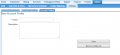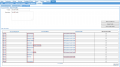Difference between revisions of "Account Management/Account Profiles"
(→Introduction) |
(→Case Scenario) |
||
| Line 21: | Line 21: | ||
''''Business customers'''' | ''''Business customers'''' | ||
* 21 day trading terms. | * 21 day trading terms. | ||
| − | * Will receive the [ | + | * Will receive the [Admin/My_Invoice_Template | invoice template layout] designed for business customers. |
* will receive their first unpaid invoice reminder notification 3 days after the unpaid invoice is due. | * will receive their first unpaid invoice reminder notification 3 days after the unpaid invoice is due. | ||
* will receive an unpaid invoice reminder SMS. | * will receive an unpaid invoice reminder SMS. | ||
| Line 39: | Line 39: | ||
== Events == | == Events == | ||
| − | Different | + | Different [SystemEvents/Actions|event actions] can be performed against each account profile independently of one another. |
An [[SystemEvents|event]] can contain multiple actions (e.g. email or SMS). Each action must be linked to an account profile when creating the template so the system knows to whom the action is for. Each event action (and template) must be linked to an account profile before the system will [[SystemEvents/Triggers|trigger]] the event. When an event template is created, users will be prompted to choose the account profile the template will be used for. | An [[SystemEvents|event]] can contain multiple actions (e.g. email or SMS). Each action must be linked to an account profile when creating the template so the system knows to whom the action is for. Each event action (and template) must be linked to an account profile before the system will [[SystemEvents/Triggers|trigger]] the event. When an event template is created, users will be prompted to choose the account profile the template will be used for. | ||
| − | The event actions are then only carried out against accounts that match the specified profiles. | + | The event actions are then only carried out against accounts that match the specified profiles. |
= Implementation of Account Profiles = | = Implementation of Account Profiles = | ||
Revision as of 13:59, 16 June 2016
Contents
Overview
Account Profiles are a way of grouping of accounts. They can also help users identify and treat customers differently based on which account profile they are in. This can be done in one of two ways:
- Vary some of the default settings for an account.
- Vary notifications and other events triggers.
Your Emersion Service Provider account comes with a single default profile. All customers accounts are automatically placed into the default account profile. Accounts must belong to one account profile. Users can create as many account profiles as required however, each customer account can only belong to a one profile. Account Profiles should not be confused with Account Groups where it is possible for a customer account to be part of multiple groups.
The case scenario below describes each type of treatment that can vary.
Case Scenario
A service provider decides to have two account profiles. the account profile definition is:
- Business customers (Organisation accounts) are added to a 'Businesses' Account profile.
- Residential customers (Individuals) are added to a 'Residential' account profile.
The business decides on the following variances in the way customers in each account profile will be treated:
'Business customers'
- 21 day trading terms.
- Will receive the [Admin/My_Invoice_Template | invoice template layout] designed for business customers.
- will receive their first unpaid invoice reminder notification 3 days after the unpaid invoice is due.
- will receive an unpaid invoice reminder SMS.
'Residential customers '
- 14 day trading terms.
- Will utilise the standard invoice template.
- will receive their first unpaid invoice reminder notification on the date the unpaid invoice is due.
- no unpaid invoice reminder SMS.
Account Attributes
Some account attributes can be defined for an account profile. When account attributes are set, customers will adopt these settings over any default settings defined for the service provider account. However if these settings are defined at the customer account level, these settings will be take precedence
This diagram explains how the system determines which attributes to apply for a customer account
media: account-profile-account-attributes.png
Events
Different [SystemEvents/Actions|event actions] can be performed against each account profile independently of one another.
An event can contain multiple actions (e.g. email or SMS). Each action must be linked to an account profile when creating the template so the system knows to whom the action is for. Each event action (and template) must be linked to an account profile before the system will trigger the event. When an event template is created, users will be prompted to choose the account profile the template will be used for.
The event actions are then only carried out against accounts that match the specified profiles.
Implementation of Account Profiles
During your onboarding project, Emersion collected from your business the provider-level account attribute settings to apply (as per the above diagram). Emersion also set up your service provider account with a set of standard events. These events can only be used with the default account profile that comes with Emersion's core offering.
Should service providers want to utilise add additional account profiles, Emersion will need to set up a suite of standard events for each new account profile that is created. Once you have decided on the account profiles, create them in Cumulus. Follow up by sending in a Work Request ticket to our team. You can use the following proforma text for the request.
Hi Support, We have new account profiles and require a set of standard events to be enabled for them. Our new account profiles are: * id, name * id, name * id, name Please provide a quote with the cost for the implementation of all standard events for these new account profiles. Regards,
See Also
- [Events]
- Account Attributes
Create Account Profile
- Select Admin > Settings > from the Menu.
- Select the Account Profiles tab. A list of existing account profiles will be shown.
- Click the Create New button. The New Account Profile page will appear.
- Enter the Name of the new account profile.
- Enter a Description of the new account profile.
- Click the Save button.
- To cancel without saving, click the Back to Profile List button.
Edit Account Profile
- Select Admin > Settings > from the Menu.
- Select the Account Profiles tab. A list of existing account profiles will be shown.
- Click the account profile Name or Description in the list. The selected account profile will be displayed showing a list of accounts and the current profile the account is linked to.
- Edit the Name and Description of the account profile.
- Click the Save Profile Details button to save the changes.
- Click the Back to Profile List button to exit.
Link a Customer Account to an Account Profile
From the Edit Account Profile page:
- In the list of accounts, navigate to the customer accounts you wish to link to the current account profile.
- If the account is not linked to an account profile (i.e. the Current Profile column is empty), click the check box beside the account in the Add to This Profile column.
- If the account is already linked to an account profile, you cannot link it to another account profile. However, you can change the account profile an account is linked to from the Customers menu (see below).
- Click the Save Profile Details button.
From the Customers menu:
- Select Customers > Customer List > from the Menu.
- Locate the customer you wish to update and click the customer’s Account Number of Customer Name or Description in the list. The selected customer details will be displayed.
- Select the Profiles tab. The account profile that the customer is currently linked to will display.
- Select the required account profile in the Name drop list.
- Click the Save button to save the change.
Delete an Account Profile
Only account profiles that have no accounts linked to them may be deleted.
- Select Admin > Settings > from the Menu.
- Select the Account Profiles tab. A list of existing account profiles will be shown.
- Click the account profile Name or Description in the list. The selected account profile will be displayed. If there are no accounts linked to the profile, the Delete Profile button will be visible. If there are any accounts linked to the account profile, the Delete Profile button will not be shown.
- Click the Delete Profile button to delete the profile.
- The Account Profile list page will be displayed.