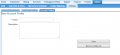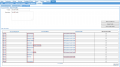Difference between revisions of "Account Management/Account Profiles"
m (moved SystemEvents/AccountProfiles to Accounts/AccountProfiles: Subject is more related to Accounts, not Events) |
|
(No difference)
| |
Revision as of 14:53, 22 November 2011
Contents
Account Profiles
Introduction
Account Profiles are a simple grouping of customer accounts. This can help you identify customers based on their profile. For example, you may set up an account profile for business customers, and another for residential customers. Different event actions may then be performed against each profile.
An event can contain multiple actions, each of which can be linked to a different account profile. Each event action must be linked to at least one account profile before the system will trigger the event. When an event is created, you can choose which account profile, or multiple account profiles, to link to each event action. The event actions are then only carried out against accounts that match the specified profile(s). The actions and account profiles are configured by Emersion’s support team.
You can create one or many account profiles as required. However, each customer account can only be mapped to a single account profile, or left blank (i.e. not linked to any profile).
Create Account Profile
- Select Admin > Settings > from the Menu.
- Select the Account Profiles tab. A list of existing account profiles will be shown.
- Click the Create New button. The New Account Profile page will appear.
- Enter the Name of the new account profile.
- Enter a Description of the new account profile.
- Click the Save button.
- To cancel without saving, click the Back to Profile List button.
- Screenshots
Edit Account Profile
- Select Admin > Settings > from the Menu.
- Select the Account Profiles tab. A list of existing account profiles will be shown.
- Click the account profile Name or Description in the list. The selected account profile will be displayed showing a list of accounts and the current profile the account is linked to.
- Edit the Name and Description of the account profile.
- Click the Save Profile Details button to save the changes.
- Click the Back to Profile List button to exit.
- Screenshots
Link a Customer Account to an Account Profile
From the Edit Account Profile page:
- In the list of accounts, navigate to the customer accounts you wish to link to the current account profile.
- If the account is not linked to an account profile (i.e. the Current Profile column is empty), click the check box beside the account in the Add to This Profile column.
- If the account is already linked to an account profile, you cannot link it to another account profile. However, you can change the account profile an account is linked to from the Customers menu (see below).
- Click the Save Profile Details button.
From the Customers menu:
- Select Customers > Customer List > from the Menu.
- Locate the customer you wish to update and click the customer’s Account Number of Customer Name or Description in the list. The selected customer details will be displayed.
- Select the Profiles tab. The account profile that the customer is currently linked to will display.
- Select the required account profile in the Name drop list.
- Click the Save button to save the change.
Delete an Account Profile
Only account profiles that have no accounts linked to them may be deleted.
- Select Admin > Settings > from the Menu.
- Select the Account Profiles tab. A list of existing account profiles will be shown.
- Click the account profile Name or Description in the list. The selected account profile will be displayed. If there are no accounts linked to the profile, the Delete Profile button will be visible. If there are any accounts linked to the account profile, the Delete Profile button will not be shown.
- Click the Delete Profile button to delete the profile.
- The Account Profile list page will be displayed.
See also