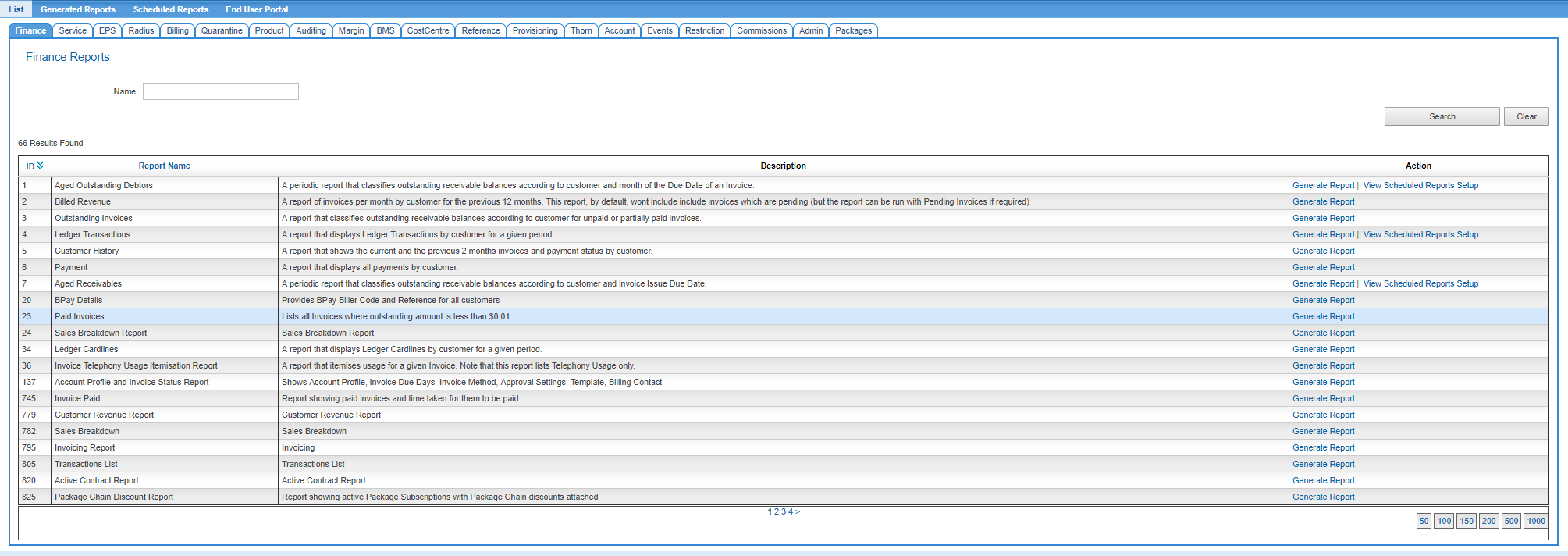Difference between revisions of "Reports/Ondemand"
From Emersion
(Created page with "{{DISPLAYTITLE: Running Reports in Cumulus}} = Overview = Most reports are made available to service providers to run on-demand. Some reports are not available to print the re...") |
(→Overview) |
||
| Line 3: | Line 3: | ||
Most reports are made available to service providers to run on-demand. Some reports are not available to print the results on-screen. Where this is the case, users will be prompted to export the report and it will be made available via the Generated Reports section. To run a report and see the results on screen: | Most reports are made available to service providers to run on-demand. Some reports are not available to print the results on-screen. Where this is the case, users will be prompted to export the report and it will be made available via the Generated Reports section. To run a report and see the results on screen: | ||
| − | Nav: Reports > List | + | Nav: '''Reports > List''' |
[[file:Report-list.png]] | [[file:Report-list.png]] | ||
| Line 15: | Line 15: | ||
The report query will be executed and the results will be displayed on screen. | The report query will be executed and the results will be displayed on screen. | ||
| − | '''!! Important !! Most reports should return within a few seconds, however some reports are known to take a few minutes to display results when large data sets comprise the report. Reports known to generate larger sets of data should be exported to CSV and retrieved via the Generated Reports section.''' | + | '''!! Important !! Most reports should return within a few seconds, however some reports are known to take a few minutes to display results when large data sets comprise the report. Reports known to generate larger sets of data should be exported to CSV and retrieved via the Generated Reports section.''' |
= See Also = | = See Also = | ||
* Export to CSV | * Export to CSV | ||
* Generated Reports | * Generated Reports | ||
Revision as of 14:57, 11 September 2017
Overview
Most reports are made available to service providers to run on-demand. Some reports are not available to print the results on-screen. Where this is the case, users will be prompted to export the report and it will be made available via the Generated Reports section. To run a report and see the results on screen:
Nav: Reports > List
- Click on the tab containing the report.
- Find the report in the list of reports.
- Click the Generate Report button.
- If it is provided, use the report filters to narrow the criteria of the report. The narrower the criteria used, the less time the report will take to return the results. Mandatory filter fields are represented by an asteric next to the field name.
- Press Search.
The report query will be executed and the results will be displayed on screen.
!! Important !! Most reports should return within a few seconds, however some reports are known to take a few minutes to display results when large data sets comprise the report. Reports known to generate larger sets of data should be exported to CSV and retrieved via the Generated Reports section.
See Also
- Export to CSV
- Generated Reports