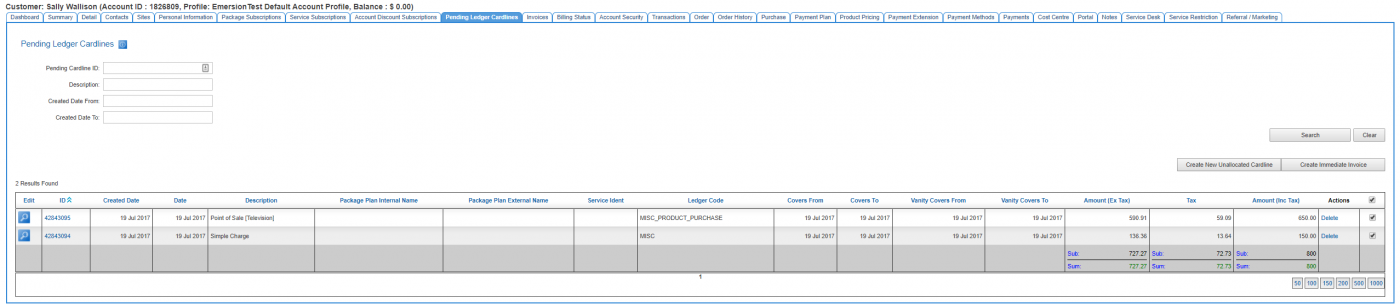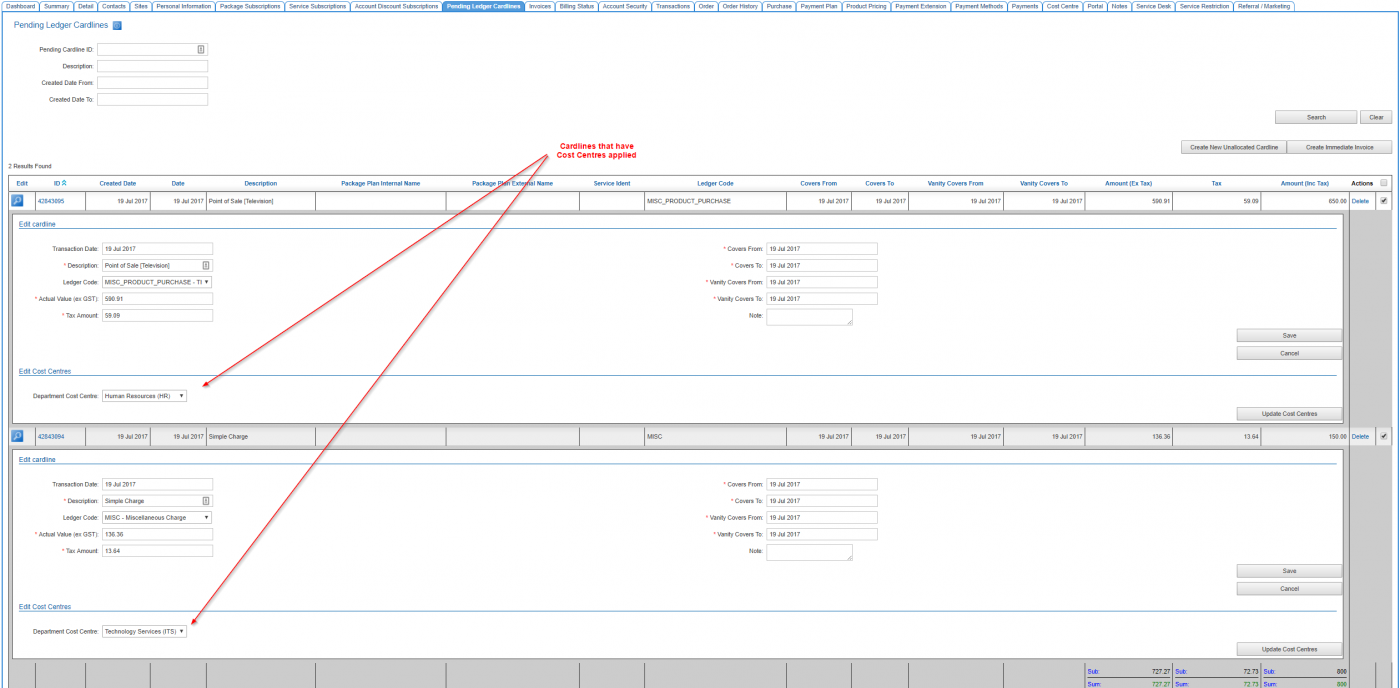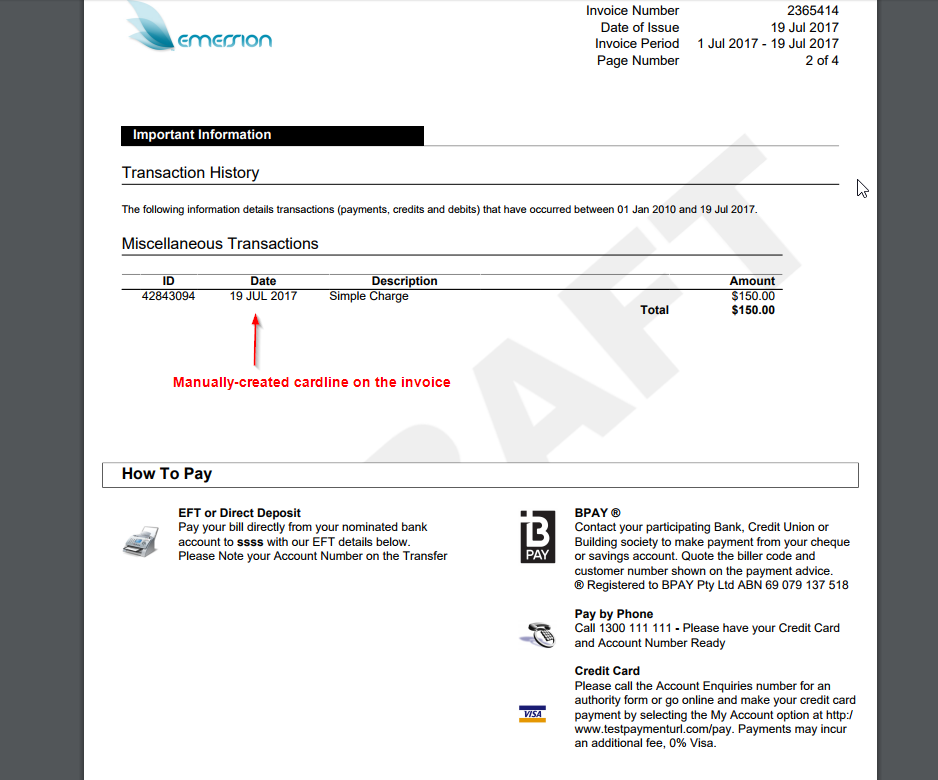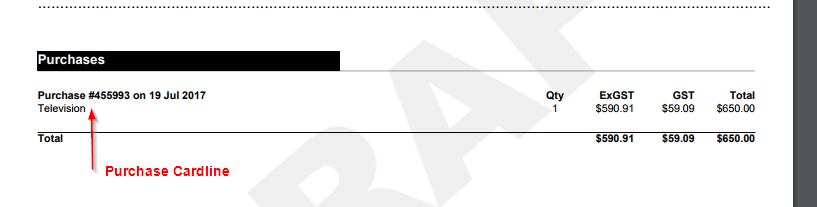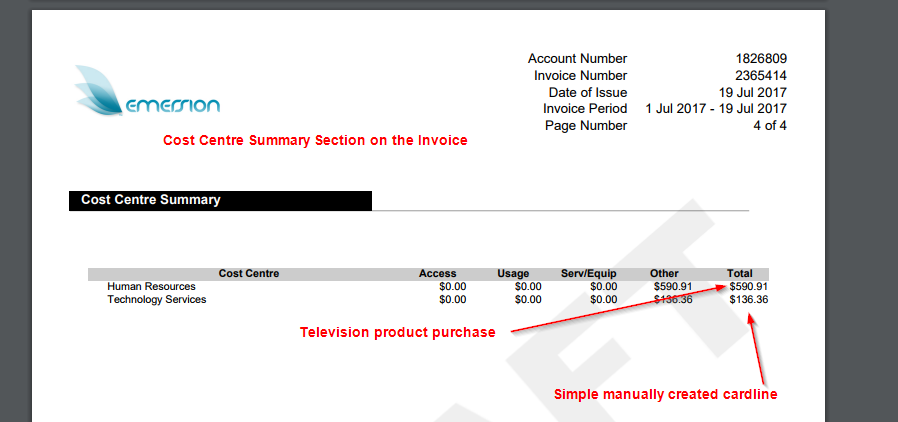Difference between revisions of "Cost Centres/Standard Invoice Presentation/Cardlines"
From Emersion
(→Invoice Presentation) |
|||
| Line 17: | Line 17: | ||
The manually-created cardlines display in the '''Miscellaneous Transactions''' section. | The manually-created cardlines display in the '''Miscellaneous Transactions''' section. | ||
| − | [[file:Cs-Invoice-PendingCardlines3.png | + | [[file:Cs-Invoice-PendingCardlines3.png]] |
The purchase cardline displays in the '''Purchases''' section. | The purchase cardline displays in the '''Purchases''' section. | ||
| − | [[file:Cs-Invoice-PendingCardlines4.png | + | [[file:Cs-Invoice-PendingCardlines4.png]] |
The '''Cost Centre Summary''' section of the invoice groups the charges into cost centres. | The '''Cost Centre Summary''' section of the invoice groups the charges into cost centres. | ||
[[file:Cs-Invoice-PendingCardlines5.png]] | [[file:Cs-Invoice-PendingCardlines5.png]] | ||
Revision as of 12:14, 19 July 2017
In this example, we first create two cardlines. One is a manually-created cardline and the other is resulting from a product purchase. We then crate an immediate invoice to see how they are presented.
File:Sample-invoice-cost-centre-cardline.pdf.
Cumulus
Cost centres are applied as shown. From there, we place these cardlines on an invoice.
Invoice Presentation
This is how the invoice renders.
The manually-created cardlines display in the Miscellaneous Transactions section.
The purchase cardline displays in the Purchases section.
The Cost Centre Summary section of the invoice groups the charges into cost centres.