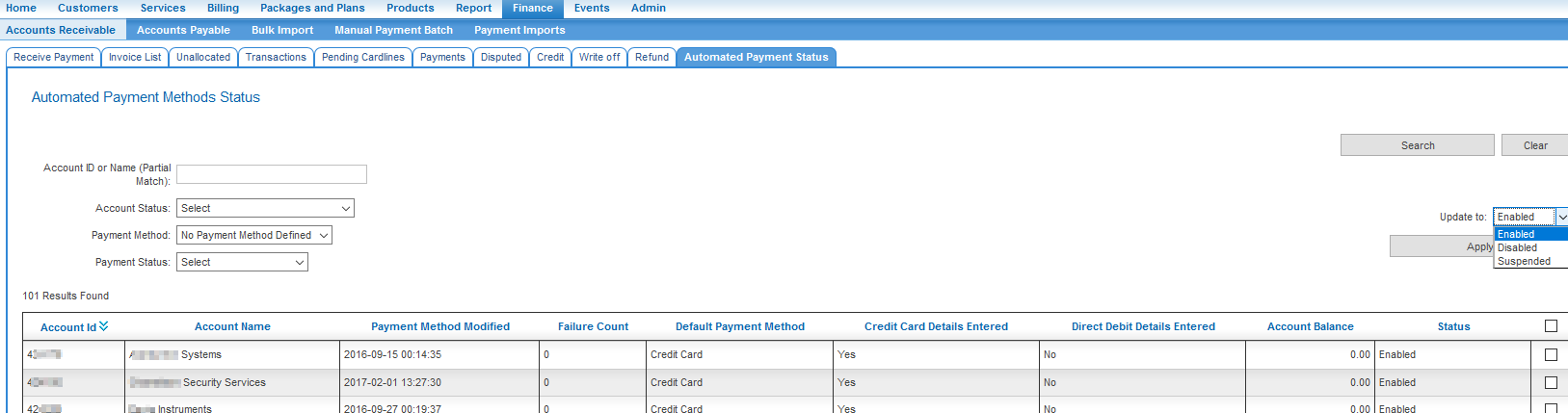Difference between revisions of "Automated Payment Status"
From Emersion
(initial page creation) |
(minor update to formatting) |
||
| Line 21: | Line 21: | ||
<br /> | <br /> | ||
| − | [[File:Automated payment status 001.png | + | [[File:Automated payment status 001.png]] |
<br /> | <br /> | ||
== See Also == | == See Also == | ||
* [[PaymentInfo/AutomatedPayment|PaymentInfo/AutomatedPayment]] | * [[PaymentInfo/AutomatedPayment|PaymentInfo/AutomatedPayment]] | ||
Revision as of 12:47, 24 April 2017
Overview
Allows you to bulk update the automated payment status for customers (Requires subscription to EPS module. If interested, please email [sales@emersion.com]).
A customer's Automated Payment Status is used to decide if our system will act on your customer's account with regard to the automatic taking of a payment. Whilst there are some additional rules that decide if a payment can be taken (eg. Minimum Payment Amount, Automated Payment Terms. See PaymentInfo/AutomatedPayment), the most important criteria is an Enabled payment method.
To access this screen: Nav: Finance > Accounts Receivable > Automated Payment Status
Modify the status of a customer payment method in bulk
Firstly, filter on the customer's whose automated payment status you wish to modify:
- Select 1 or more filters from the drop-down lists
- Click the Search button on the right
- Using the check boxes on the right, select the customers you wish to act on (Use the upper most checkbox to select all on the current page)
- Select the status you wish to change the customer's automated payment status to;
- Current options are (Enabled, Disabled, Suspended).
- Disabled & Suspended are effectively the same thing and prevent an automated payment from being taken
- Click the Apply button to make the change