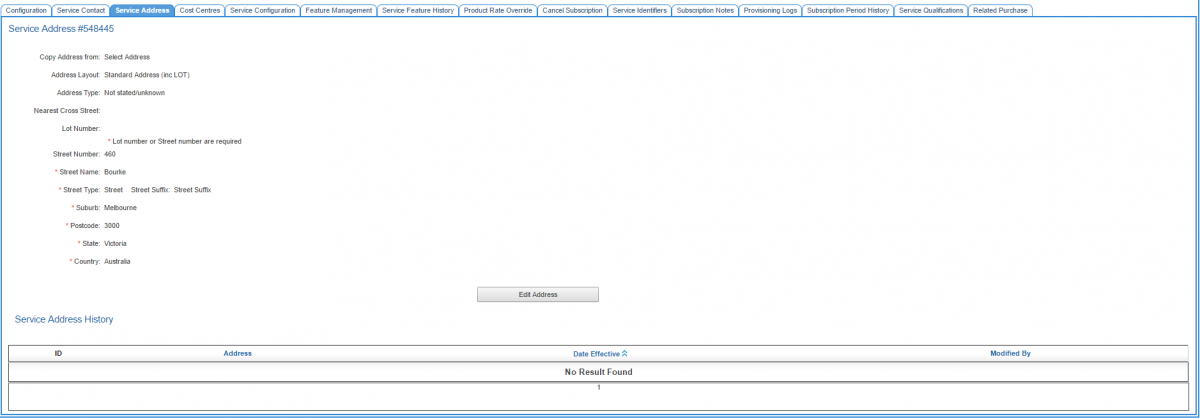Difference between revisions of "Account Management/Customer Screen/Service Subscriptions/Service Address"
From Emersion
(→Overview) |
(→Overview) |
||
| Line 16: | Line 16: | ||
# Click on the '''Service Address''' tab. | # Click on the '''Service Address''' tab. | ||
| − | [[File: service-address.png|1200px]] | + | [[File: service-address.png|1200px|The service address tab under a service subscription]] |
The Service Address tab lists any current service address or previous service address in the history table that has been recorded against the service. The requirement to provide a mandatory or optional service address will depend on the service type's requirements. | The Service Address tab lists any current service address or previous service address in the history table that has been recorded against the service. The requirement to provide a mandatory or optional service address will depend on the service type's requirements. | ||
Latest revision as of 16:59, 11 November 2016
Overview
To access this screen users have one of two pathways:
Nav: Customer > List
- Click on the ID of a customer to open the customer record.
- Click the Service Subscription tab to open the customer's service subscription.
- Click on the Service Address tab.
Alternatively, users can:
Nav: Services > List All
- Click on the Service ID or Service Subscription ID link to open the customer's service subscription.
- Click on the Service Address tab.
The Service Address tab lists any current service address or previous service address in the history table that has been recorded against the service. The requirement to provide a mandatory or optional service address will depend on the service type's requirements.
A single address can be 'current' at one time. Addresses recorded previously against a service are displayed in the Service Address History section.
Add or Update a Service Address
To add a new service address, or to update the existing address:
- click on the Edit Address button to put the page into EDIT mode.
- Complete the address fields as required.
- Press the Save Changed Address button.
The new address will be recorded and take effect immediately. Users cannot change the Effective From date on a service address.