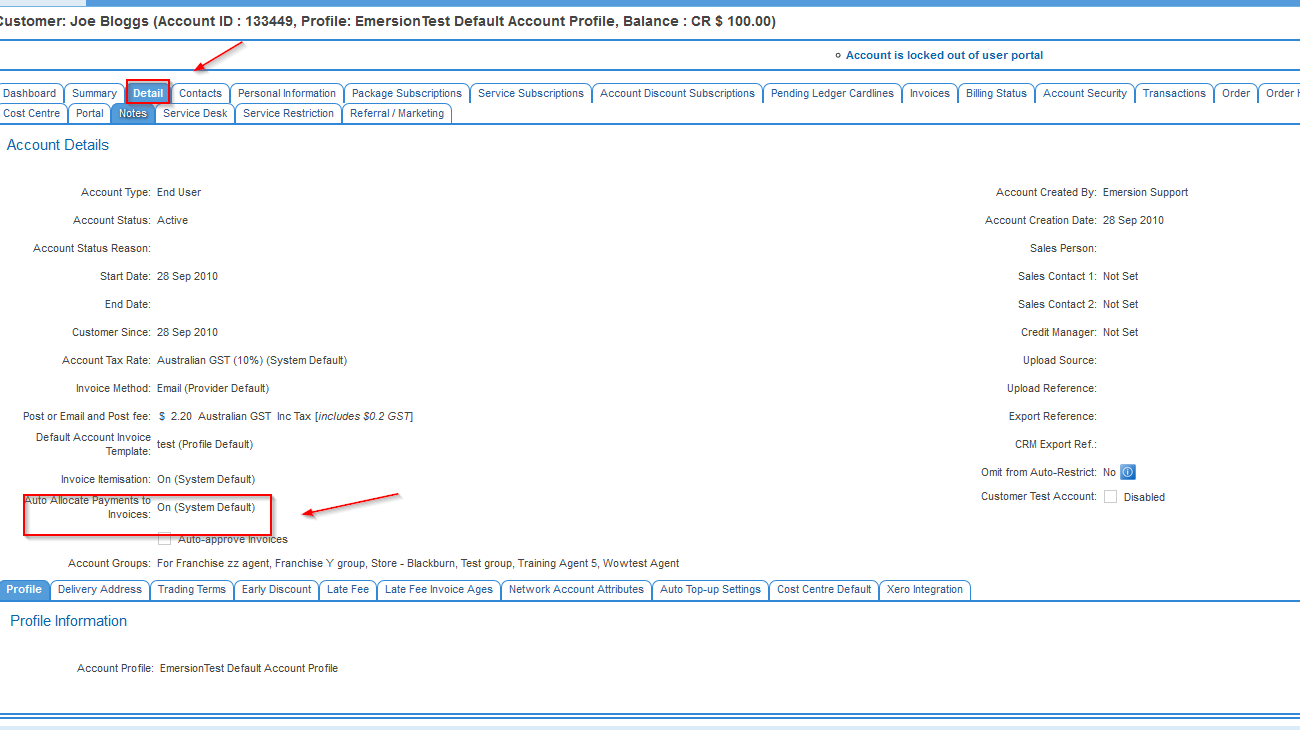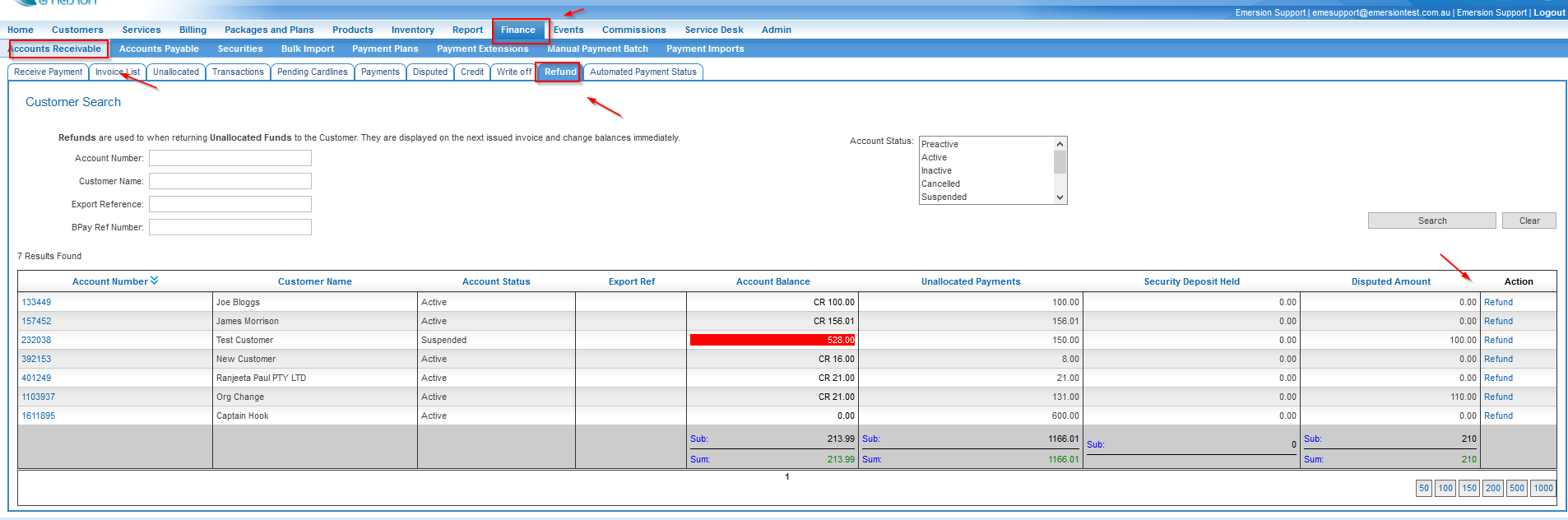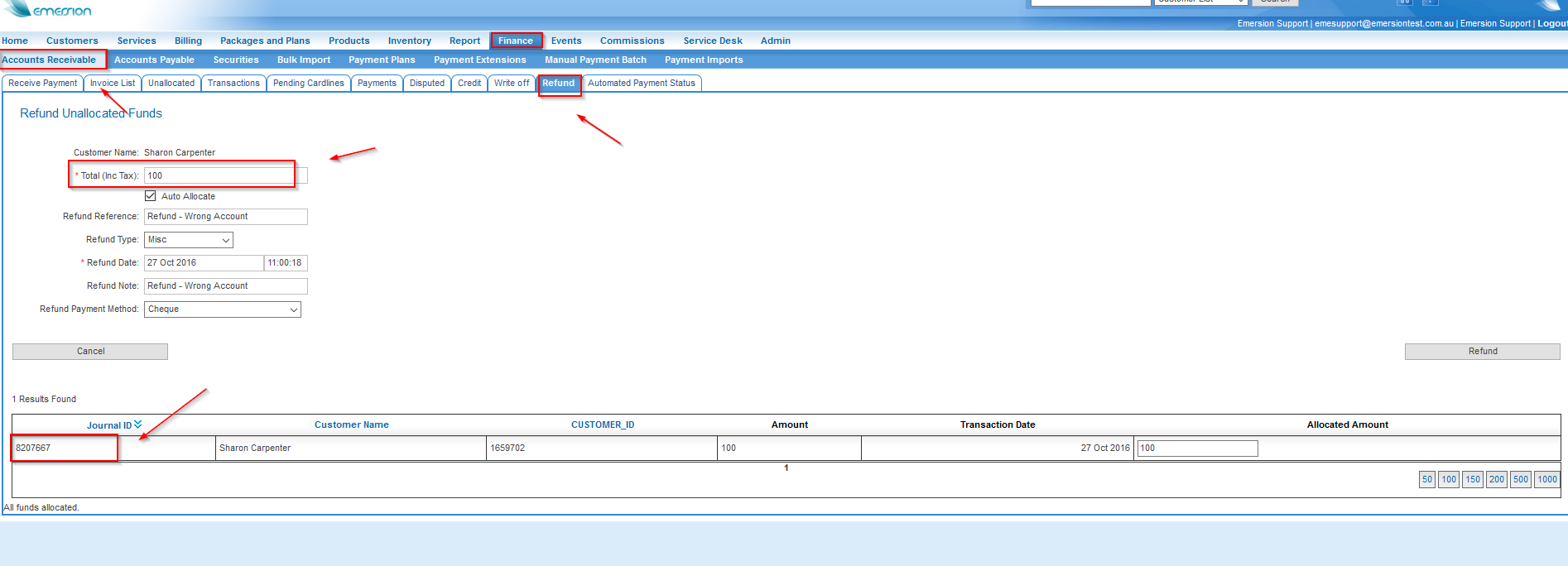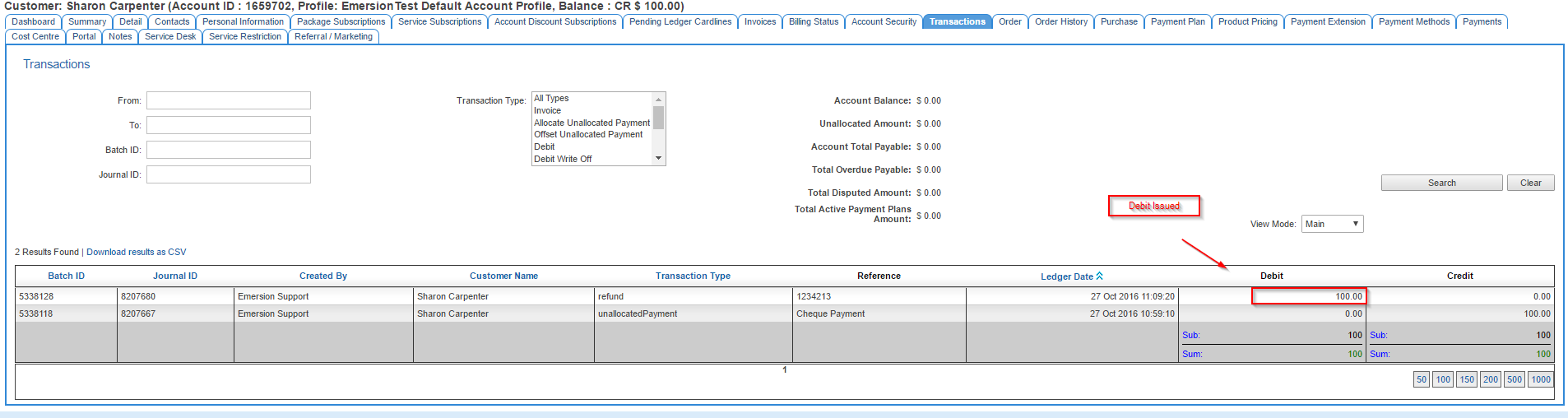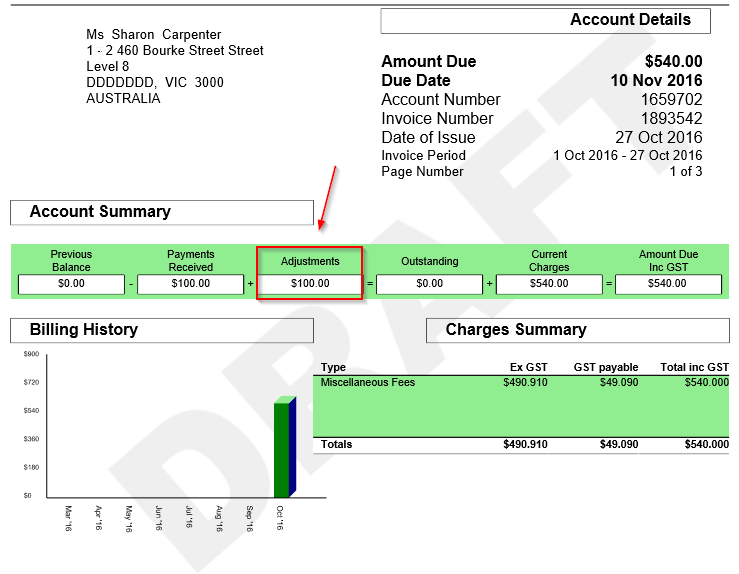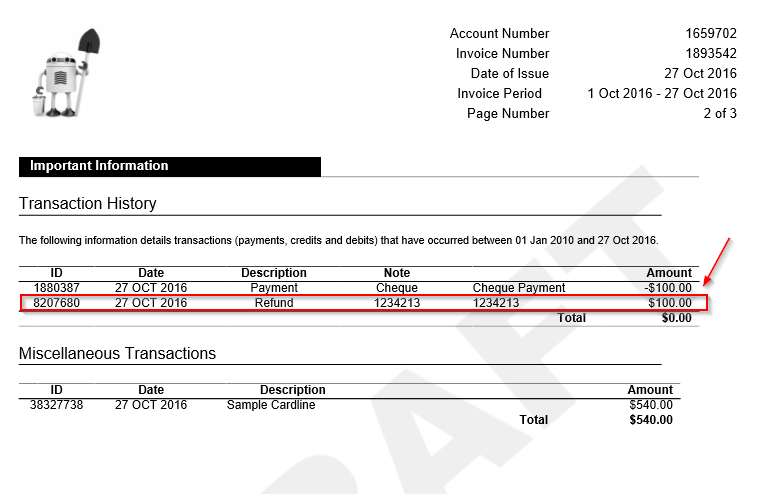Difference between revisions of "Accounts Receivable/Moving Change and Reversing Payments"
(→Procedure) |
(→Procedure) |
||
| Line 31: | Line 31: | ||
<br /> | <br /> | ||
<br /> | <br /> | ||
| − | After the refund is done it will issue a debit to the ledger, transaction of type Refund. | + | * After the refund is done it will issue a debit to the ledger, transaction of type Refund. |
<br /> | <br /> | ||
<br /> | <br /> | ||
| Line 37: | Line 37: | ||
<br /> | <br /> | ||
<br /> | <br /> | ||
| − | In the next invoice that's raised, with Emersion Standard Invoice Template, the refund will show up in the Adjustments section: | + | * In the next invoice that's raised, with Emersion Standard Invoice Template, the refund will show up in the Adjustments section: |
<br /> | <br /> | ||
<br /> | <br /> | ||
| Line 43: | Line 43: | ||
<br /> | <br /> | ||
<br /> | <br /> | ||
| − | The refund will additionally show in the Transaction History at the back of the invoice in the Emersion Standard Invoice Template. | + | * The refund will additionally show in the Transaction History at the back of the invoice in the Emersion Standard Invoice Template. |
<br /> | <br /> | ||
<br /> | <br /> | ||
Revision as of 11:27, 27 October 2016
Moving, changing and reversing Payments
There are varying actions you can take depending on whether the payment has been allocated to an invoice.
Where the payment is not yet allocated to an invoice
Where a payment has not yet been allocated to an invoice, partially or wholly, you have the option of refunding amounts not yet allocated (if an amount is allocated partially or wholly, the allocated amount cannot be reversed). If there was an overpayment you can refund the amount in excess. If the payment was on the wrong account you can refund the entire amount and create a payment on the new account.
Please note - Refunds, do not, in any way initiate an actual refund with any payment gateway vendor - ie Ezidebit, even if you have integration turned on. This is something you would need to organise with them. Furthermore, refund transactions are not in any way reflected in Xero, even if you have Xero integration turned on.
Procedure
- First and foremost, turn off payment auto allocation on the account. This is to stop the payment potentially auto allocating to an invoice that may become outstanding (ie a new invoice is raised, a disputed amount is restored to an invoice and so on). Navigate to Account -> Detail Tab -> Click Edit Account Summary and Change the value here highlighted from On to Off. Later after you are done you can change this back.
- Via Finance -> Accounts Receivable -> Refund, find the account where you want to do a refund and click on the Refund link on the far right hand side.
- In the refund screen you have the option of refunding an amount.
- If it was an overpayment, you could refund a partial amount representing the overpayment.
- If it was the wrong account, you could refund the entire amount and reprocess the payment on the correct account.
- If it was an underpayment, you could either leave the payment as is and allow it to auto allocate, and take another payment to make up the difference --or-- refund the entire amount and reprocess the payment.
- If the payment simply should not have been taken, you can refund the entire amount.
In this screenshot I have opted to refund the entire amount. The ledger journal ID to the far right represents the journal on the ledger stamping the unallocatedPayment amount.
- After the refund is done it will issue a debit to the ledger, transaction of type Refund.
- In the next invoice that's raised, with Emersion Standard Invoice Template, the refund will show up in the Adjustments section:
- The refund will additionally show in the Transaction History at the back of the invoice in the Emersion Standard Invoice Template.