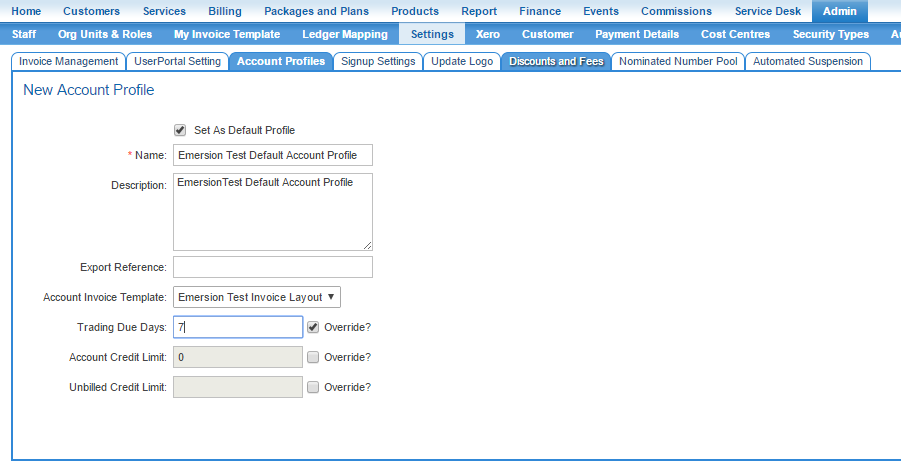Difference between revisions of "Account Management/Account Profiles/Account Profile Settings"
(→Delete an Account Profile) |
(→Create an Account Profile) |
||
| Line 13: | Line 13: | ||
# Enter an optional ''Export reference''. | # Enter an optional ''Export reference''. | ||
# Select the '''Account Invoice Template''' that will be used for customers in this account profile. | # Select the '''Account Invoice Template''' that will be used for customers in this account profile. | ||
| − | # If the trading terms will be different from the default provider setting, check the ''''override?''' checkbox and enter an alternative number in the ''Trading Due Days''' field. | + | # If the trading terms will be different from the default provider setting, check the ''''override?'''' checkbox and enter an alternative number in the '''Trading Due Days''' field. |
| − | # If the credit limit on | + | # If the credit limit on these accounts will be different from the default provider setting, check the ''''override?'''' checkbox and enter an alternative number in the '''Account Credit Limit''' field. |
| − | # If the unbilled credit limit on | + | # If the unbilled credit limit on these accounts will be different from the default provider setting, check the ''''override?'''' checkbox and enter an alternative number in the '''Unbilled Credit limit''' field. |
# Click the '''Save''' button. | # Click the '''Save''' button. | ||
# To cancel without saving, click the '''Back to Profile List''' button. | # To cancel without saving, click the '''Back to Profile List''' button. | ||
Revision as of 15:06, 16 June 2016
Contents
Account Profile Configuration
This page contains detailed instructions on how to create, configure and remove an account profile.
Create an Account Profile
Nav: Admin > Settings > Account Profiles
A list of existing account profiles will be shown.
- Click the Create New button. The New Account Profile page will appear.
- Uncheck the Set As Default Profile flag if this will not be the new default account profile.
- Enter the Name of the new account profile.
- Enter an optional Description.
- Enter an optional Export reference.
- Select the Account Invoice Template that will be used for customers in this account profile.
- If the trading terms will be different from the default provider setting, check the 'override?' checkbox and enter an alternative number in the Trading Due Days field.
- If the credit limit on these accounts will be different from the default provider setting, check the 'override?' checkbox and enter an alternative number in the Account Credit Limit field.
- If the unbilled credit limit on these accounts will be different from the default provider setting, check the 'override?' checkbox and enter an alternative number in the Unbilled Credit limit field.
- Click the Save button.
- To cancel without saving, click the Back to Profile List button.
Edit an Account Profile
Nav: Admin > Settings > Account Profiles
A list of existing account profiles will be shown.
- Click the account profile Name or Description in the list. The selected account profile will be displayed showing a list of accounts and the current profile the account is linked to.
- Edit the Name and Description of the account profile.
- Click the Save Profile Details button to save the changes.
- Click the Back to Profile List button to exit.
Link a Customer to an Account Profile
You can link a customer to an account profile from within the account profile, or at the customer-level.
Method 1: The Account Profiles Page
Nav: Admin > Settings > Account Profiles > User Accounts
A list of accounts will be shown. This is ALL accounts, not the accounts that are linked to the account profile. To add the customer account to the account profile:
- Check the box Add to This Profile on the right-hand side of the account in the list.
- Click the Save Profile Details button.
Method 2: The Customer Profiles
Nav: Customer > Customer List > Customer > Profile
- Select the required account profile in the Name drop list.
- When you are finished, press the Save button.
Delete an Account Profile
Only account profiles that have no accounts linked to them can be deleted.
Warning: Deleting an account profile will NOT automatically remove or clean up any event templates and mappings defined to that profile. It is strongly recommended that you disable any events that are mapped to any account profile you intend to delete.
Nav: Admin > Settings > Account Profiles
- Drill down into the account profile that will be deleted. If there are no accounts linked to the profile, the Delete Profile button will be visible. If there are any accounts linked to the account profile, remove them froim the account profile first.
- Click the Delete Profile button to delete the profile.