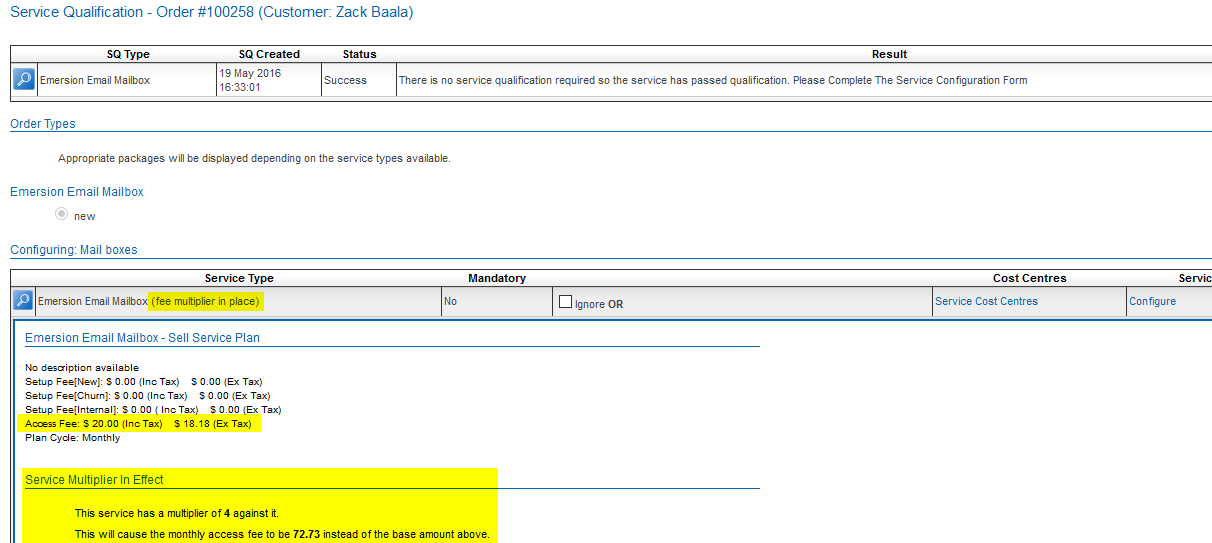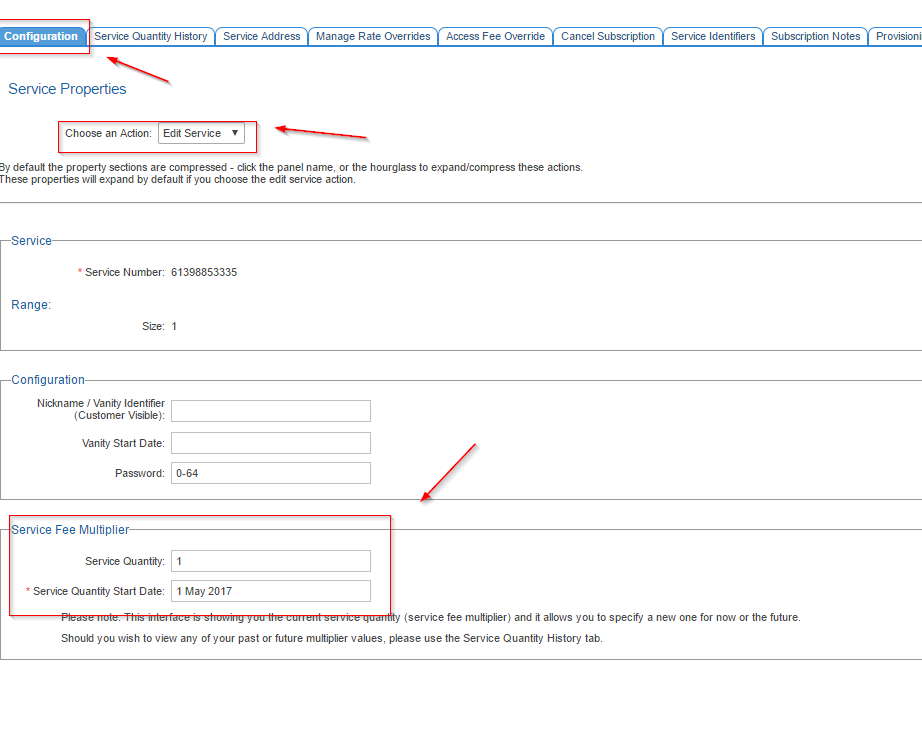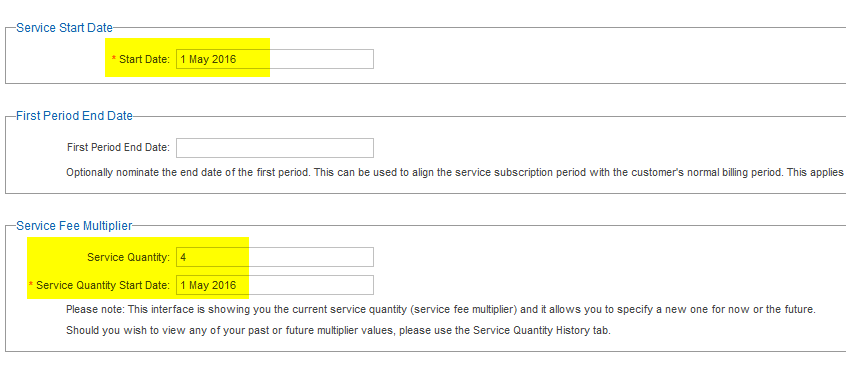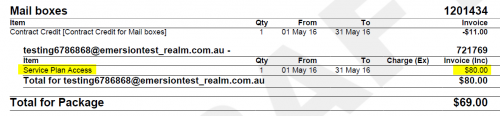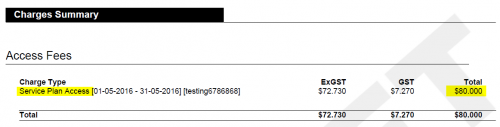Difference between revisions of "ServicePlans/ServicePlans/ServiceFeeMultiplier"
m (minor formatting changes) |
|||
| Line 31: | Line 31: | ||
[[File:Service_fee_multiplier_002.png|border|Showing extended details just prior to proceeding with an order]] | [[File:Service_fee_multiplier_002.png|border|Showing extended details just prior to proceeding with an order]] | ||
| + | |||
| + | <br /> | ||
| + | * '''Editing the Multiplier after the subscription has become active''' | ||
| + | * To do this you must go to the configuration tab on the service subscription, Choose Action "Edit Service". A section for the service fee Multiplier will then become visible. | ||
| + | |||
| + | [[File:2017-05-11 09 32 01-Cumulus - Customers - Customer List - Configuration.png|Screenshot]] | ||
---- | ---- | ||
Revision as of 10:34, 11 May 2017
Contents
Service Fee Multiplier
The Service Fee Multiplier feature enables customers to multiply the base service plan access fee by an arbitrary amount on a recurring basis and according to a start date on a single service subscription (base fee x multiplier).
A use case scenario could be that you wish to create a single service plan containing a VOIP service with 1 SIP channel & a retail sell access fee of $20. You then may wish to create a package plan containing no access fees (and therefore allowing the service plan to dictate the access fee).
When you sell a new VOIP service, you would use a single service identifier and then configure the service subscription to multiply
- Note that configuring your plans this way will display a little differently on the invoice, in that it will show the individual service plan access fees rather than an overall package access fee (which is the more standard way of bundling products into a package)
Service Plan Configuration
Contact Emersion Support. The only configuration required is set at the service type itself and is only accessible to Emersion staff.
End User Subscription Configuration
Once the service type has been configured (Enabled for Service Access Fee Multiplication), you can now order a new service for your customer using the standard ordering process - whilst configuring the actual multiplier value and start date during service configuration or during service activation.
Example
An example order for an Email Mailbox with a Base Service Access Fee of $20 (inc) and a service plan access fee multiplied x 4 follows;
- Setting the service fee multiplier during service configuration
- Showing extended details just prior to proceeding with an order
- Editing the Multiplier after the subscription has become active
- To do this you must go to the configuration tab on the service subscription, Choose Action "Edit Service". A section for the service fee Multiplier will then become visible.
- For service types that are semi manually provisioned, you must activate the service manually.
In this scenario, you are (again) able to modify the service fee multiplier settings. In this example, I am choosing to backdate this service to the start of the month; Along with the service fee multiplier.
(Alternatively: If you activate mid billing cycle, the system will pro rate the service access fee while taking into account the total multiplied value correctly.)
- Services > List All view
- Invoice View (Package Summary)
- Invoice View (Charges Summary)