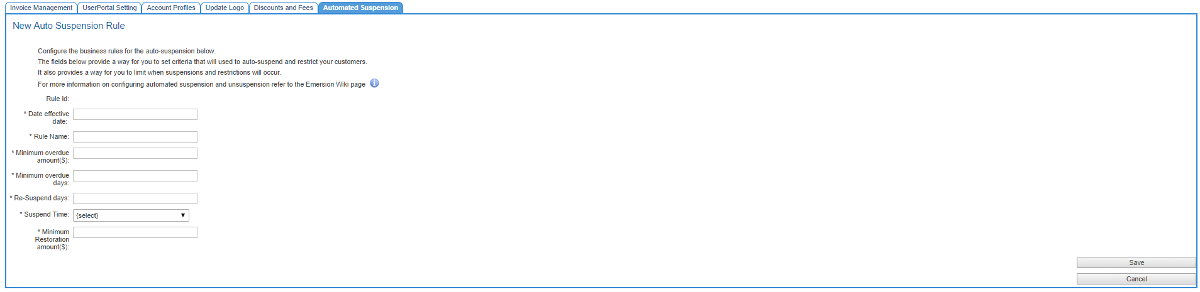Difference between revisions of "Provisioning/AutomaticSuspensionAndRestriction/Configuration/BusinessRules"
(→Business Rules) |
(→Configuring Business Rules) |
||
| (12 intermediate revisions by 2 users not shown) | |||
| Line 8: | Line 8: | ||
<b> | <b> | ||
| − | # The total amount owing on the customer's account is > (greater than) ''$x''. <br /> and; | + | # The total amount owing on the customer's account is >= (greater than or equal to) ''$x''. <br /> and; |
| − | # The overdue amount on the account is > | + | # The overdue amount on the account is > ''y days''. |
''x'' is the minimum overdue amount ($) threshold. | ''x'' is the minimum overdue amount ($) threshold. | ||
| Line 17: | Line 17: | ||
''x'' and ''y'' are values set by the Service Provider | ''x'' and ''y'' are values set by the Service Provider | ||
| − | === Exclusions === | + | ''k'' is the minimum restoration threshold and is a value set by the Service Provider. '''In order for a service to be restored, the overdue balance must be less than or equal to this amount, regardless of what payments has been made (for instance, unallocated payment will not affect this)''' |
| + | |||
| + | === Business Rule Exclusions === | ||
Even if the customer meets the criteria specified above, some customers will be omitted from auto-suspension. The exclusions cannot be modified by Service Providers. | Even if the customer meets the criteria specified above, some customers will be omitted from auto-suspension. The exclusions cannot be modified by Service Providers. | ||
| Line 31: | Line 33: | ||
# The account has a disputed amount that reduced the total amount owing against the account to =< ''k'' | # The account has a disputed amount that reduced the total amount owing against the account to =< ''k'' | ||
# The account has an active TIO case that is '''Open'''. | # The account has an active TIO case that is '''Open'''. | ||
| + | # There is a payment outstanding that is yet to be allocated against the account. | ||
''k'' is the minimum restoration threshold and is a value set by the Service Provider. | ''k'' is the minimum restoration threshold and is a value set by the Service Provider. | ||
| − | == The Admin Screen == | + | == The Automated Suspension Admin Screen == |
Navigate: '''Admin''' > '''Settings''' > '''Automated Suspension''' | Navigate: '''Admin''' > '''Settings''' > '''Automated Suspension''' | ||
| − | The table on this screen displays the current business rules in effect and any rules that were used in the past. | + | The table on this screen displays the current business rules in effect and any rules that were used in the past. A single set of business rules can apply at any time. A business rule set applys across the entire customer base. There is no ability to have a business rule set for some customers and not others. |
To set up a new set of business rules: | To set up a new set of business rules: | ||
| Line 49: | Line 52: | ||
# Enter the '''Date effective''' date. The business rules will take effect from 0:00am AEDST on this date. | # Enter the '''Date effective''' date. The business rules will take effect from 0:00am AEDST on this date. | ||
# Give the rule set a name. | # Give the rule set a name. | ||
| − | # Enter the '''Minimum overdue amount''' in $0.00. <br /> If the balance on the account is | + | # Enter the '''Minimum overdue amount''' in $0.00. <br /> If the balance on the account is >= (greater than or equal to) this amount, the account will be flagged by the system to auto-suspend. |
| − | # Enter the '''Minimum overdue days'''. <br /> If the overdue amount on the account is | + | # Enter the '''Minimum overdue days'''. <br /> If the overdue amount on the account is > (greater than) this number of days, the account will be flagged by the system to to auto-suspend. |
| − | # Enter the '''Re-suspend days'''. <br /> If the services are restored via manual override and the account does not meet any other exclusion | + | # Enter the '''Re-suspend days'''. <br /> If the services are restored via manual override and the account does not meet any other exclusion criteria, the account will be quickly flagged again by the system and the services will be restricted. In order to prevent this undesirable outcome, the '''Re-suspend days''' attribute provides a way for Service Providers to set a minimum number of days where an account with newly-restored services, cannot automatically be suspended again. |
# Select a time frame where auto-suspension activity can occur. <br /> Service Providers that close on weekends may wish to only set automated suspensions to occur during business hours. | # Select a time frame where auto-suspension activity can occur. <br /> Service Providers that close on weekends may wish to only set automated suspensions to occur during business hours. | ||
## 24/7/365 - No Restriction - Customers can be suspended anytime. | ## 24/7/365 - No Restriction - Customers can be suspended anytime. | ||
| − | ## Weekdays during business hours | + | ## Weekdays during [[Provisioning/AutomaticSuspensionAndRestriction#Business_Hours_definition | business hours]] |
| − | ## Weekdays at any time - auto-suspension activity can occur between 9am Monday - 3pm Friday. The business hours definition weekends. | + | ## Weekdays at any time - auto-suspension activity can occur between 9am Monday - 3pm Friday. The [[Provisioning/AutomaticSuspensionAndRestriction#Business_Hours_definition | business hours]] definition applies on weekends. |
## Public holidays are ignored and not treated by the system as special. | ## Public holidays are ignored and not treated by the system as special. | ||
# Set the '''Minimum restoration amount'''. The system will automatically restore the services on the account when the total overdue balance on the account is =< this amount. | # Set the '''Minimum restoration amount'''. The system will automatically restore the services on the account when the total overdue balance on the account is =< this amount. | ||
| Line 64: | Line 67: | ||
== See also == | == See also == | ||
| − | + | * [[Provisioning/AutomaticSuspensionAndRestriction/Configuration/RestrictEvents | Configuring events & notifications pertaining to automatic account suspension & service restriction]] | |
| + | * [[Provisioning/AutomaticSuspensionAndRestriction/Configuration/RestoreEvents | Configuring events & customer notifications for automatic account reactivation and service restoration]] | ||
Latest revision as of 17:57, 17 April 2015
Contents
Configuring Business Rules
This article is for those users needing to configure the rule set for the automatic account suspension and service restriction feature.
Business Rules
The ruleset that can be tailored to your needs is as follows:
- The total amount owing on the customer's account is >= (greater than or equal to) $x.
and; - The overdue amount on the account is > y days.
x is the minimum overdue amount ($) threshold.
y is the minimum overdue days threshold.
x and y are values set by the Service Provider
k is the minimum restoration threshold and is a value set by the Service Provider. In order for a service to be restored, the overdue balance must be less than or equal to this amount, regardless of what payments has been made (for instance, unallocated payment will not affect this)
Business Rule Exclusions
Even if the customer meets the criteria specified above, some customers will be omitted from auto-suspension. The exclusions cannot be modified by Service Providers.
- The account has no active services, or is not Active.
- the account is a member of an account group that is explicitly excluded from auto-suspension.
- The account has been explicitly flagged to be excluded from auto-suspension activities.
- The account has a payment plan
and- the status of the payment plan is In Progress; and
- has =< 1 linked invoice; and
- the SUM of linked invoice(s), when added to the total amount owing against the account is =< k
- The account has a credit card line that when added to the total amount owing against the account is =< k
- The account has a disputed amount that reduced the total amount owing against the account to =< k
- The account has an active TIO case that is Open.
- There is a payment outstanding that is yet to be allocated against the account.
k is the minimum restoration threshold and is a value set by the Service Provider.
The Automated Suspension Admin Screen
Navigate: Admin > Settings > Automated Suspension
The table on this screen displays the current business rules in effect and any rules that were used in the past. A single set of business rules can apply at any time. A business rule set applys across the entire customer base. There is no ability to have a business rule set for some customers and not others.
To set up a new set of business rules:
- Click the Create New Rule button. You will be taken to the New Auto Suspension Rule page
- Enter the Date effective date. The business rules will take effect from 0:00am AEDST on this date.
- Give the rule set a name.
- Enter the Minimum overdue amount in $0.00.
If the balance on the account is >= (greater than or equal to) this amount, the account will be flagged by the system to auto-suspend. - Enter the Minimum overdue days.
If the overdue amount on the account is > (greater than) this number of days, the account will be flagged by the system to to auto-suspend. - Enter the Re-suspend days.
If the services are restored via manual override and the account does not meet any other exclusion criteria, the account will be quickly flagged again by the system and the services will be restricted. In order to prevent this undesirable outcome, the Re-suspend days attribute provides a way for Service Providers to set a minimum number of days where an account with newly-restored services, cannot automatically be suspended again. - Select a time frame where auto-suspension activity can occur.
Service Providers that close on weekends may wish to only set automated suspensions to occur during business hours.- 24/7/365 - No Restriction - Customers can be suspended anytime.
- Weekdays during business hours
- Weekdays at any time - auto-suspension activity can occur between 9am Monday - 3pm Friday. The business hours definition applies on weekends.
- Public holidays are ignored and not treated by the system as special.
- Set the Minimum restoration amount. The system will automatically restore the services on the account when the total overdue balance on the account is =< this amount.
- When you are happy with the settings, Save the changes.
You have now finished configuring the automated account suspension. The system will automatically suspend customer accounts and restrict services from the date the rules become effective.